Pip menu setting, Function sub-picture settings, Adjustments & settings – Toshiba TLP780E User Manual
Page 53
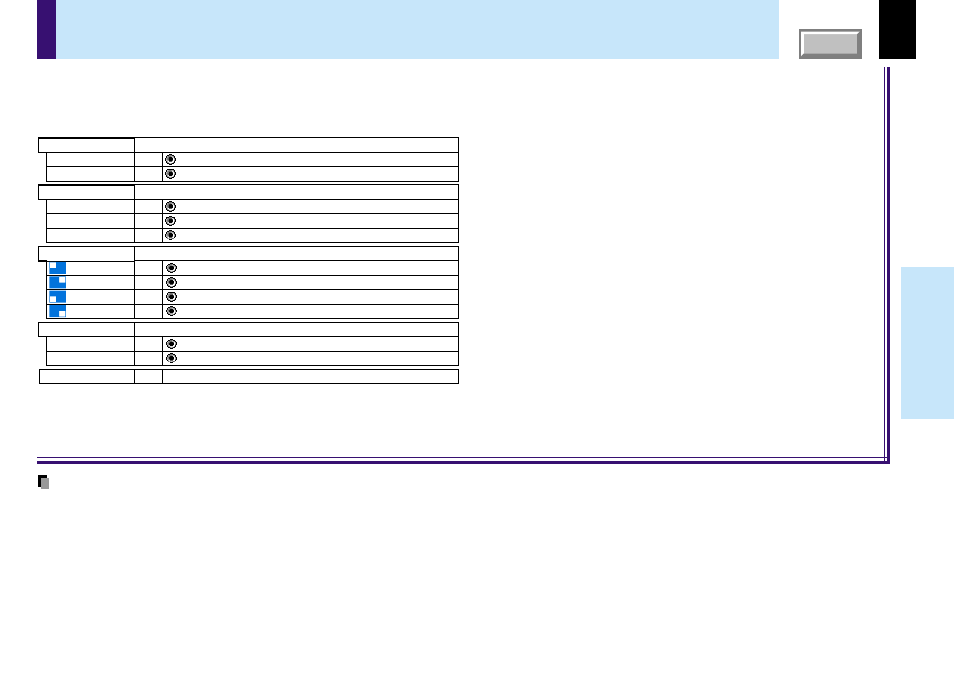
53
Adjustments &
Settings
PIP menu setting
Reset
Return the settings of PIP MENU to the factory default setting.
EXEC.
Select the signal source for PIP sub-picture.
Set the PIP sub-picture size.
Source
: Video input is selected as signal source.
SET
Video
: S-Video input is selected as signal source.
SET
S-Video
Size
: The PIP sub-picture size is set to small.
SET
Small
: The PIP sub-picture size is set to medium.
SET
Middle
Select the audio input source.
Audio
: The sound of the main picture is emitted from the speaker.
SET
Main
: The sound of the sub picture is emitted from the speaker.
SET
Sub
: The PIP sub-picture size is set to large.
SET
Large
Set the PIP sub-picture display position.
Position
:The sub-picture is displayed at the upper left of the screen.
SET
:The sub-picture is displayed at the upper right of the screen.
SET
:The sub-picture is displayed at the lower left of the screen.
SET
:The sub-picture is displayed at the lower right of the screen.
SET
When a PIP sub-picture is displayed, the PIP menu screen will appear if you press the MENU button.
You can make the PIP sub-picture settings and the sound settings when a PIP subpicture is displayed.
To cancel the menu, press the EXIT button.
Notes
• The size of the PIP sub-picture differs according to the signal type (resolution) of the main picture.
• When the PIP sub-picture is turned off, the audio input source returns to the previous source (main picture).
• The settings made are memorized automatically when the power is turned off by pressing the ON/STANDBY button. If the power cord is unplugged or if a
power failure occurs while the projector is on, the settings are not memorized.
