Toshiba TLP780E User Manual
Page 43
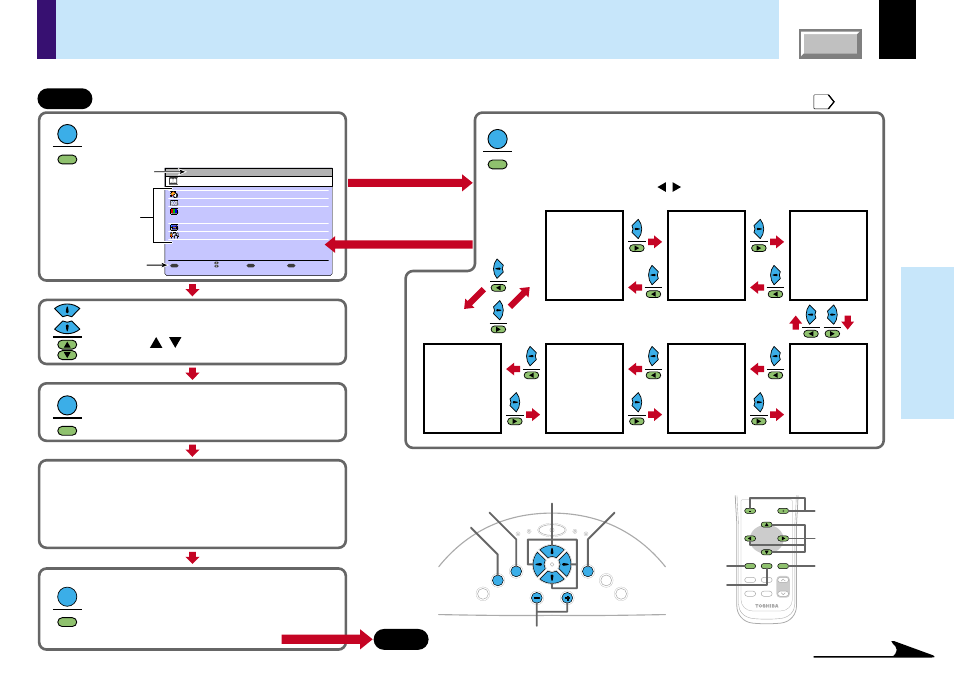
43
Adjustments &
Settings
Operating the menu screen
Continued
MENU
MENU
End
Press MENU.
The GUIDE MENU appears, and an item list is
displayed on the menu.
MENU
MENU
Press MENU once again.
The FULL MENU of [Picture] appears.
FULL MENU has seven pages of [Picture], [Position], [Color], [Audio],
[Display], [Default setting] and [Reset].
Use the selection buttons ( ) to change the page of FULL MENU.
/
[Picture]
[Position]
[Color]
[Default setting]
[Reset]
[Display]
[Audio]
Select the item with the selection
buttons ( ).
/
ENTER
ENTER
Press ENTER to confirm.
The selected item can be adjusted or set.
EXIT
EXIT
Press EXIT to return to the GUIDE MENU.
When you want to select other items, press EXIT
repeatedly until GUIDE MENU appears.
When you want to quit, press EXIT repeatedly until
GUIDE MENU disappears.
Start
FULL MENU: For the operating instruction, refer to the next page.
GUIDE MENU: You can adjust or set the functions used frequently.
Adjust and set the selected item with the button
displayed in the button operation guide section.
According to the selected item, the kind ([adjustment], [setting]
or [execution]) and the button to be used are displayed in the
button operation section.
VOL/ADJ
Selection
MENU
ENTER
EXIT
MENU
ENTER
EXIT
PIP
FREEZE
MUTE
CALL
RESIZE
VOLUME/ADJUST
K
EY
ST
O
N
E
AU
TO
SE
T
EXIT
ON / STANDBY
VOL / ADJ
ENT
ER
M
EN
U
IN
P
U
T
FAN
TEMP
LAMP
ON
VOL/ADJ
Selection
MENU
ENTER
EXIT
Control panel (Main unit side)
Remote control
FULL
Item
Next
Quit
Adjust the image brightness.
Select the image with its brightness priority or quality
(
color
)
priority.
Correct the keystone distortion of the screen.
Select the input source when changing the input.
Adjust the image flicker.
EXIT
ENTER
MENU
GUIDE MENU
Analog RGB
(
1
)
Items
Button operation guide
The current input source
If you want to make more
detailed adjustments
and settings, call up the
FULL MENU.
Return to the GUIDE MENU
when the MENU button is pressed.
Various adjustments and settings can be made on the menu screen. The basic operations on the menu screen are shown here.
