9 new content level, Introduction, Procedure – Technicolor - Thomson 605 User Manual
Page 88: Content level creation, Content level configuration, Content level definition, New content level, Chapter 4
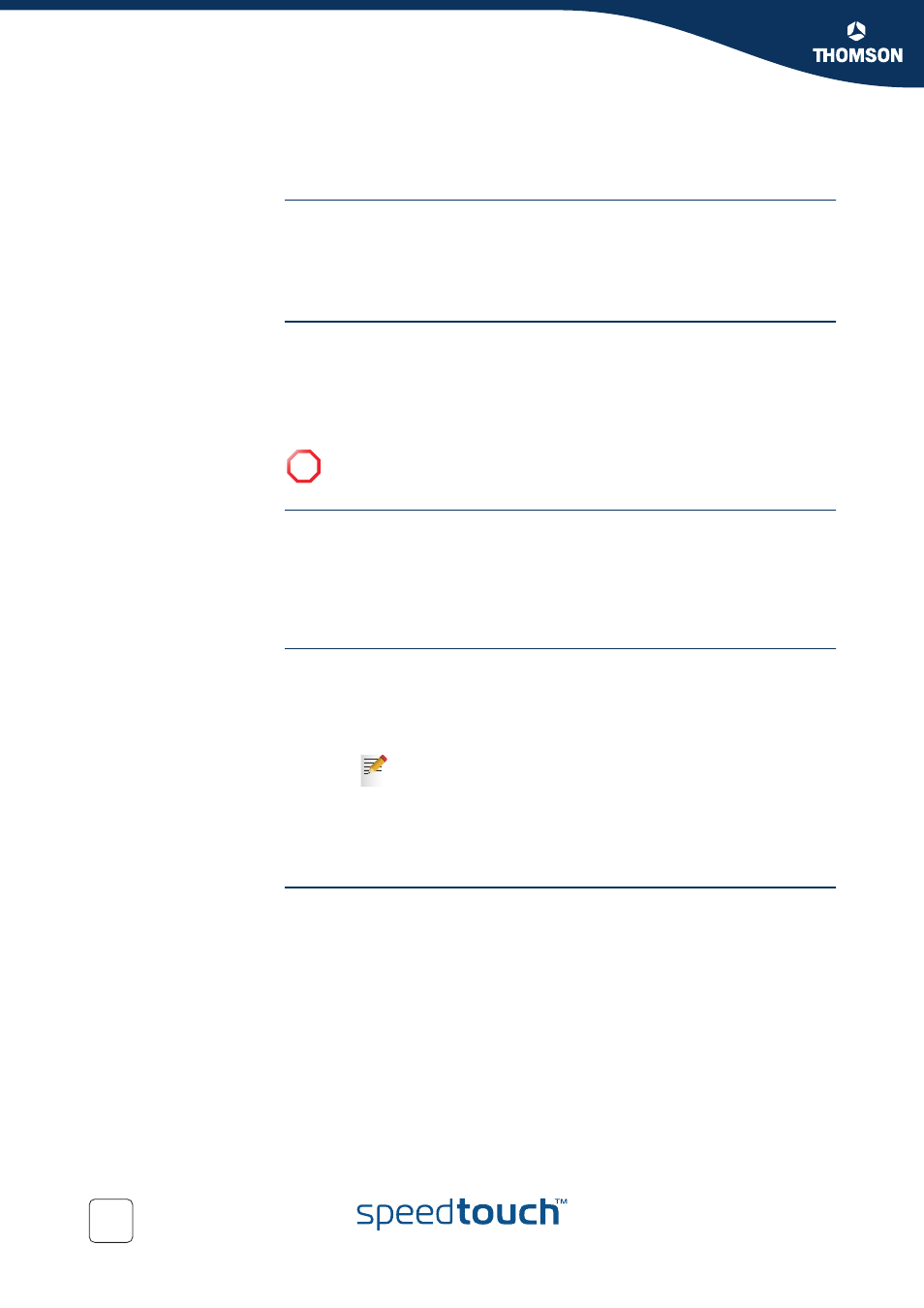
Chapter 4
Basic Configuration
E-DOC-CTC-20050429-0104 v1.0
78
4.5.9 New Content Level
Introduction
This page allows you to create a new content level. To access this page:
1
On the Toolbox menu, click Parental Control.
2
In the upper right corner, click Configure.
3
Under Pick a task..., click Create a new content level.
Procedure
To apply a new content level following actions must be performed:
1
2
3
4
Content level creation
Proceed as follows:
1
In the Name box, type a name for the new content level.
2
In the Description box, type a short text to describe what this security level will
do.
3
Click Next.
Content level
configuration
Proceed as follows:
1
The Configuration section becomes available.
2
Click:
Clone Existing Level
to start from a previously created content level.
Black List
to allow all web sites by default.
White List
to block all web sites by default.
3
Click Next.
Content level definition
Only web sites that match the selected content level will be allowed. Proceed as
follows:
1
If you want to:
Allow a category:
Select the check box next to the category name.
Allow an entire group:
Select the check box next to the group name.
Block a category:
Clear the check box next to the category name.
Block an entire group:
Clear the check box next to the group name.
2
Click Apply.
!
You can create up to 16 content levels.
If no levels have been defined before, this option will not be
shown.
