Deny access to a specific web site, Allow access to a specific web site, Redirect a web site – Technicolor - Thomson 605 User Manual
Page 84: Chapter 4
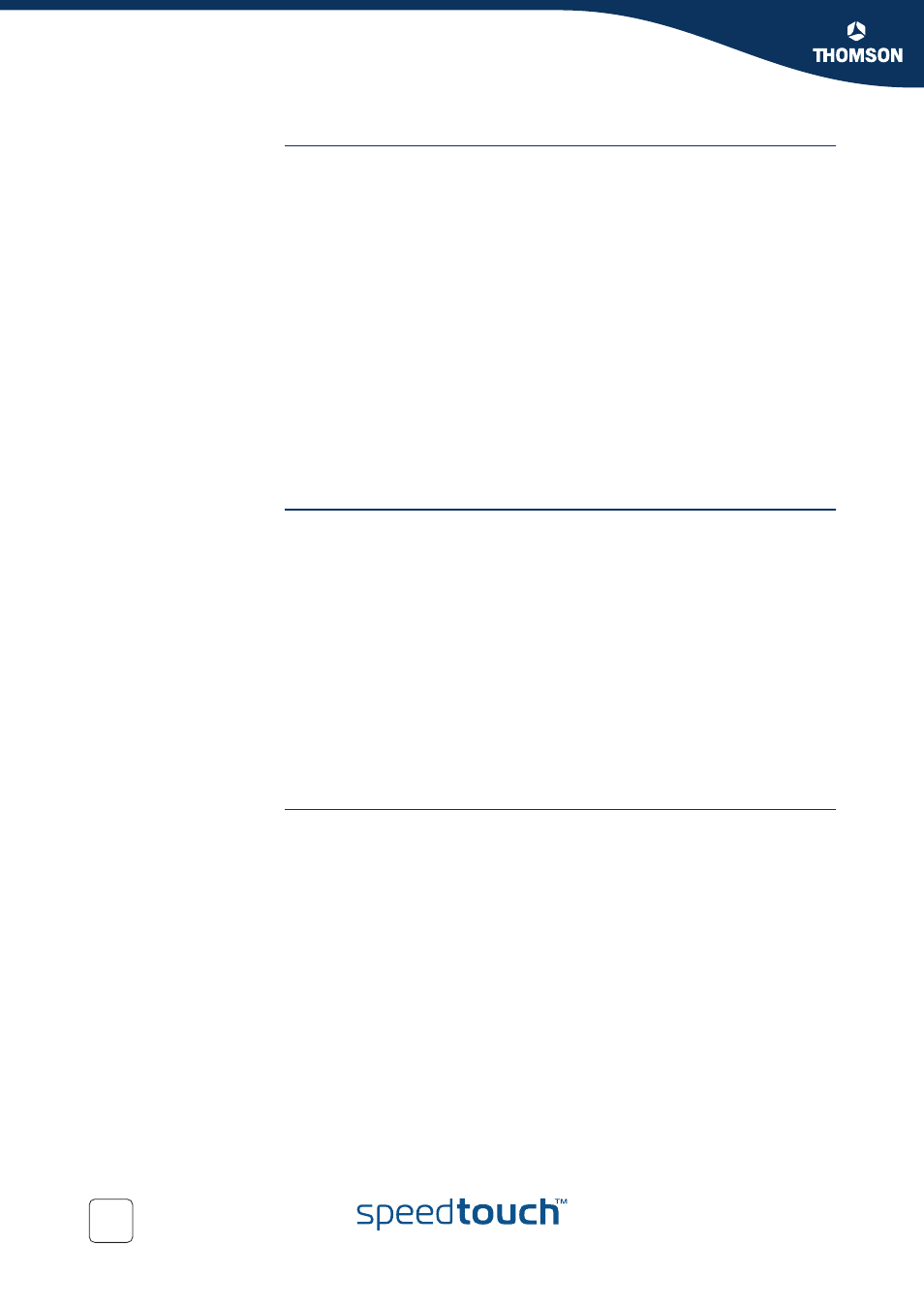
Chapter 4
Basic Configuration
E-DOC-CTC-20050429-0104 v1.0
74
Deny access to a
specific web site
Use this feature if:
Allow
is selected under Action for Unknown Sites.
Block
is selected under Action for Unknown Sites and you want to make an
exception on an allow rule. For example: you are allowing “provider.com” but
you want to deny access to “mail.provider.com”.
A content category/group is allowed by Content Based Filtering and you want
to make an exception. For example: you are allowing Web Mail content but you
want to deny access to “mail.provider.com”.
Proceed as follows:
1
Type the URL of the web site you want to block (for example
“mail.provider.com”) in the Web Site box.
2
In the Action list, click:
Block
if you want to block this web site.
Redirect
if you want to redirect to another page. Type the address of the
redirect page in the Redirect box.
3
Click Add.
Allow access to a
specific web site
Use this feature if:
Block
is selected under Action for Unknown Sites
Allow
is selected under Action for Unknown Sites and you want to make an
exception on a block/redirect rule. For example: you are blocking “bank.com”
but you want to allow access to “netbanking.bank.com”.
A content category/group is blocked by Content Based Filtering and you want
to make an exception. For example: you are blocking Finance / Investment
content but you want to allow access to “netbanking.bank.com”.
Proceed as follows:
1
Type the URL of the web site you want to allow (for example
“netbanking.bank.com”) in the Web Site box.
2
Click Allow in the Action list.
3
Click Add.
Redirect a web site
Proceed as follows:
1
Type the URL of the web site you want to redirect (for example “cracks.am”) in
the Web Site box.
2
Click Redirect in the Action list.
3
Type the URL of the web site you want to redirect to (for example
“mycompany.com/internetpolicy.htm”) in the Redirect box.
4
Click Add.
