2 wireless ethernet troubleshooting, Not able to connect wireless clients, No wireless connectivity – Technicolor - Thomson 605 User Manual
Page 204: Poor wireless connectivity or reach, Wireless ethernet troubleshooting, Chapter 8
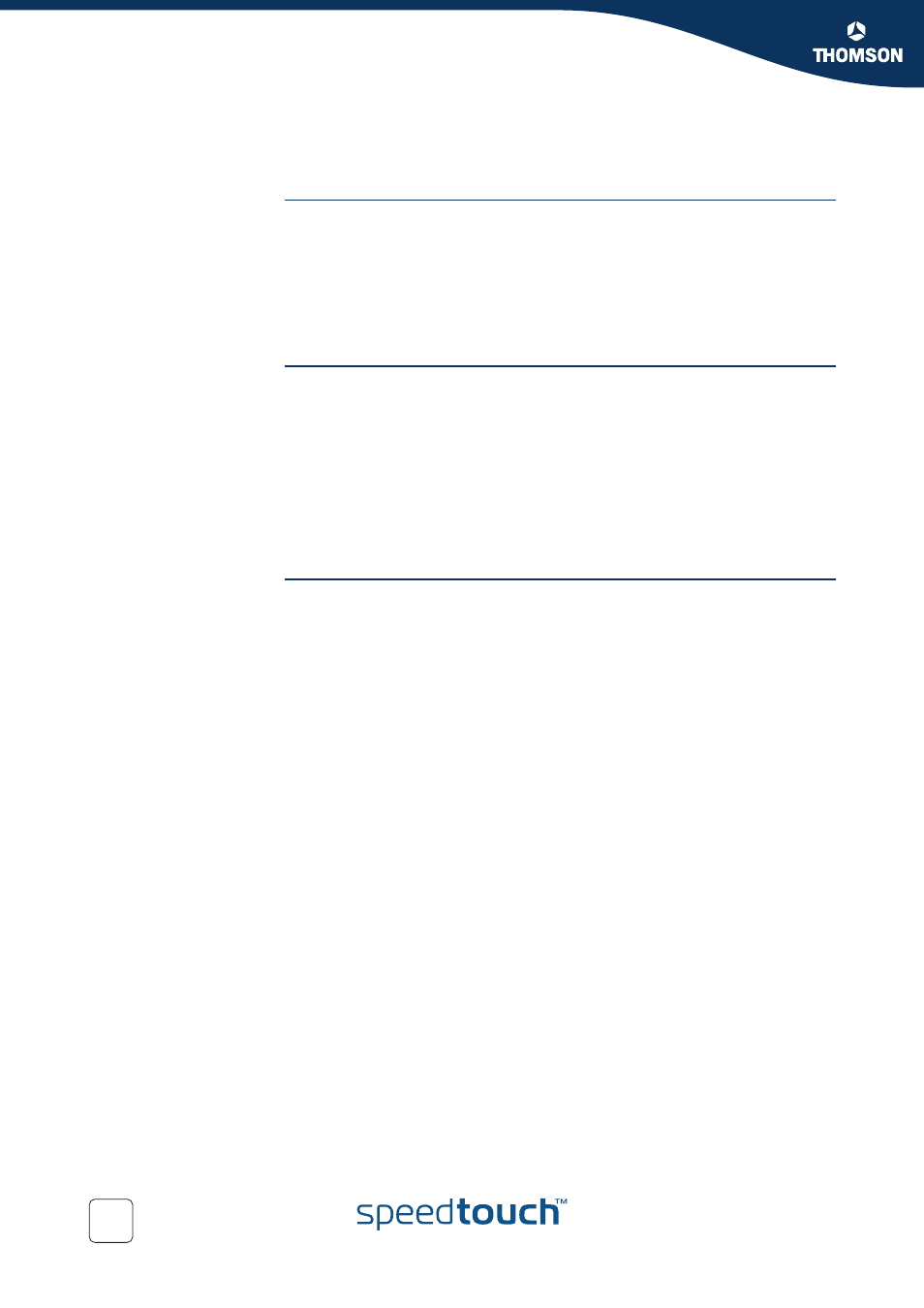
Chapter 8
Troubleshooting
E-DOC-CTC-20050429-0104 v1.0
194
8.1.2 Wireless Ethernet Troubleshooting
Not able to connect
wireless clients
Check following:
In case registration is enabled, you must press the 'Association' button to
register the wireless client or search for wireless devices via the embedded web
pages.
Make sure the SpeedTouch™ Association Control List is not locked. You can
check this on the web pages. On the Wireless Access Point settings, make sure
New stations are not allowed
is NOT selected.
No wireless connectivity
Make sure that:
Both wireless client adapter and SpeedTouch™ are allowed to connect through
wireless channels as defined for local regulatory domain.
The WLAN client is configured for the correct wireless settings (SSID, security
settings).
Check the signal strength, indicated by the wireless client manager. If the signal
is low, try to place the SpeedTouch™ or to direct the SpeedTouch™’s antenna
for optimal performance.
Make sure that the wireless client adapter is enabled (message like “radio on”).
Poor wireless
connectivity or reach
Check following:
Choose automatic channel selection or carefully select a radio channel that
does not interfere with other radio channels.
Make sure both WLAN client adapter and SpeedTouch™ are allowed to connect
through wireless channels as defined for local regulatory domain.
Check the location of the SpeedTouch™ in the building.
Check the signal strength, indicated by the wireless client manager. If the signal
is low, try to place the SpeedTouch™ or to direct the SpeedTouch™’s antenna
for optimal performance.
