Setting photo originals in other sizes, P.70 “setting photo originals in other sizes – Toshiba MULTIFUNCTIONAL DIGITAL COLOR SYSTEMS 6520C User Manual
Page 72
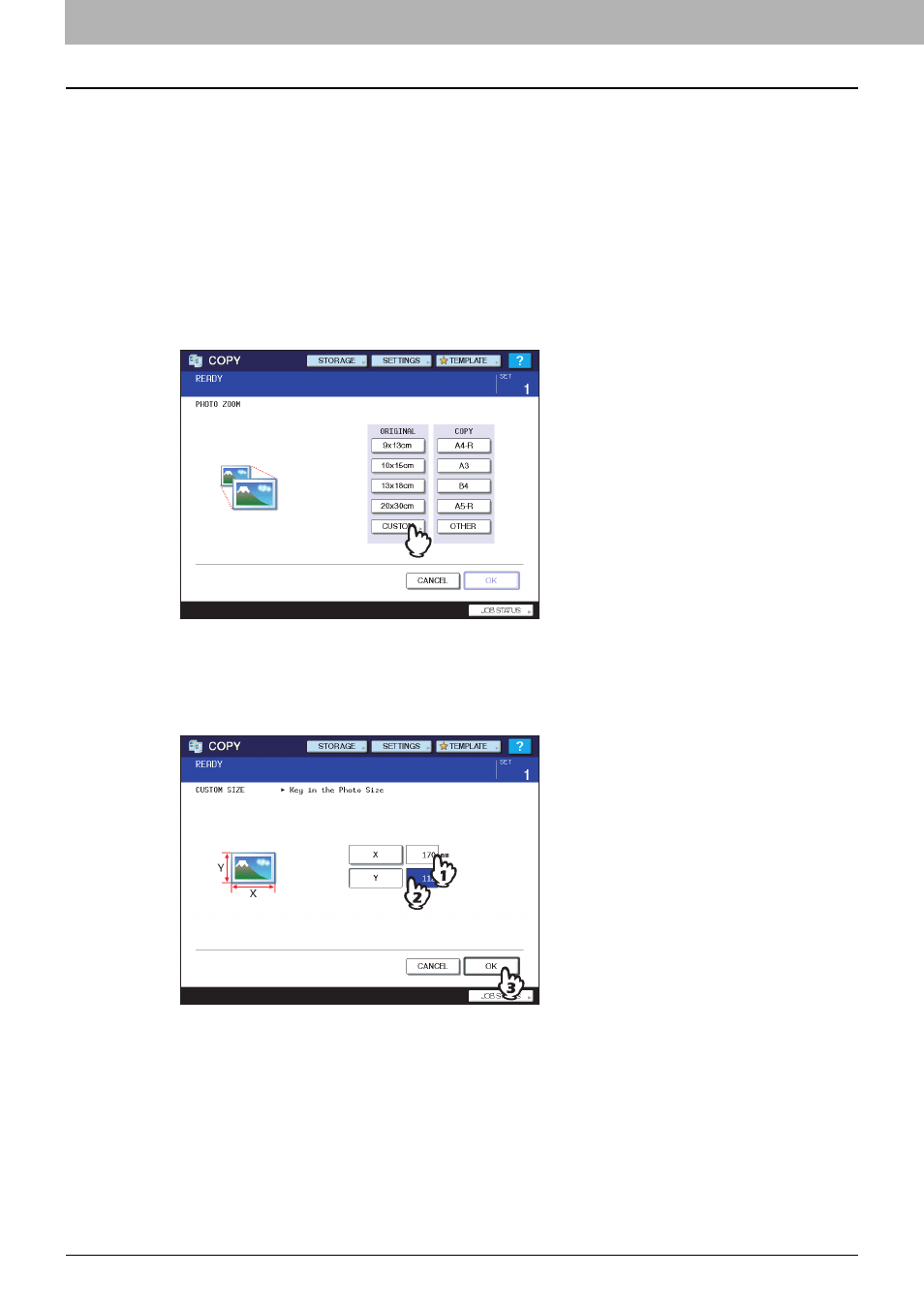
3 BASIC COPY MODES
70 Enlargement and Reduction Copying
8
Place the next original, and then press the [START] button.
Scanning of the next original starts.
Alternatively, you can start scanning by pressing [YES] on the touch panel and then the [START] button on the
control panel. If you have more than one original, repeat this step until the scanning of all the originals is finished.
9
When the scanning of all the originals is finished, press [FINISHED] on the touch panel.
Copying starts.
Setting photo originals in other sizes
1
Press [CUSTOM] on the touch panel.
2
Key in the size of the original.
1) Press [X] on the touch panel and key in its width within 10 to 434 mm (0.39" to 17.09").
2) Press [Y] on the touch panel and key in its length within 10 to 300 mm (0.39" to 11.81").
3) Press [OK] on the touch panel.
