Setting paper type, P.19), P.19 “setting paper type – Toshiba MULTIFUNCTIONAL DIGITAL COLOR SYSTEMS 6520C User Manual
Page 21
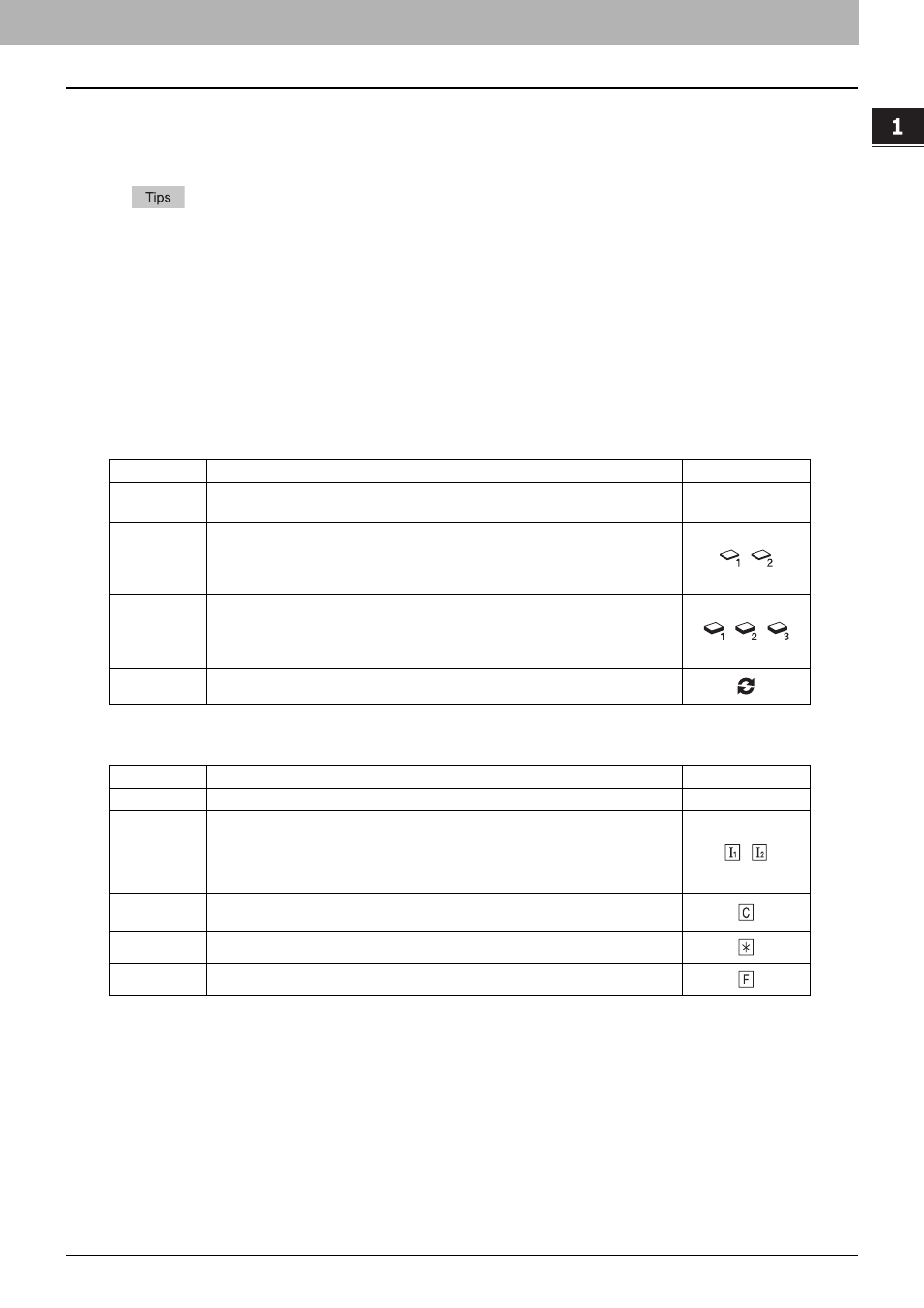
1.BEFORE USING EQUIPMENT
Placing Paper 19
1 BEFORE USING EQUIPMENT
Setting paper type
When you place any special paper other than plain paper or that not used for normal copying, you need to set the
thickness and attribute into this equipment.
y
The thickness and attribute can be set together.
y
When the thickness “THICK 1, 2 or 3”, or an attribute other than “NONE” is set for a drawer, the paper placed in this
drawer will not be used for the automatic paper selection mode.
y
When an attribute other than “NONE” is set for a drawer, the Automatic Change of Paper Source function (Feeding
the same size of paper from a different drawer even if the specified drawer from which paper is being fed is empty)
is disabled for the paper in this drawer.
For how to set Automatic Change of Paper Source, refer to the MFP Management Guide.
y
The set paper type appears on the equipment status indication area with an icon.
P.10 “Equipment status indication area”
Acceptable paper types are as follows:
Thickness
Attribute
*1 Fax transmission and reception is available only when the FAX Unit (optional) is installed.
*2 When lists are printed, paper set as “FAX” is used. For printing lists, refer to the MFP Management Guide.
Button
Description
Icon
PLAIN
Select this when you want paper weight (either 64 - 80 g/m
2
(17 - 20 lb. Bond) or 81 -
105 g/m
2
(21 - 28 lb. Bond)) to be selected automatically.
—
PLAIN 1, 2
Select this when you do not want paper weight to be selected automatically but you
want to do it by yourself.
PLAIN 1: 64 - 80 g/m
2
(17 - 20 lb. Bond)
PLAIN 2: 81 - 105 g/m
2
(21 - 28 lb. Bond)
,
THICK 1 - 3
Thick paper
THICK 1: 106 - 163 g/m
2
(29 lb. Bond - 90 lb. Index)
THICK 2: 164 - 209 g/m
2
(91 lb. Index - 110 lb. Index)
THICK 3: 210 - 256 g/m
2
(111 lb. Index - 140 lb. Index)
, ,
RECYCLED
PAPER
Recycled paper
Button
Description
Icon
NONE
No attribute specified
—
INSERT
Sheets used in the sheet insertion mode
Up to 2 types of sheets (Insertion sheets 1 and 2) can be set. To set Insertion sheet 1
and 2, select the drawer for Insertion sheet 1 and press [INSERT], and then select a
drawer for Insertion sheet 2 and press [INSERT].
,
COVER
Sheets used in the cover sheet mode
SPECIAL
Colored paper or paper with watermarks, etc.
FAX
*1, *2
FAX paper
