Instructing conference participants, Checking for updates – TANDBERG Media2 Blade MSE 8510 User Manual
Page 16
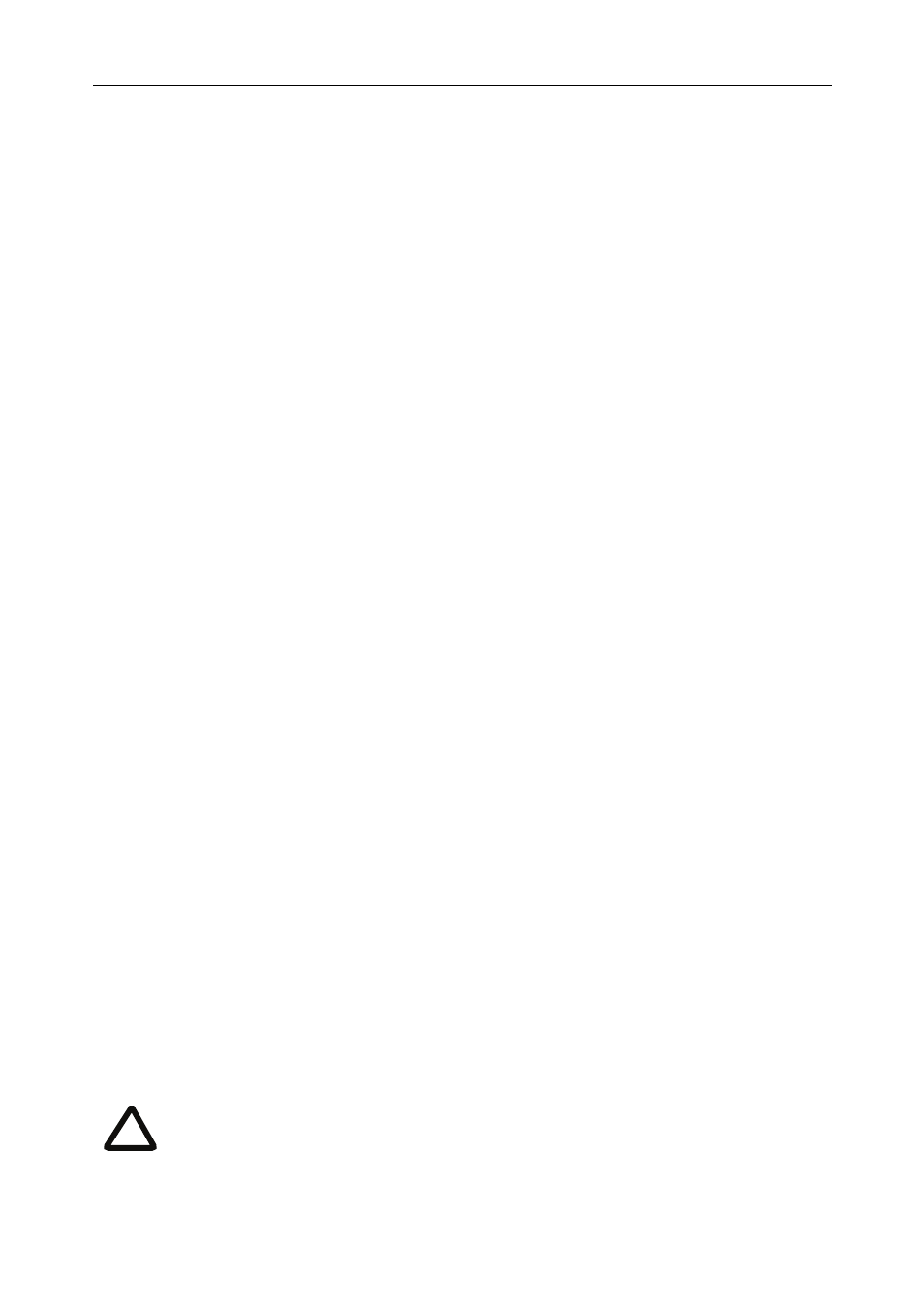
12
Instructing conference participants
You need to tell conference participants how to join conferences. You can also tell
them how to use the Far-End Camera Controls (FECC) to navigate menus in the auto
attendant and choose conference layouts. There is a document: Getting Started:
Accessing Conferences available in the documentation area of the web site, which you
can print out and give to conference participants.
Checking for updates
It is a good idea to regularly check for updates to the main Media2 blade software
image. This section describes how to upgrade the Media2 blade using the web. Note
that you can also upgrade the Media2 blade using FTP; this can be more reliable if
you are upgrading the device remotely. Upgrading your device via FTP is described
in the release notes that are available alongside the software images in the support
section of the web site.
To check for, and download, updates:
1
Log in to the Media2 blade web interface and go to
Status
>
General
.
2
Make a note of the software version that is currently installed.
3
Go to the support section of the web site and check if a more recent release is
available for the Media2 blade.
4
If a more recent release is available, download it and save it locally.
To upgrade the Media2 blade:
1
Unzip the software release file that you downloaded.
2
In the Media2 blade web interface, go to
Settings
>
Upgrade
.
3
In the
Main software image
section, click
Browse
and locate the unzipped file.
4
Click
Upload software image
. The browser begins uploading the file to the
Media2 blade, and a new browser window opens to indicate the progress of the
upload.
When finished, the browser window refreshes and indicates that the software
upgrade is complete.
5
Go to
Settings
>
Shutdown
to shut down and restart the Media2 blade.
Note that shutting down the Media2 blade will disconnect all
participants.
i
