Streaming conferences, 3 click apply changes – TANDBERG Media2 Blade MSE 8510 User Manual
Page 15
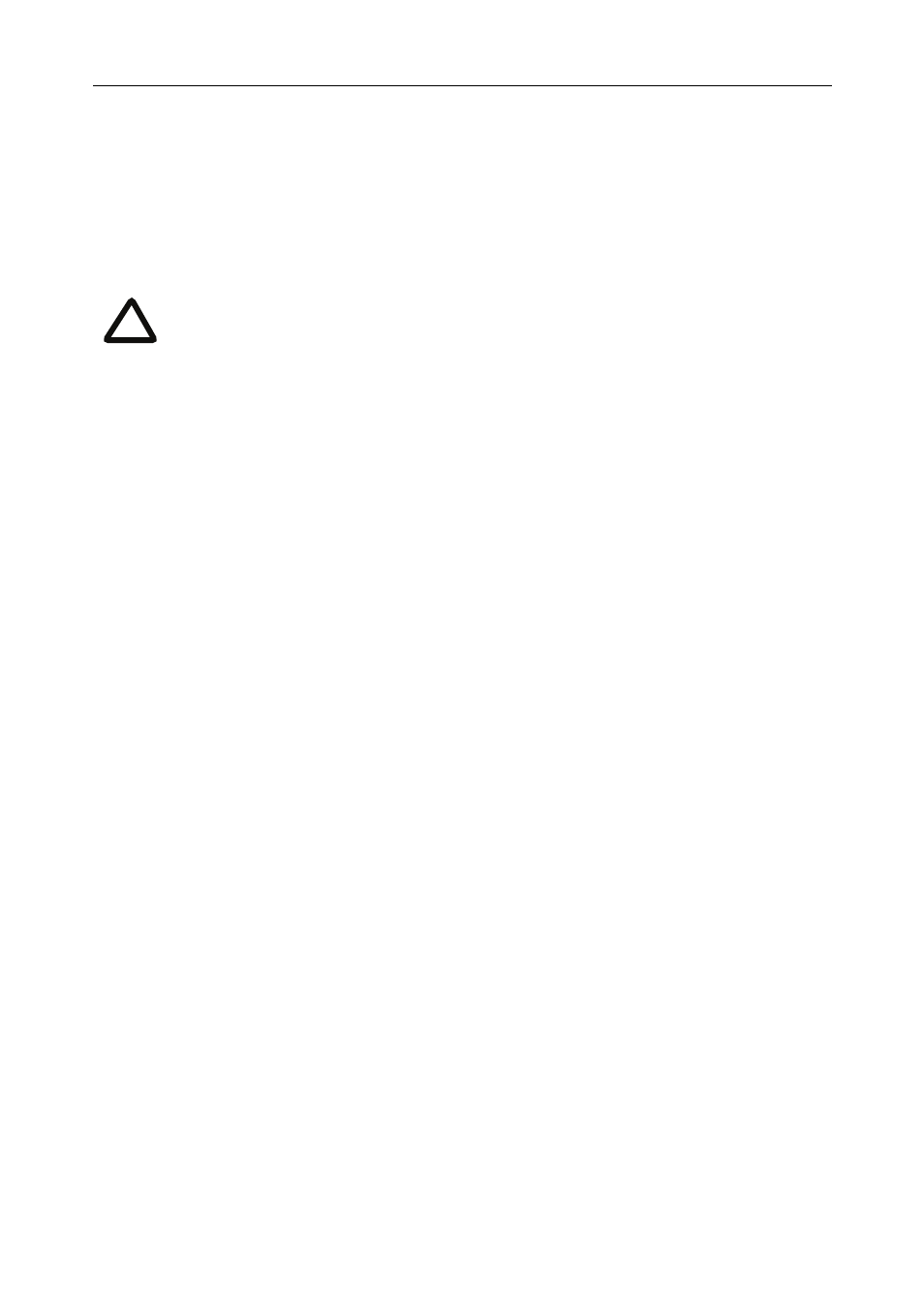
Using the Media2 blade
11
Streaming conferences
Streaming is a way of viewing a conference in a standard web browser. The Media2
blade allows streaming of video and, if enabled for a conference, the streaming of
data. You can also conduct a text ‘chat’ and add notes and drawings to the data
stream.
You can configure two streaming options on the Media2 blade that will be available
for users to choose between when streaming conferences. For each streaming
option, you must choose a media player (QuickTime, RealPlayer, or Windows Media
Player) and a bit rate.
To configure streaming options:
1
In the web interface of the Media2 blade, go to
Settings > Streaming
.
2
Configure the streaming options you require, referring to the online help for
more details about options.
3
Click
Apply changes
.
Streaming users will need to have installed one of the media players that you have
chosen for the two streaming options. Streaming users might also need to install Java
(from www.java.com).
To stream a conference:
1
In a web browser, go to the IP address of the Media2 blade (or if you are already
logged in, go to
Home
and click
Streaming-only interface
).
2
Type in a
Sign-in name
(the name by which you will be identified if you ‘chat’)
and the
Conference ID
(the numeric identifier of the conference).
3
Click
Stream this conference
and streaming will start.
Note that to use the ‘chat’ facility when streaming a conference, your
Media2 blade needs the web conferencing feature key. For more
information, refer to your reseller.
i
