Starting a program, Using the cursor control overlay – Toshiba SATELLITE A60 User Manual
Page 84
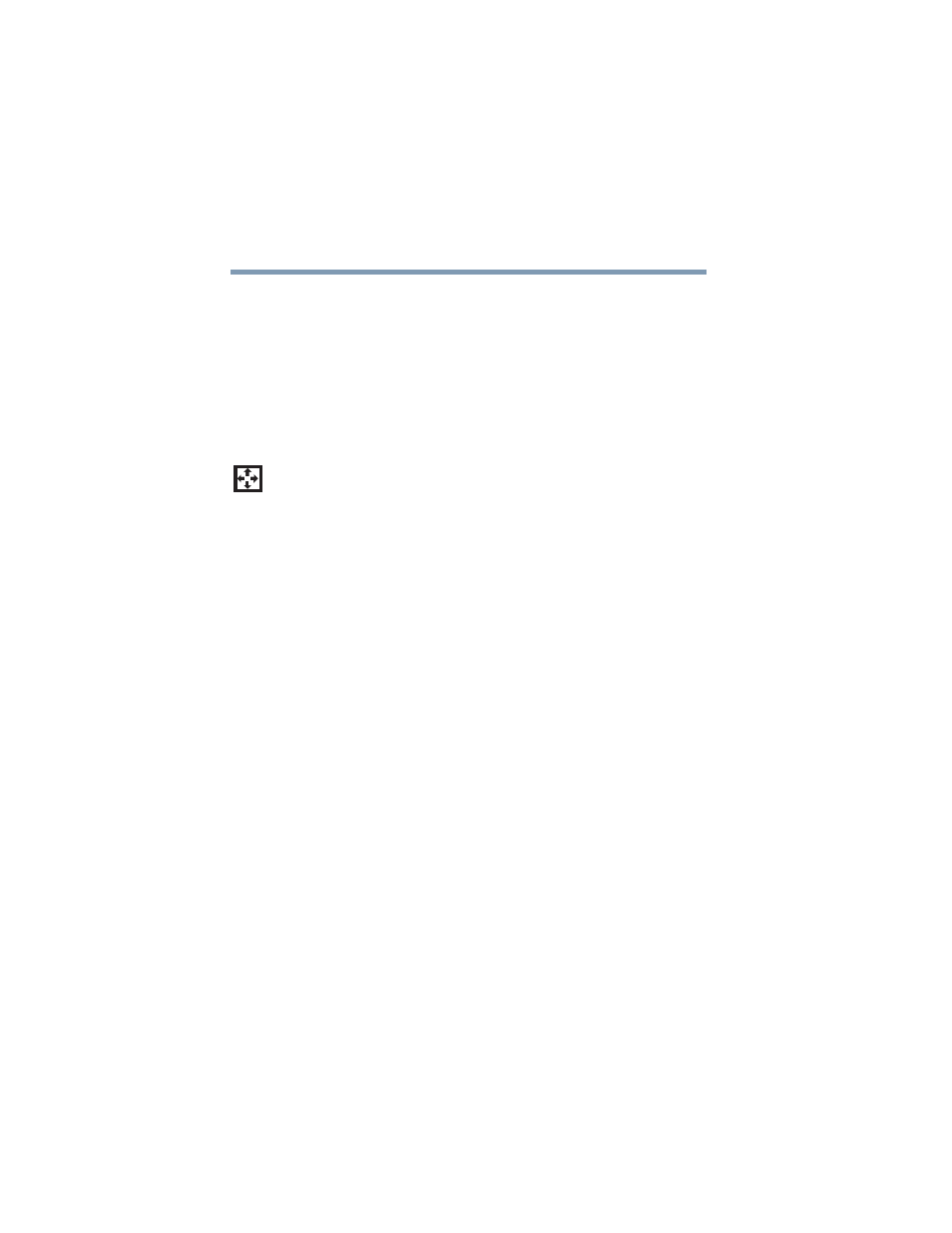
84
Learning the Basics
Starting a program
5.375 x 8.375 ver 2.3
To use the cursor control overlay when the numeric overlay is
on, press and hold down
Shift
while you use the cursor control
keys. To return to the numeric overlay, release
Shift
.
To turn off the numeric keypad overlay, hold down the
Fn
key
and press
F11
again. The numeric mode light on the keyboard
indicator panel goes out.
Using the cursor control overlay
To turn on the cursor control overlay, press
Fn
and
F10
simultaneously. The cursor control mode light on the
keyboard indicator panel glows when the cursor control
overlay is on.
To type alphabetic characters while the overlay is on:
❖
For lowercase letters, hold down
Fn
while you type the
letters.
❖
For uppercase letters, hold down both
Fn
and
Shift
while
you type the letters.
To use the numeric keypad overlay when the cursor control
overlay is on, hold down
Shift
while you use the numeric
overlay keys. To return to the cursor control overlay, release
Shift
.
To turn off the cursor control overlay, hold down the
Fn
key
and press
F10
again. The cursor control mode light on the
keyboard indicator panel goes out.
Starting a program
The easiest way to start a program is to double-click the name
of the file that contains the information you want to work on.
To find the file, use My Computer or Windows Explorer.
If you prefer to open the program first, you have four options:
❖
Double-click the icon for the program on your desktop
❖
Use the Start menu
