Power and the batteries – Toshiba SATELLITE A60 User Manual
Page 177
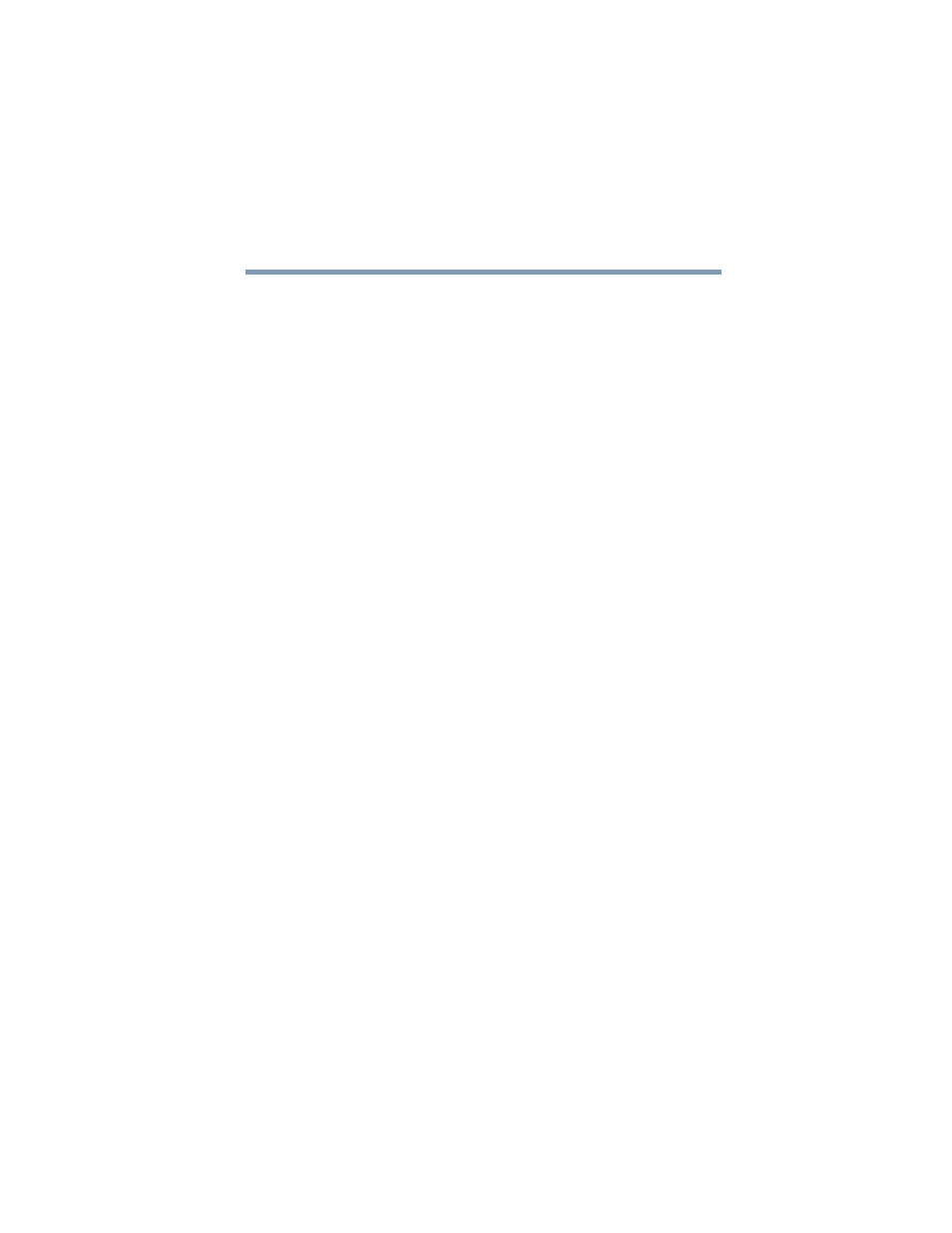
177
If Something Goes Wrong
Resolving a hardware conflict
5.375 x 8.375 ver 2.3
Power and the batteries
Your computer receives its power through the AC adapter and
power cable or from the system batteries (main battery and
real-time clock (RTC) battery). Power problems are
interrelated. For example, a faulty AC adapter or power cable
will neither power the computer nor recharge the batteries.
Here are some typical problems and how to solve them:
The AC power light does not come on when you plug in
the AC adapter and power cable.
Make sure the AC adapter and power cable are firmly
plugged into both the wall outlet and the computer.
If the AC power light still does not come on, check that the
wall outlet is working properly by plugging in a lamp or other
appliance.
The AC adapter and power cable work correctly, but the
battery will not charge.
The battery does not charge when your computer is using all
of its power to run applications, features, and devices. Try
turning off the computer.
The main battery may not be inserted correctly in the
computer. Turn off the computer, remove the battery, clean
the contacts with a soft dry cloth (if necessary) and replace
the battery.
The battery may be too hot or too cold to charge properly. If
you think this is the probable cause, let the battery reach
room temperature and try again.
If the battery has completely discharged, it will not begin
charging immediately. Leave the AC adapter and power cable
connected, wait 20 minutes and see if the battery is charging.
If the battery light is glowing after 20 minutes, let the
computer continue charging the battery for at least another 20
minutes before you turn on the computer.
