Toshiba SATELLITE A60 User Manual
Page 180
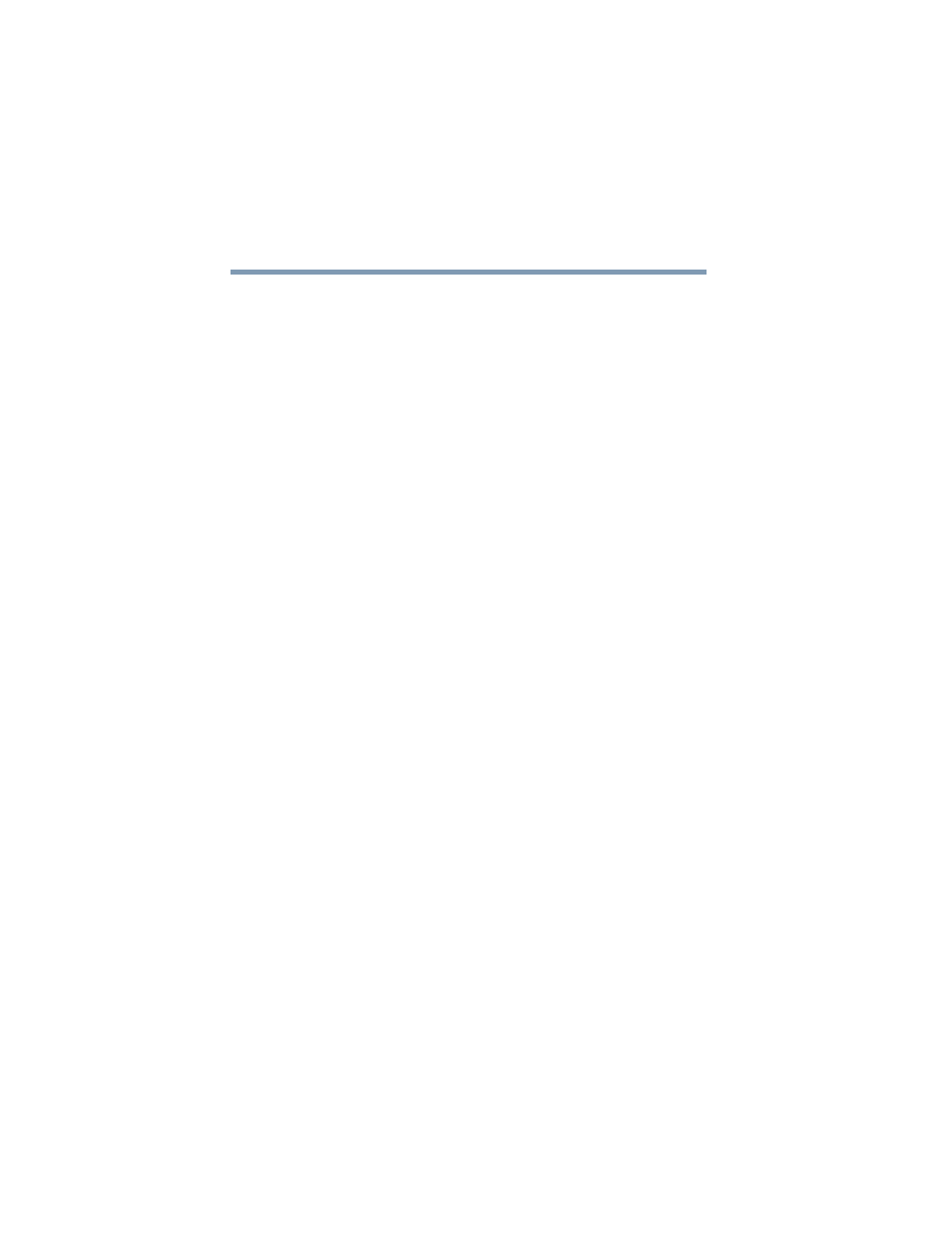
180
If Something Goes Wrong
Resolving a hardware conflict
5.375 x 8.375 ver 2.3
If you are using an external monitor:
❖
Check that the monitor is turned on.
❖
Check that the monitor’s power cable is firmly plugged
into a working power outlet.
❖
Check that the cable connecting the external monitor to
the computer is firmly attached.
❖
Try adjusting the contrast and brightness controls on the
external monitor.
❖
Make sure the display choice is not set for the built-in
screen only.
The screen does not look right.
You can change the display settings by clicking a blank area
of the desktop with the secondary control button, then
clicking Properties. This displays the Display Properties
window. The Appearance tab of this window allows you to
choose the colors for the screen. The Settings tab allows you
to choose the screen resolution.
The built-in screen flickers.
Some flickering is a normal result of the way the screen
produces colors. To reduce the amount of flickering, try using
fewer colors.
To change the number of colors displayed:
1
Point at the desktop and click with the secondary button.
2
Click Properties, and then the Settings tab.
3
Change the Colors option and click OK.
For more information, see Windows
®
Help.
A message tells you that there is a problem with your
display settings and that the adapter type is incorrect or
the current settings do not work with your hardware.
Reduce the size of the color palette to one that is supported by
the computer’s internal display.
