Voice activated camera positioning, Tandberg videoconferencing system general use – Tandberg Data 7000 User Manual
Page 34
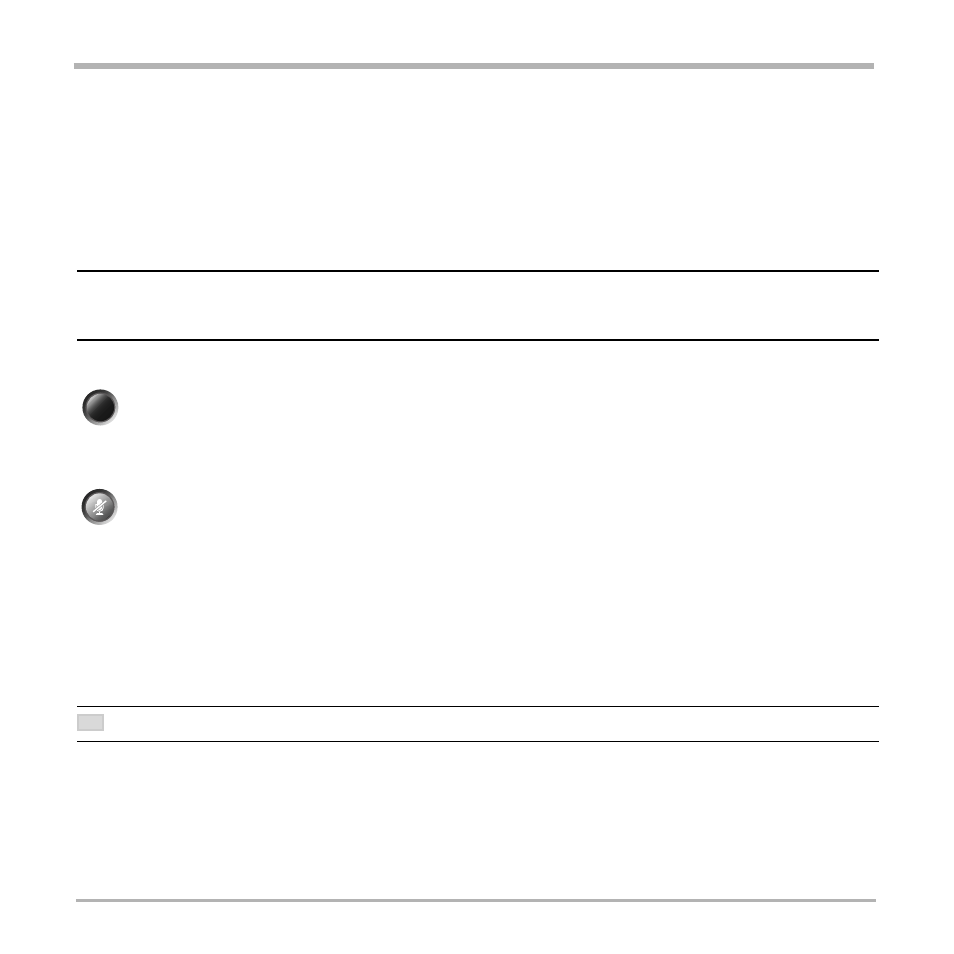
34
TANDBERG Videoconferencing System
General use
Voice Activated Camera Positioning
Through Voice Activated Camera Positioning and the use of two or three microphones, the camera will
automatically view the speaker.
Setup
Before using camera tracking, the camera positions used must be stored at presets P7 (Mic1), P8 (Mic2) and/or
P9 (Mic3).
E
XAMPLE
: T
HE
CAMERA
POSITION
STORED
AT
P7
MUST
BE
RELATED
TO
M
IC
1,
THEREFORE
ALL
PARTICIPANTS
WHO
ARE
LOCATED
CLOSEST
TO
M
IC
1
SHOULD
BE
INCLUDED
IN
THE
P7
CAMERA
POSITION
ETC
. W
HEN
CAMERA
TRACKING
IS
ACTIVATED
AND
A
PERSON
CLOSE
TO
M
IC
1
SPEAKS
, P7
WILL
BE
AUTOMATICALLY
SELECTED
.
Activating
Enable Camera Tracking by pressing ‘CamTrack On’ in the ‘Preset 0-9’ menu, which is activated by
pressing the P button on the remote control. An on-screen indicator ‘CamTrackOn’ will appear.
When activating another video source (e.g., document camera), camera tracking will be temporarily
disabled until you re-select MainCam or a MainCam preset.
Pressing M
IC
O
FF
will temporarily disable camera tracking.
A Voice Detector makes the system more tolerent of noise and ensures the camera will not be moved by
noise such as paper shuffling, etc.
Deactivating
Disable Camera Tracking by:
• moving the camera manually.
• activating a MainCam preset when MainCam is already activated.
• disconnecting the call.
An on-screen indicator ‘CamTrackOff’ will appear.
T
HE
CAMERA
TRACKING
SPEEDS
MAY
BE
ALTERED
IN
THE
‘V
IDEO
S
ETTINGS
’
MENU
. S
EE
‘A
DVANCED
USE
’
FOR
FURTHER
DETAILS
.
P
presets
mic off
TIP
