Troubleshooting – Toshiba 65H93 User Manual
Page 88
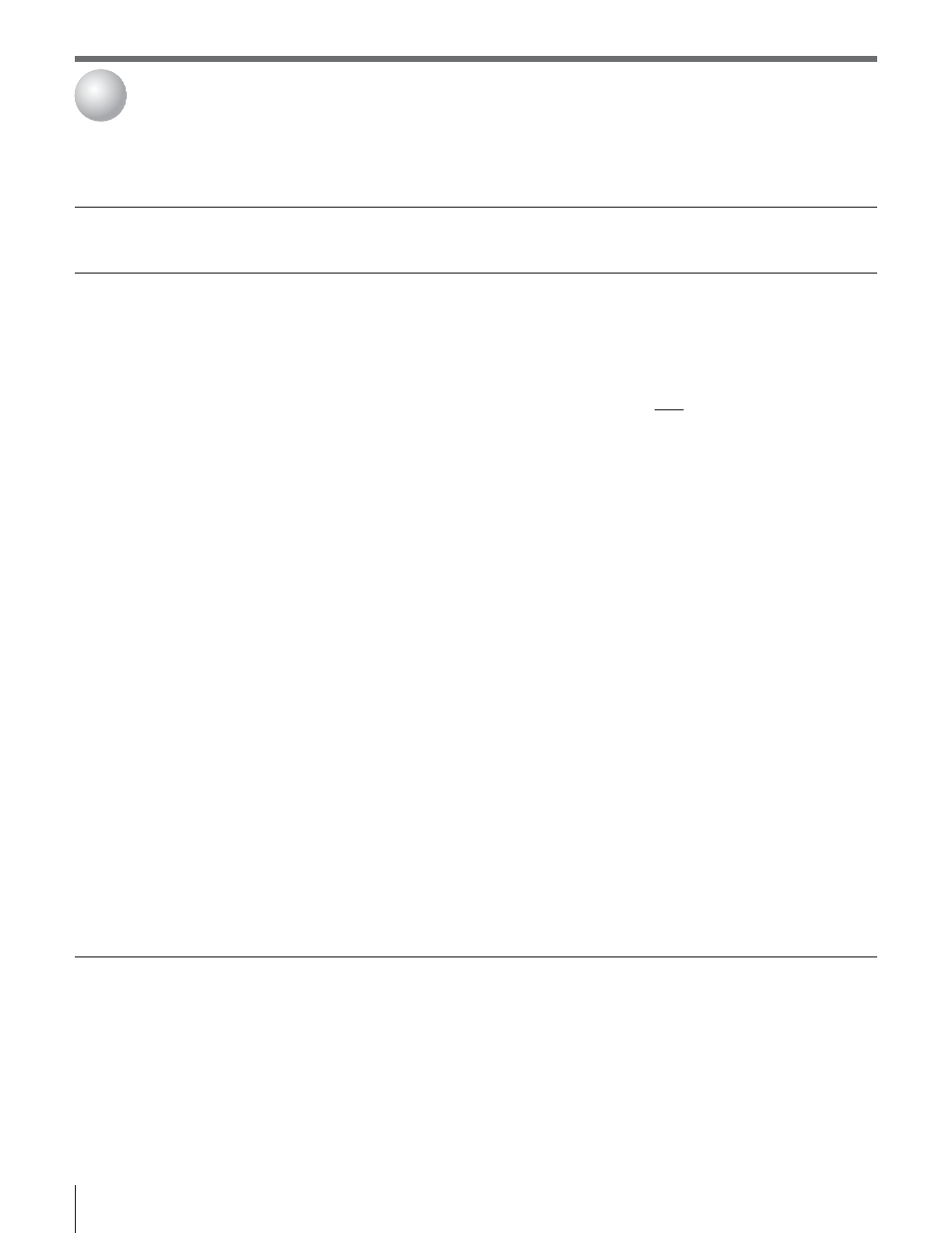
Copyright © 2003 TOSHIBA CORPORATION. All rights reserved.
88
TV will not turn on
• Make sure the power cord is plugged in, and then press POWER.
• The remote control batteries may be dead. Replace the batteries or try the front panel buttons.
• Press the RESET button on the TV front panel (page 9).
Picture problems
• Check the antenna/cable connections (pages 12–17).
• Press INPUT on the remote control or TV/VIDEO on the TV front panel and select a valid video input
source (page 61). If no device is connected to any of the inputs on the TV, no picture will display when
you select that particular input source. For device connection details, see Chapter 2.
• Antenna reception may be poor. Use a highly directional outdoor antenna (if applicable).
• The station may have broadcast difficulties. Try another channel.
• Make sure you have not connected more than one device to the same VIDEO input on the TV (page 10).
• Adjust the picture qualities in the VIDEO menu (pages 72–74).
• If you are using a VCR, make sure the TV/VCR button on the remote control is set correctly (page 26).
• If you have two VCRs connected to your TV, do not connect the same VCR to the TV’s output and input
connections at the same time (page 17).
• Do not connect a standard video cable and an S-video cable to VIDEO-1 or VIDEO-2 on the TV back (or
VIDEO-3 on the TV front) at the same time (page 10).
Noisy picture
• If you are watching a tuned analog channel (off-air broadcast or Cable TV), set the CableClear DNR
feature to ON to reduce visible interference in the TV picture (page 74).
Video Input Selection
• If the Input Selection window does not appear when you press INPUT on the remote control or
problems
TV/VIDEO on the TV front panel, press INPUT or TV/VIDEO a second time, which will change to the next
video input source and display the Input Selection window.
Cannot view external signals
• If you cannot view signals from external devices connected to VIDEO 1, VIDEO 2,
or channel 3 or 4
VIDEO 3, or ColorStream, or from channels 3 or 4, make sure the INPUT LOCK is set to OFF (page 86).
Black box on screen
• Set the CLOSED CAPTION feature to OFF (page 75).
Poor color or no color
• The station may have broadcast difficulties. Try another channel.
• Adjust the TINT and/or COLOR in the PICTURE SETTING menu (page 72).
• If the red, green, and blue color guns become misaligned, the picture may appear out of focus. Press the
TouchFocus button on the TV front panel to automatically adjust the color convergence, or manually
adjust the color convergence (page 50).
• When the ColorStream signal source is active, the VIDEO OUT terminal outputs a black and white signal
only. To receive a color VIDEO OUT signal, a standard video or S-video IN jack must be used instead of
the ColorStream connections (page 16).
POP problems
• Digital channels will not display in the POP double-window, the CH SCAN POP multi-windows, or the
FAV POP multi-windows (pages 68–71)
• The VIDEO OUT jack will not output the POP picture (page 10).
Before calling a service technician, please check the following table for a possible cause of the problem and some solutions.
Problem
Solution
Troubleshooting
10
