Adjusting the picture, Selecting the color temperature, Resetting the advanced picture settings – Toshiba 65H93 User Manual
Page 74: Using cableclear™ dnr (digital noise reduction), Continued), Advanced settings
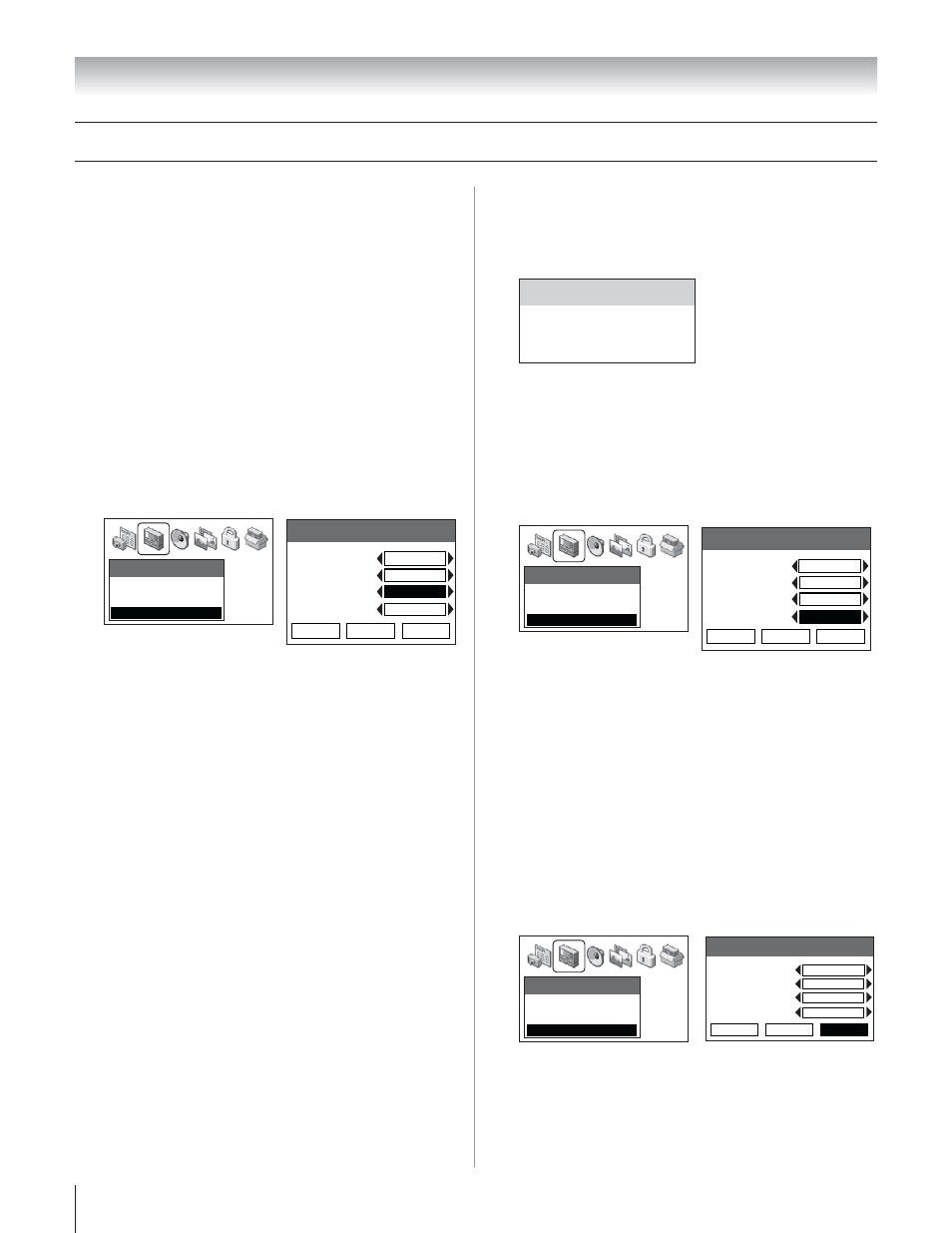
Copyright © 2003 TOSHIBA CORPORATION. All rights reserved.
74
Chapter 8: Using the TV’s features
Selecting the color temperature
You can change the quality of the picture by selecting from three
preset color temperatures: cool, medium, and warm, as
described below.
To select the color temperature:
1. Press MENU and open the VIDEO menu.
2. Highlight ADVANCED PICTURE SETTINGS and press
ENTER.
3. Press
z to highlight the COLOR TEMPERATURE field,
and then press
• to select the mode you prefer (COOL,
MEDIUM, or WARM).
Video
Picture Settings
Theater Settings
Advanced Picture Settings
Advanced Settings
ALS
Flesh Tone
CableClear DNR
Color Temperature
Save
Done
Reset
On
Off
Cool
On
4. To temporarily save the new settings, highlight DONE and
press ENTER.
To permanently save the new settings, highlight SAVE and
press ENTER.
Mode
Picture Quality
cool
blueish
medium
neutral
warm
reddish
Resetting the advanced picture settings
To reset the advanced picture settings to their factory values:
1. Press MENU and open the VIDEO menu.
2. Highlight ADVANCED PICTURE SETTINGS and press
ENTER.
3. Highlight RESET and press ENTER.
Video
Picture Settings
Theater Settings
Advanced Picture Settings
Advanced Settings
ALS
Flesh Tone
CableClear DNR
Color Temperature
Save
Done
Reset
Off
Auto
Cool
Off
4. Highlight SAVE and press ENTER.
Adjusting the picture
(continued)
Using CableClear™ DNR (digital
noise reduction)
The CableClear digital noise reduction feature allows you to
reduce visible interference in your TV picture. This is useful
when receiving a broadcast with a weak signal (especially a Cable
channel) or playing back a video cassette or disc damaged by
repeated use.
Note: The CableClear DNR feature does not function in DVI, ATSC,
digital Cable, VIDEO, and ColorStream modes.
To turn on CableClear DNR:
1. Press MENU and open the VIDEO menu.
2. Highlight ADVANCED PICTURE SETTINGS and press
ENTER.
3. Press
z to highlight the CABLECLEAR DNR field, and
then press
• to select AUTO.
Video
Picture Settings
Theater Settings
Advanced Picture Settings
Advanced Settings
ALS
Flesh Tone
CableClear DNR
Color Temperature
Save
Done
Reset
On
Auto
Cool
On
4. To temporarily save the new settings, highlight DONE and
press ENTER.
To permanently save the new settings, highlight SAVE and
press ENTER.
To turn off CableClear DNR:
Select OFF in step 3 above.
