Preparations, Tdp-et20 control panel] [tdp-et20 remote – Toshiba TDP-ET10 User Manual
Page 19
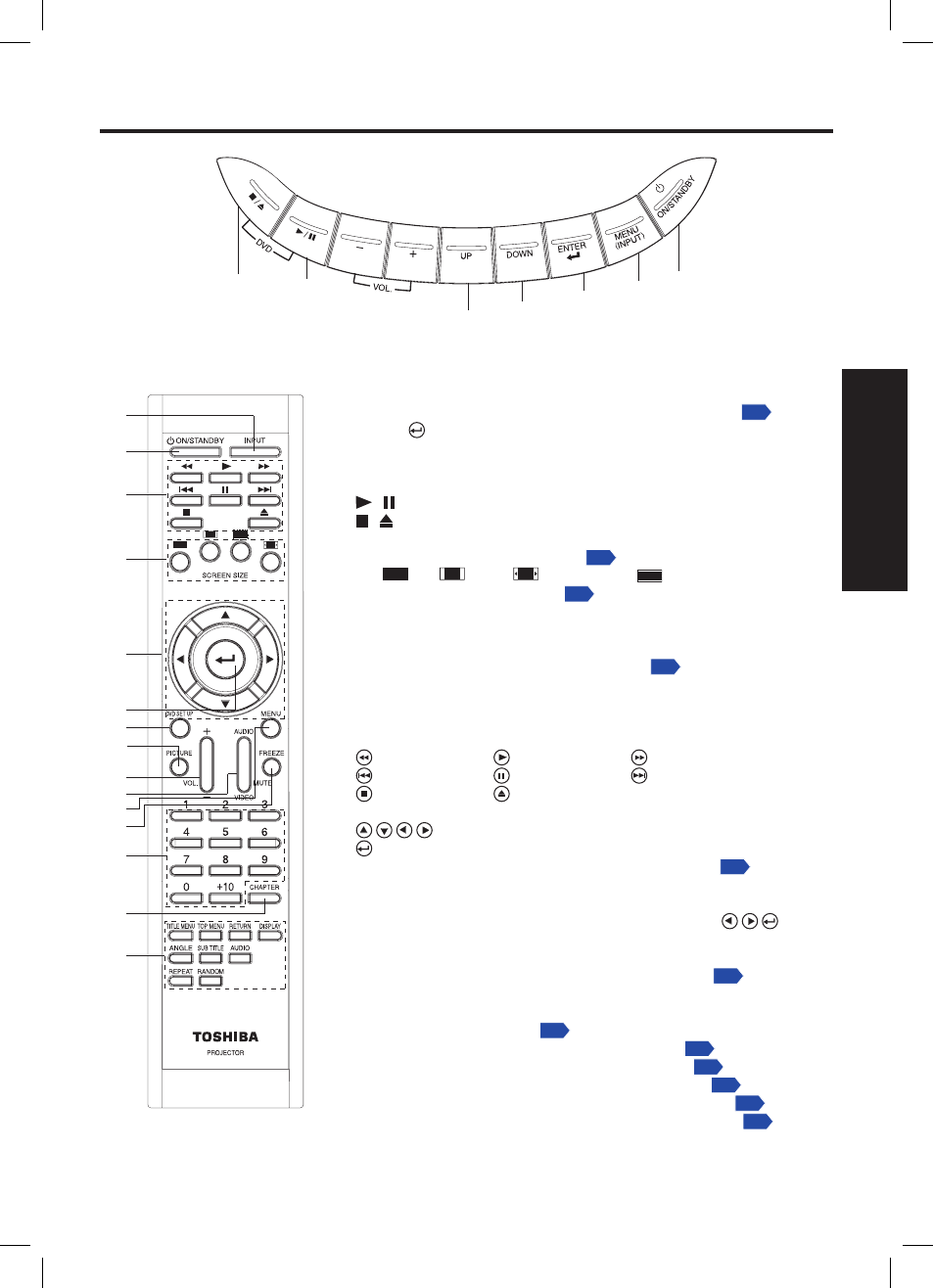
19
Preparations
Control panel and remote control parts for TDP-ET20
6
1
2
3
4
5
7
8
[TDP-ET20 control panel]
[TDP-ET20 Remote]
9
1
16
10
17
18
11
12
13
14
15
19
20
21
3
(1)
ON/STANDBY: Switch the projector between ON and STANDBY.
(2) MENU
(INPUT):
Access the main programming menu or select input source.
p.41
(3) ENTER : Activate highlighted items in the on screen menu.
(4) DOWN: Move down and highlights the item.
(5) UP: Move up and highlights the item.
(6) + - : Increase / decrease the volume.
(7)
/ : Play the disc or Pause the disc.
(8)
/ : Stop the disc or Eject the disc.
(9) INPUT: Select input source.
(10) SCREEN SIZE: Select screen size.
p.43
Full
, 4:3
, Zoom
, Theater Wide
.
(11) PICTURE: Select picture mode.
p.42
(12) VOL + -: Increase/decrease the volume.
(13) AUDIO MUTE: Cut off the sound temporarily.
VIDEO MUTE: Black out the projected image.
(14) MENU: Access the main programming menu.
p.41
(15) FREEZE: Freeze the screen.
DVD Operation Keys
(16) Basic operation keys
Fast Reverse
Play
Fast Forward
PREV
Pause
NEXT
Stop
Eject
(17) Navigation Keys
Select or adjust on screen programming menus.
Press key to confi rm current operation.
(18) DVD SETUP: Press to access the DVD setup menu.
p.31
(19) Number keys: Press number keys to play desired title.
(20) CHAPTER: Press to display Title/Chapter access menu.
You can access desired section by pressing number and
keys.
(21) Other operation keys
TITLE MENU
Press to display the DVD title menu.
TOP MENU
Press to display the DVD root menu.
p.37
RETURN
Press to return to the upper level menu.
DISPLAY
Press to display information such as Title/Chapter/
Time etc.
p.38
ANGLE
Press to change angles in DVD.
p.37
SUB TITLE
Press to change subtitles setting.
p.38
AUDIO
Press to change soundtrack setting.
p.38
REPEAT
Press to change repeat playback mode.
p.37
RANDOM
Press to change random playback mode.
p.37
