Osd (on-screen display) operation – Tripp Lite RACKMOUNT B020-U16-19-K User Manual
Page 14
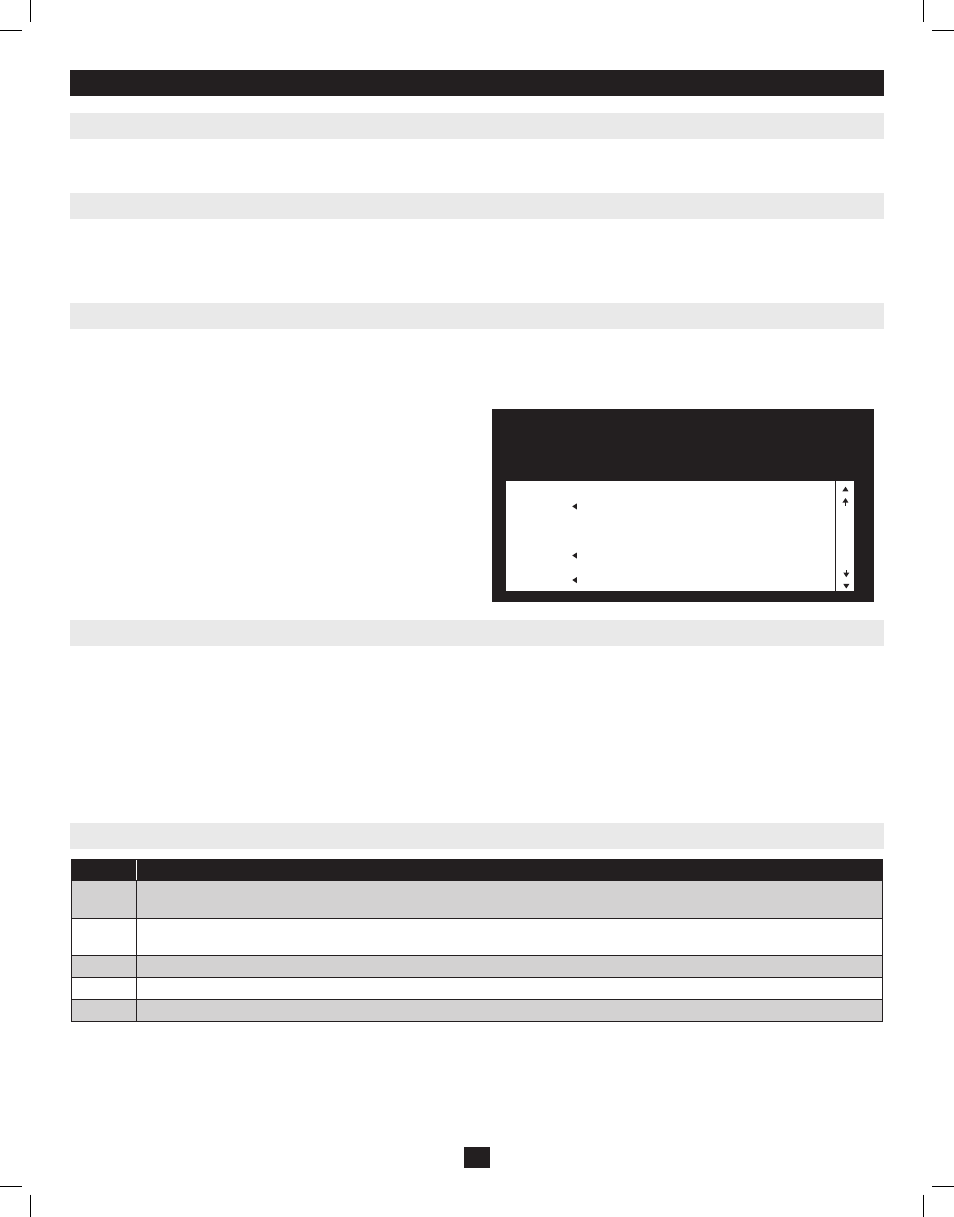
• To close the menu and deactivate OSD, click the [X] at the upper right corner of the OSD Window; or press [Esc].
• To logout, press [F8], or click F8, on the OSD Menu Bar or click the
z
Z
z
symbol at the upper right hand corner of the OSD Screen.
• To move up or down one line at a time, click the Up and Down Triangle symbols () or use the Up and Down Arrow Keys. If there are more
entries than appear on the screen, the screen will scroll.
• To move up or down one screen at a time, click the Up and Down Arrow symbols (), or use the [Pg Up] and [Pg Dn] keys. If there are more
entries than appear on the screen, the screen will scroll.
• To activate a port, double-click it, or move the Highlight Bar to it then press [Enter].
• After executing any action, you automatically go back to the menu one level above.
When you invoke the OSD, a screen similar to the one above appears:
Note: 1. The diagram depicts the Administrator’s Main Screen. The User Main Screen does
not have the F4 and F6 functions, since they can’t be accessed by ordinary Users and
are reserved for the Administrator.
2. OSD always starts in List view, with the highlight bar at the same position it was
when it was last closed.
3. Only the ports that have been set accessible by the Administrator for the currently
logged in User are visible (see SET ACCESSIBLE PORTS, page 16, for details).
4. If the port list is collapsed into stations, simply click on the plus sign next to the
desired station number, or highlight the desired station number and hit the
[Enter]
key.
7. OSD (On-Screen Display) Operation
7.1 OSD Overview
7.2 Logging In For The First Time
7.3 OSD Invocation Sequence
7.4 OSD Navigation
7.5 OSD Main Screen Headings
The On-Screen Display (OSD) is a text-based interface that allows for control and administration of the KVM switch. When logging onto the KVM
switch, the OSD Main Menu is the first screen you will see after entering your username and password.
The KVM switch features a two-level security, with one Administrator and four User accounts. If you are an Administrator accessing the KVM switch
for the first time, leave the username and password field blank and hit the [Enter] key twice to access the OSD Main Menu. Once logged into the KVM
switch as Administrator, you will be able to access all OSD features and customize KVM settings. At this point, it is highly recommended that you change
the Administrator username and password.
Once logged into the KVM switch, you will need to use one of two sequences to open the OSD Main Menu; [Scroll Lock, Scroll Lock] or [Ctrl, Ctrl].
The default OSD invocation sequence is [Scroll Lock, Scroll Lock]. Note: When using the [Scroll Lock, Scroll Lock] OSD invocation sequence, you must
hold down the
[Fn] key, as the [Scroll Lock] key is part of the [Num Lock] key.
Heading
Explanation
SN
The station number of each KVM in the installation will be displayed in this column. The station number of each KVM switch will be
displayed as an expandable folder, which can be expanded to show all of the KVM ports in the station, or collapsed to hide them.
PN
The port numbers of each KVM in the installation are displayed in this column. If the individual stations are collapsed, their port numbers
will not be displayed.
QV
An arrow in this column indicates that the corresponding port is selected for Quick View scanning (see Set Quick View Ports, page 17).
A Sun symbol in this column indicates that the corresponding computer is both powered ON and On Line.
NAME
If a port has been given a name (see Edit Port Names, page 16), its name appears in this column.
14
F1:GOTO
F3:SET
F5:SKP
F7:SCAN
X
F2:LIST
F4:ADM
F6:BRC
F8:LOUT
z
Z
z
ADMINISTRATOR
LIST:ALL
SN.PN
QV
✸
NAME
02 • 14
ABC COMP1
02 • 15
✸
ABC COMP2
02 • 16
✸
ABC COMP3
03 • 01
WEB SERVER 1
03 • 02
WEB SERVER 2
03 • 03
✸
FAX SERVER 1
03 • 04
✸
FAX SERVER 2
03 • 05
✸
MAIL SERVER 1
201011080 • 932900-EN.indd 14
11/29/2010 4:30:14 PM
