Remaining volume, Correcting a timer program – Toshiba RD-XS32SB User Manual
Page 108
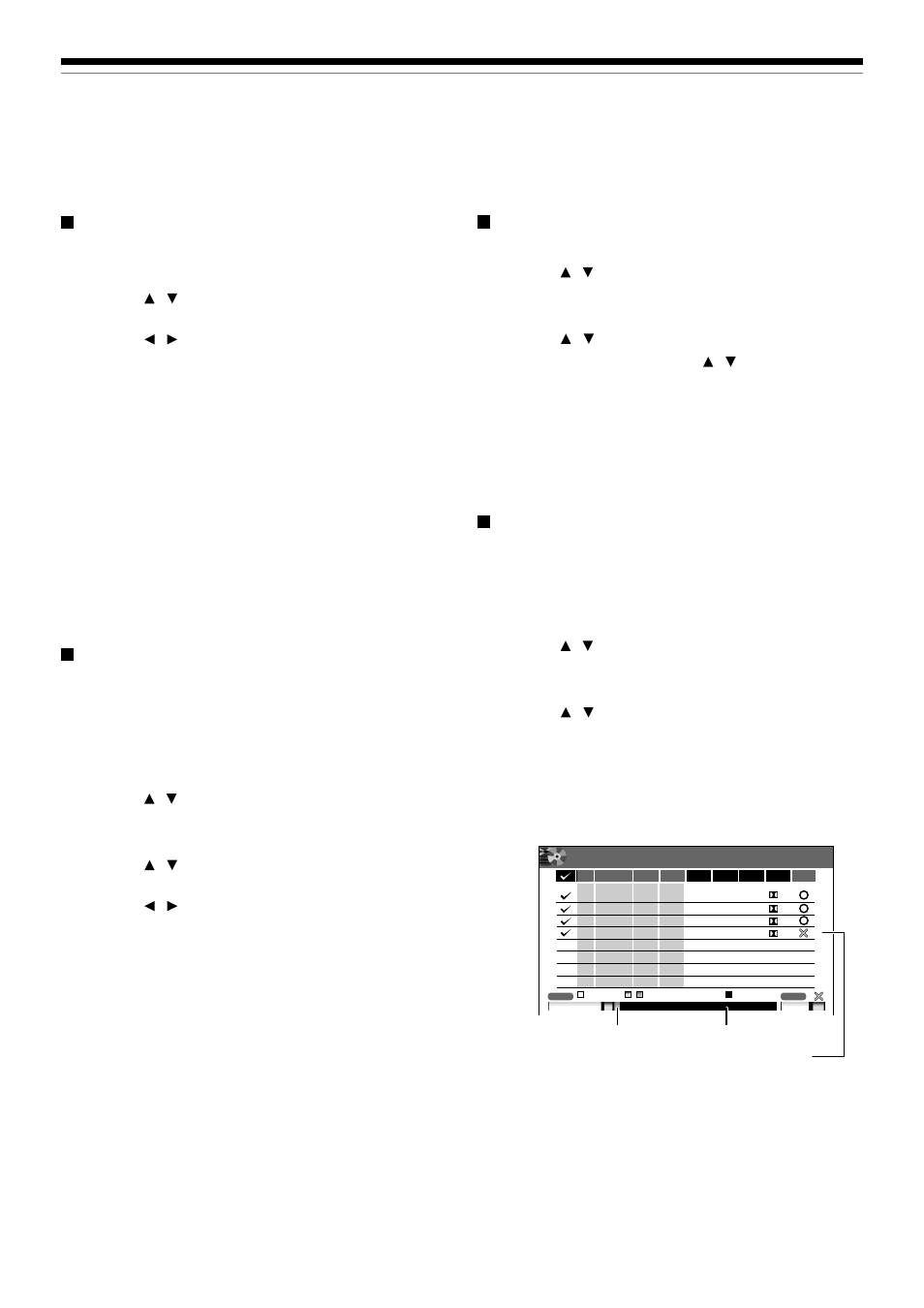
44
REC
MENU
Disc budget calculation
pm
11
6.6
D/M2
HDD
CH
3 4/10 (Sa)
30
:
:
–
–
–
–
:
:
:
:
:
:
11 50
MN
9
6.6
D/M2
DVD
10 4/13 (Tu)
30 10 00
MN
10
2.2
D/M1
HDD
42 4/16 (Fr)
30 11 30
LP
8
4.6
D/M2
DVD
4
4/16 (Fr)
30 11 30
SP
Result
Date
DVD
HDD
Elapsed
Available
Selected(current)
(
)
DVD
HDD
19:00
4/3 (Sa)
Audio
Rate
Mode
Media
End
Start
e.g.
Remaining volume
1) Press REC MENU.
The REC MENU appears.
2) Press QUICK MENU.
The Quick Menu appears.
3) Press / to select “Disc budget calculation”
then press ENTER.
The Disc budget calculation menu appears.
4) Press / to select a timer program, then
press ENTER or press ADJUST.
The recorder calculates on a bar graph how much
a specific program (identified by a check mark)
will occupy on the disc.
Pressing the ADJUST button can display or
remove the check mark.
Selected program
Available disc space
When the entry item is marked X, the
recording does not fit. Change the setting.
Correcting a timer program
1) Press REC MENU.
The REC MENU appears.
2) Press / to select a timer program you want
to change, then press ENTER.
3) Press / to select an item, then press
ADJUST to set the item.
4) Press ENTER.
The modification is registered.
5) Press REC MENU to exit.
Important
• You cannot correct a timer program within 5 minutes before
the recording start time. You can only delete the timer
program.
Note
• You can program a timer recording whose start time has
already passed, unless the another program recording will
start within 5 minutes. The portion of the program before
the recording starts cannot be saved.
Elapsed programing (using past data for
programing)
1) Press REC MENU.
The REC MENU appears.
2) Press QUICK MENU.
The Quick Menu appears.
3) Press / to select “Elapsed programing”,
then press ENTER.
The “Elapsed programing” list appears.
4) Press / to select a program, then press
ENTER.
5) Press / to select an item to correct, then
press ADJUST to change the value.
6) When complete, press ENTER.
7) Press REC MENU to exit.
Note
• Up to 36 past programs are saved. Addition of a new one
deletes the oldest one.
Programming a recording (REC MENU) (Continued)
Recording
Deleting the past data for programming
1) On the REC MENU, press QUICK MENU.
2) Press / to select “Elapsed programing”,
then press ENTER.
The “Elapsed programing” list appears.
3) Press / to select a program to delete.
4) Press QUICK MENU, then / to select
“Elapsed programing delete”, and press
ENTER.
The selected data is deleted.
If you want to delete all data at once, select “All
elapsed programing delete”.
