Quantum Audio Travan 40 Tape Drive STT3401A User Manual
Page 33
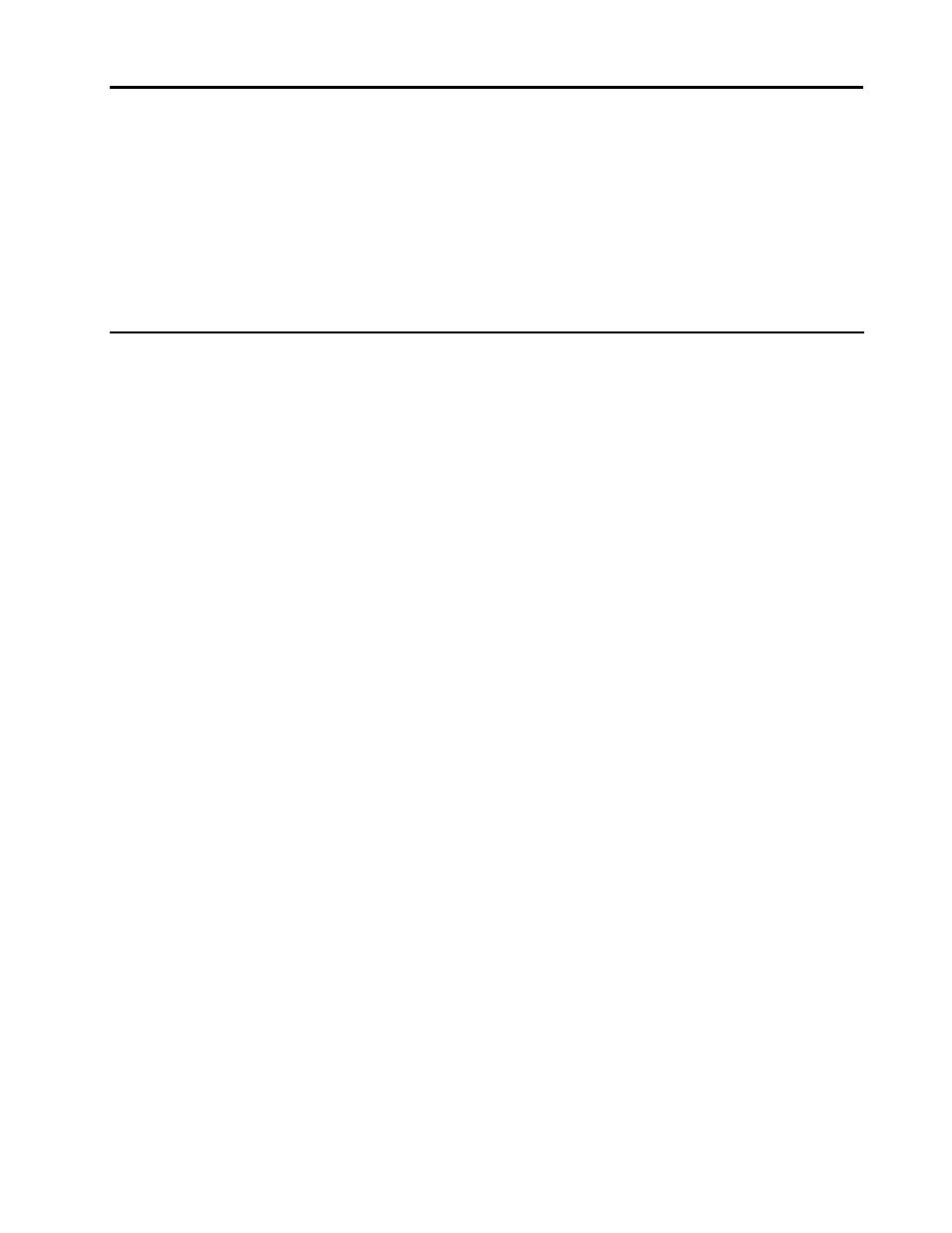
Drive operation and maintenance
Chapter 4
Seagate Travan 40 Product Manual
Page 25
•
Use Stdiag to perform a write/read test. Retension the tape with Stdiag program.
The Stdiag write/read test will overwrite data on the tape. Set “Test Size” to
minimum of 100MB.
– If test write/read fails—replace tape with new tape and retry backup.
– If test write/read passes—retry backup. If backup fails, replace the tape.
•
Sometimes not being able to write to a specific tape is due to backup software
configuration, especially with Media Pools setup. Read the software
documentation carefully.
Loading revised firmware via Seagate firmware cartridge
The Travan 40 drive uses flash EEPROM. Flash EEPROM enables you to download
new firmware when revisions to firmware are released. Firmware revisions are
released on specially encoded cartridges that are automatically recognized by these
drives. These firmware revisions are available for qualified OEMs only from Seagate
Removable Storage Solutions®.
To load a firmware upgrade tape, follow these steps.
1. Power on the host system and the Travan drive. Allow the system boot up
process to reach the point where there is no ATAPI bus activity.
2. Place the firmware upgrade cartridge record switch to the non-record position.
Insert the firmware upgrade cartridge in the drive and observe the green LED
light on the front of the drive.
3. Once the upgrade cartridge is inserted, tape motion begins. The drive LED
flashes on and off. Approximately 15 seconds later, tape motion stops and the
LED continues to flash.
4. The LED flashes on and off at a steady rate as the firmware upgrade continues.
Approximately 45 seconds later, the drive resets internally, and the tape moves
back and forth, then stops.
5. The LED light will go off and remain off. Double check that the LED remains off.
Make sure that there is no further tape motion. Remove the upgrade cartridge.
6. The firmware is now upgraded to the new revision. The drive is operational and
the new firmware is active. Turning power off at this time does not affect the
firmware revision level.
Note: Once the firmware upgrade cartridge is inserted in the drive, it is important
that no power interruption occurs while the firmware is loading. DO NOT
POWER OFF THE DRIVE AT THIS TIME. If a power interruption occurs, the
firmware may not be loaded correctly, and the drive may not operate
properly.
If a problem occurs during the firmware loading process, the LED on the front panel
goes out. In that case, the firmware upgrade cartridge may be defective, or the drive
may not be operating correctly.
