Omega ILD44-UTP User Manual
Page 27
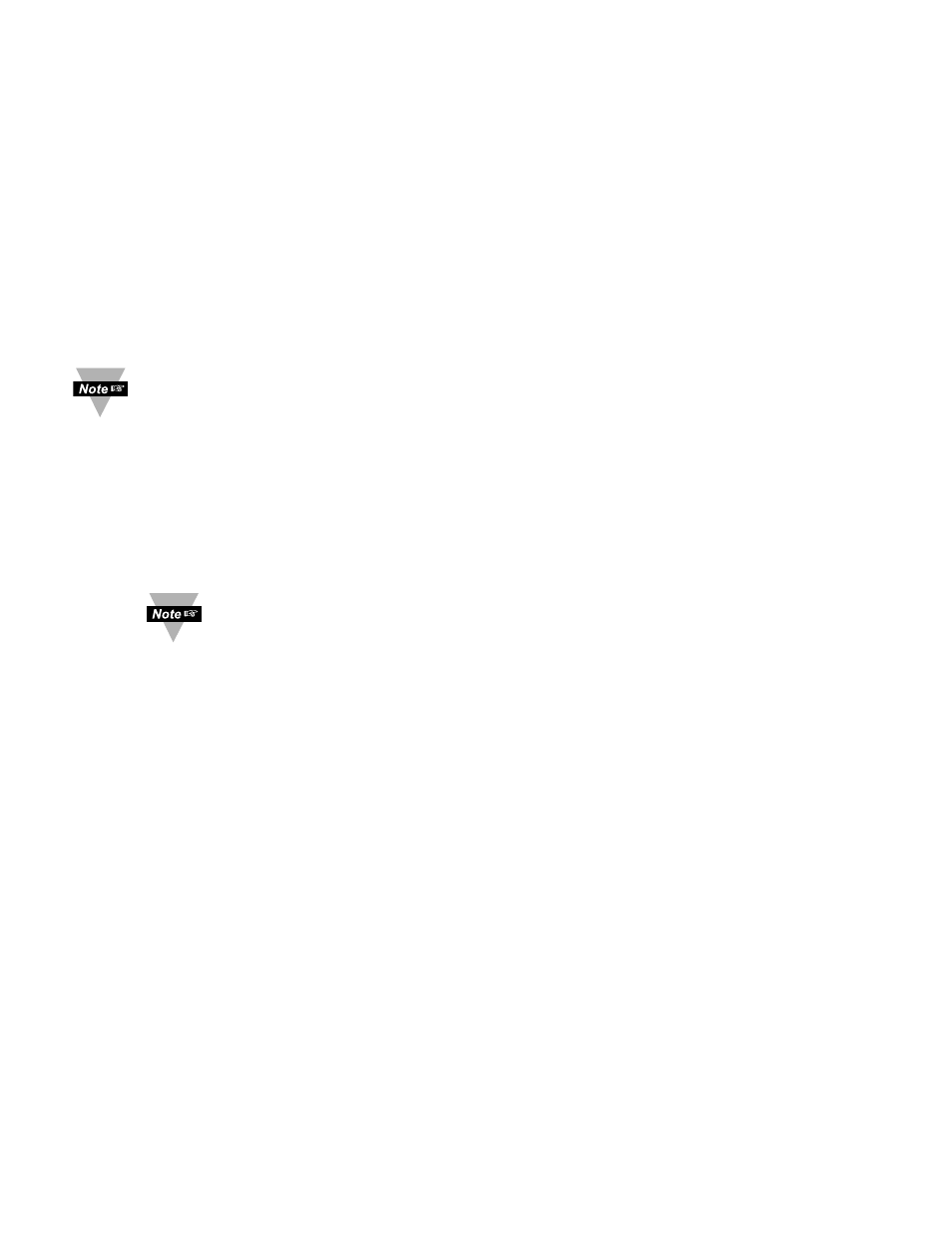
23
Reading Configuration (If Process was selected)
INPUT/READING (SCALE AND OFFSET) SUBMENU:
Input Voltage or Current can be converted or scaled into values appropriate for
the process or signal being measured. So, a reading may be displayed, for
example, in units of weight or velocity instead of in amperes or volts.
The instrument determines Scale and Offset values based on two user-provided
input values entered with the corresponding readings. Note that “In1” Input 1 and
“In2” Input 2 are represented and entered as a product of the input
voltage/current and the conversion number from the Table 3.1.
The following instructions include details for a specific scenario in which a
4-20 mA input (in the 20 mA Process Mode) is to be represented as a
measurement of 0-100 percent.
Press
d
14) Press
d at the IN.RD prompt. Display shows IN1 Input 1
submenu.
Press
d
15) Display shows Input 1 value with 1
st
digit flashing.
Press
b & c 16) Use b and c buttons to enter IN1 value.
The
IN1 value = min. input value * conversion number.
Disregard the position of the decimal point, such that 2000
counts may actually appear as “200.0”, “20.00”, or “2.000”.
Example: 4 mA as 4(mA) x 500 = 2000.
Press
d
17) Display advances to
RD1 Reading 1 Submenu.
Press
b & c 18) Use b and c buttons to enter RD1 value.
This value represents
IN1 in terms of some meaningful
engineering units. To show the 4 mA as zero percent enter
RD1
value = 0000.
Example:
RD1 value = 0000.
Press
d
19) Display
IN!2 Input 2 Submenu.
Press
d
20) Display shows Input 2 value with 1
st
digit flashing.
The
IN!2 value = max. input value * conversion number.
Example: 20(mA) x 500 = 10000 (9999).
Press
b & c 21) Use b and c buttons to enter IN!2 value.
Press
d
22) Display advances to
RD!2 Reading 2 Submenu.
Press
b & c 23) Use b and c buttons to enter RD!2 value.
Example:
RD!2 value = 0100.
Press
d
24) Display flashes
STRD stored message momentarily and
then advances to
ALR1 only, if change was made, otherwise
press
d to advance to ALR1 Alarm 1 Menu.
