Using your printer e-31 – Oki 520 User Manual
Page 38
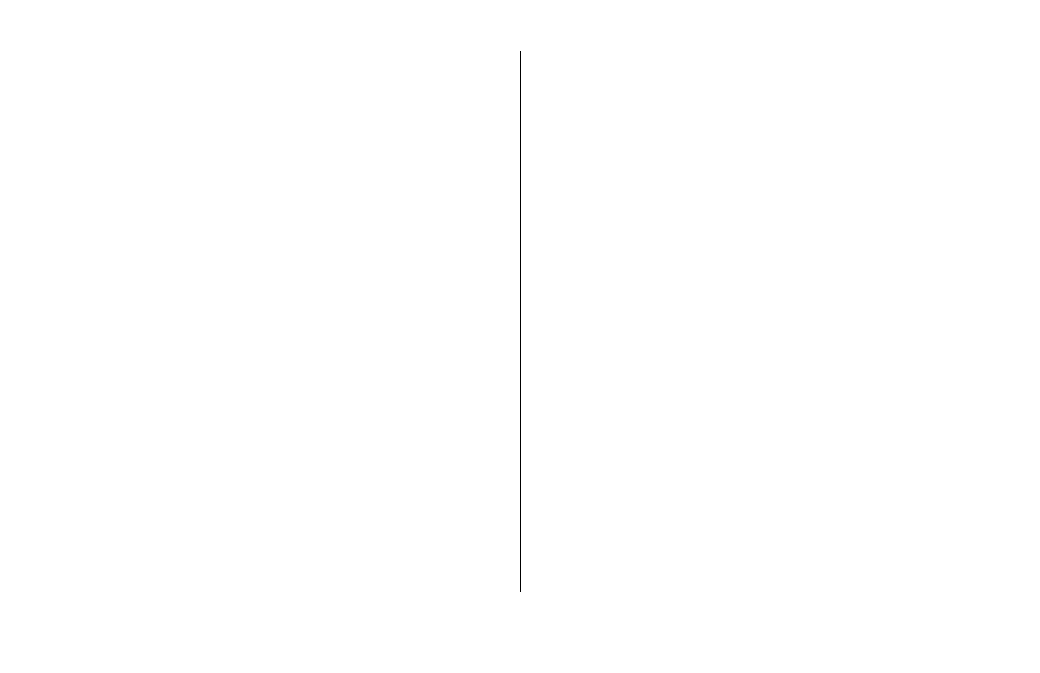
Using Your Printer
E-31
Print Registration. Change the setting as required to
obtain the best registration for bi-directional printing.
Print Suppress Effective. If you system uses the DC1
and DC3 codes for something other than the print sup-
press mode, change the setting to No.
Printhead Gap Adjust. Fine tunes the automatic setting
of the printhead gap. If your printer is consistently
printing too light, change the setting to -1; if it’s too dark,
change the setting to +1.
Proportional Spacing. Change the setting to Yes to
engage proportional spacing of characters.
Receive Buffer Size. 64K (factory default), 1 Line, or
32K. Selects amount of memory devoted to holding
received data. 1 Line will tie up your computer while
printing, but if you abort the print job, the printer will
stop printing much sooner.
Reset Inhibit. Selecting Yes prevents your software from
resetting your printer’s settings.
SI Select Pitch, 10 CPI (IBM only). Sets the pitch
(17.1—the factory default— or 15 characters per inch) to
be engaged when the printer control panel is set for 10
cpi and the SI command is received.
SI Select Pitch, 12 CPI (IBM only). Sets the pitch (20—
the factory default— or 12 characters per inch) to be
engaged when the printer control panel is set for 12 cpi
and the SI command is received.
Size. Change to Double for double width and height
printing.
Skip Over Perforation. Change to Yes if you want the
printer to go to the next page when it comes within 1” of
the bottom. Keep it set to No if your software has its own
page formatting controls.
Style. Change to Italics if you want the printed characters
to be slanted.
Time Out Print. If your software spends a long time
processing between portions of data it feeds to the
printer, change the setting to Invalid to keep your printer
from inadvertently dumping the received data while it’s
waiting for more.
Wait Time. Sets the amount of time—500 ms, 1 sec
(factory default), or 2 sec—the printer will wait for more
data before moving to the form tear-off position.
Zero Character. If you don’t wish the printer to use a
slash to distinguish the number 0 from the capital letter
O, change the setting to Unslashed.
