O'Neil microFlash Series User Manual
Page 96
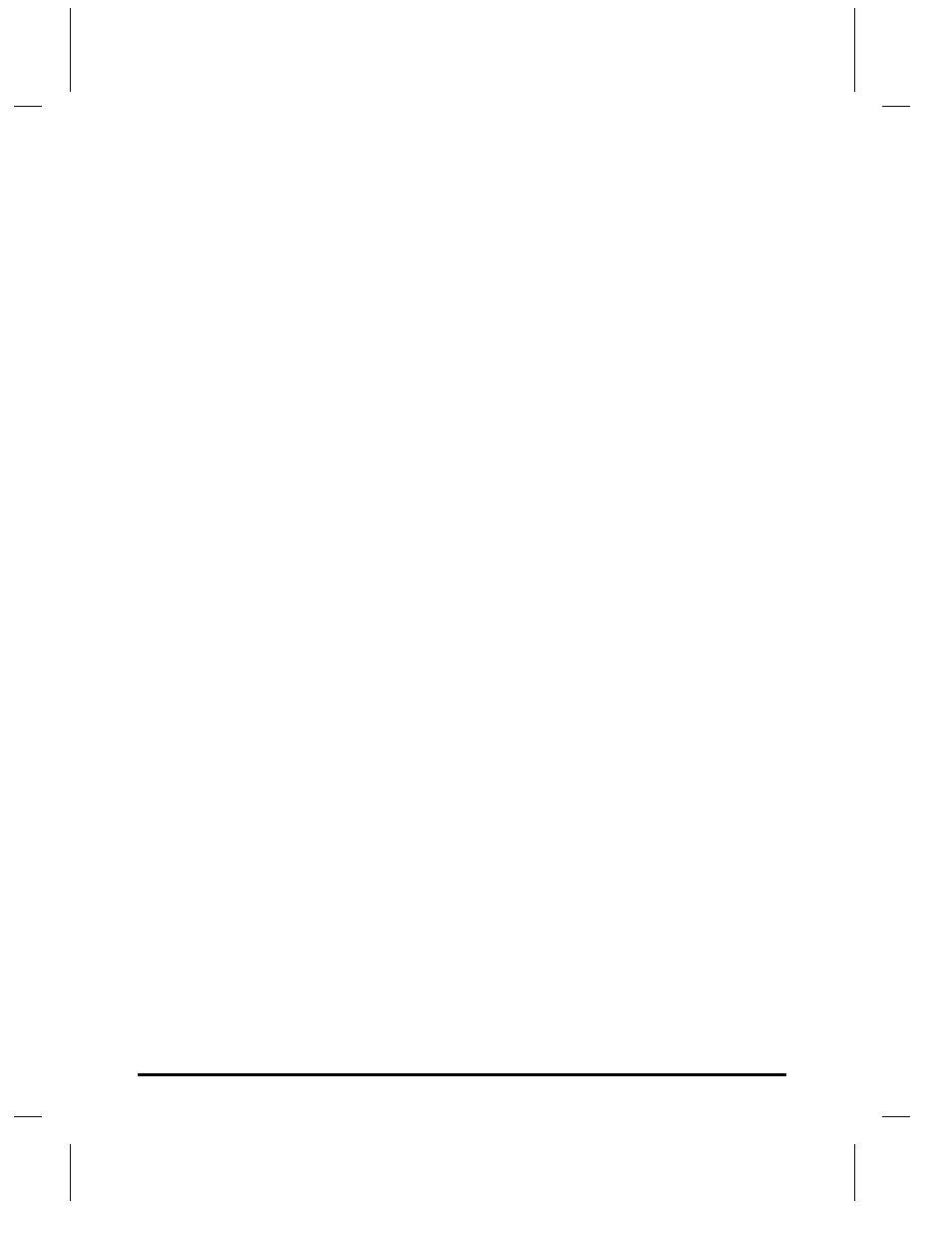
86
•
Troubleshooting
User Manual and Technical Guide The O'Neil microFlash Series of Printers
Charging the microFlash
Using an AC Adapter
If the printer does not respond when it is connected to an AC adapter,
there could be a problem with the adapter or with the wall outlet.
Using a Cigarette Lighter Adapter
If the printer does not respond when it is connected to a cigarette lighter
adapter, it is possible that the fuse may be blown. To check, remove the
cigarette lighter adapter from all power supplies and unscrew the cover
over the pin. Pull out the fuse. If the elements in the fuse appear broken,
replace the fuse.
Programming Problems
1)
Check to see that you have installed all of the correct settings as
required by your particular hand-held computer. Using the
information in Chapter 3, you should have chosen the
communications settings (baud rate, handshaking, etc.) (However, if
you are using IrDA, the infrared standard set by the Infrared Data
Association, you will not have to worry about baud rate or parity or
data bit settings as they are set automatically).
2)
Updating your firmware will delete any data stored in the printer’s
internal memory. Thus, you may need to add your old format files to
your new setup program before updating your configuration.
3)
If you are upgrading from the microFlash version 2.01, you will
need to alter your application program substituting Easy Print
commands for any “Template” commands you may have used with
your old microFlash.
4)
Be sure that your Easy Print “Print” command strings refer only to
fonts and bar codes that you have downloaded.
5)
Be sure that the format is correct for your Easy Print or Line Printer
Mode commands. Refer to Chapter 6 for the escape sequences
involved in Line Printer Mode and for the English-like commands
used in Easy Print. Remember the rules below when formulating an
Easy Print command.
