O'Neil microFlash Series User Manual
Page 38
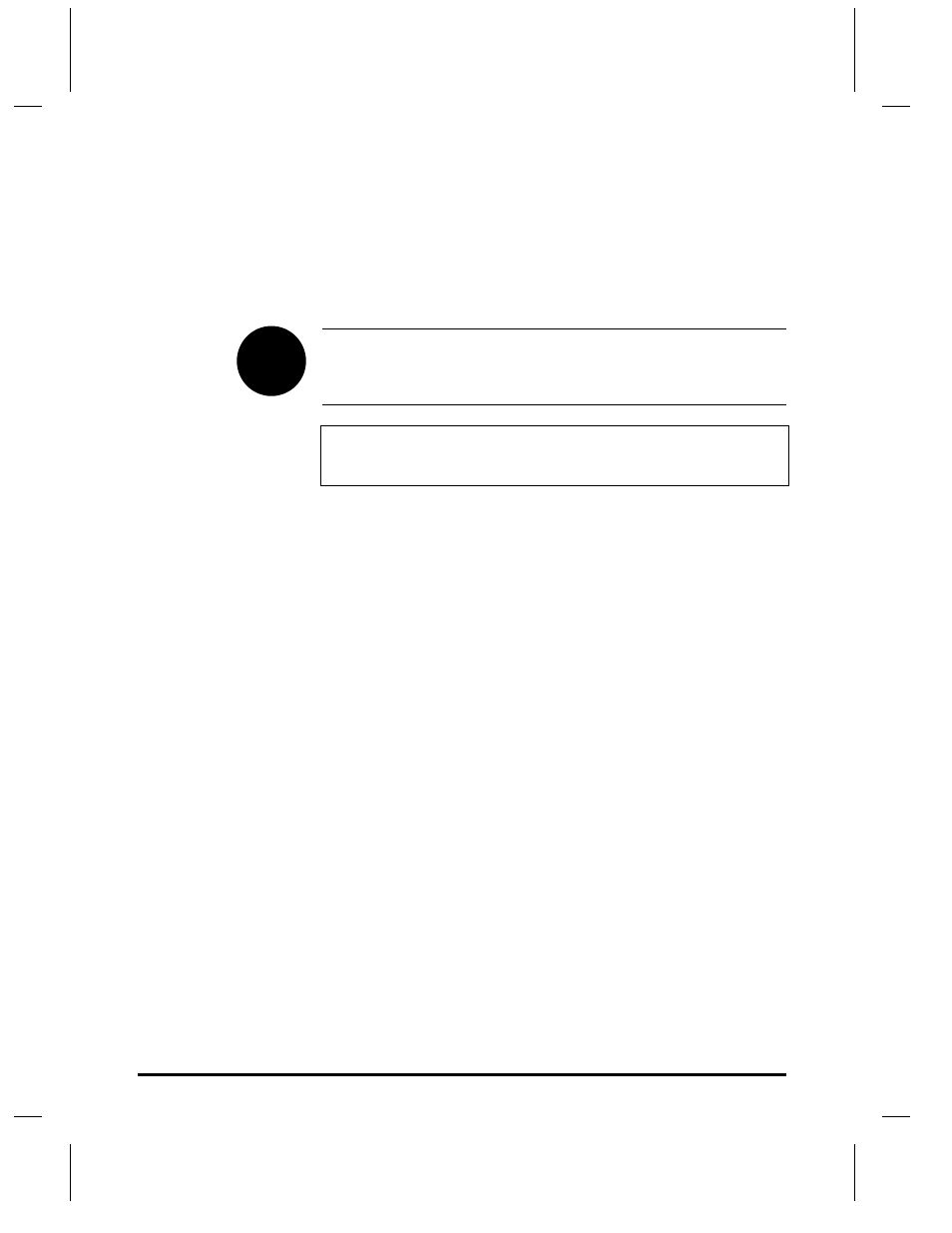
28
•
microFlash Configuration
User Manual and Technical Guide The O'Neil microFlash Series of Printers
Port
Select the port on your computer that the microFlash is connected to. If
you have more than one free port, you can download to more than one
microFlash at a time by opening the program twice, and having each
program send to different COM-Ports. To select a port, click on the
arrow to the right of the field to display your choices, and choose one by
clicking on it.
This port setting is not related to the port setting you use when you
communicate with a hand-held computer to print receipts. This setting is
only used for downloading the configuration from this microFlash
Configuration Program.
Note: You cannot download your current configuration to the same
COM-Port that is in use by IrDA or any other device (e.g. an internal
card for Fax/modem or games).
Baud Rate
The baud rate is the speed of information flow from the hand-held device
to the microFlash. To select a baud rate, click on the arrow to the right of
the field to display your choices. Choose one by clicking on it.
Data Bits
You must select the data bits appropriate to your hand-held device. You
may choose 7 or 8 bits. To select a number click on the arrow to the right
of the field to display your choices. Choose one by clicking on it.
Parity
You must also select the parity appropriate to your hand-held device.
You may choose Even parity, Odd parity or No parity. Click on the
arrow to the right of the field , and choose one by clicking on it.
Exception: A data bit of 7 with Odd or Even is not a valid configuration.
Handshaking/Flow Control
If your hand-held device is set up to use hardware flow control, select
DTR (Data Terminal Ready). If it uses software flow control, select
XON/XOFF. To enable both, select both. To set the Handshaking
function, click on the arrow to the right of the field, then click on the
setting you want. When your communication settings are what you want
them to be, click on the OK button. The new settings should appear in the
Communication Parameters box.
!
