O'Neil microFlash Series User Manual
Page 42
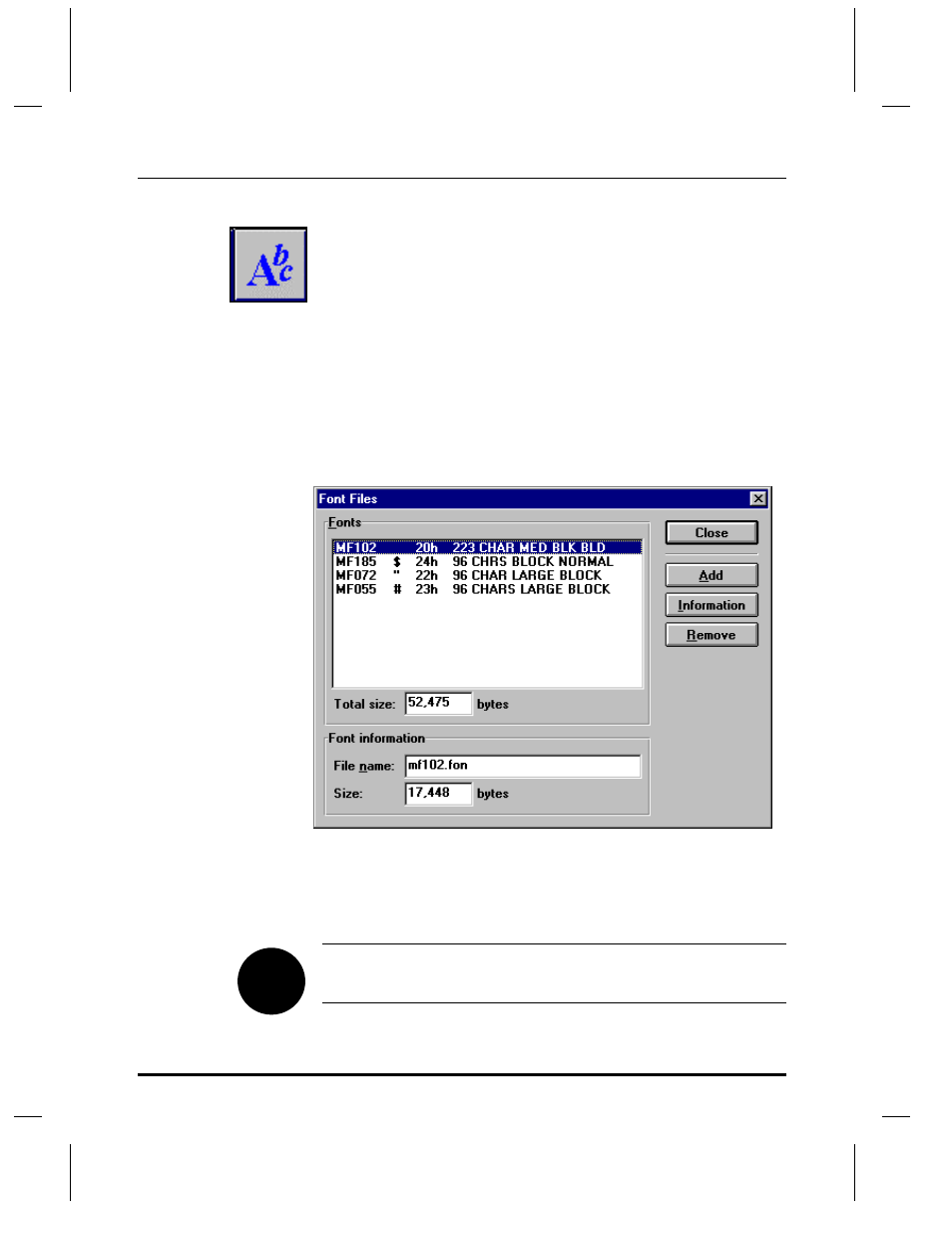
32
•
microFlash Configuration
User Manual and Technical Guide The O'Neil microFlash Series of Printers
Fonts
Standard Fonts
Fonts allow you to choose from the list of available fonts. The permanent
fonts are known as “resident” fonts” and cannot be removed. For a list of
resident fonts, press the red self-test button on your printer and look for
the “R” next to the font. The other fonts, labeled “D” on your test print
out, are “downloaded” fonts, i.e. they have already been added for you
(See picture below.) You can add to this list or remove fonts from it.
When you have made your changes, press the “Transmit” button to
transmit the new set to your printer.
The fonts you select will depend on your requirements and the amount
of memory in your printer. For information on other available fonts, see
Chapter 11 or call your O’Neil representative for the most recent
additions to the O’Neil font set.
The first column shows you the name of the font. The second column
refers to the ASCII name for that font. The third column shows the
hexadecimal equivalent of the ASCII name. And the fourth column offers
a description of the font. Click on Close to exit this screen.
Note: With the standard 1Meg. microFlash, you can have any
combination of fonts as long as the “Total Size” of the fonts in memory
does not exceed 42,000 bytes.
