Oki 6120E User Manual
Page 207
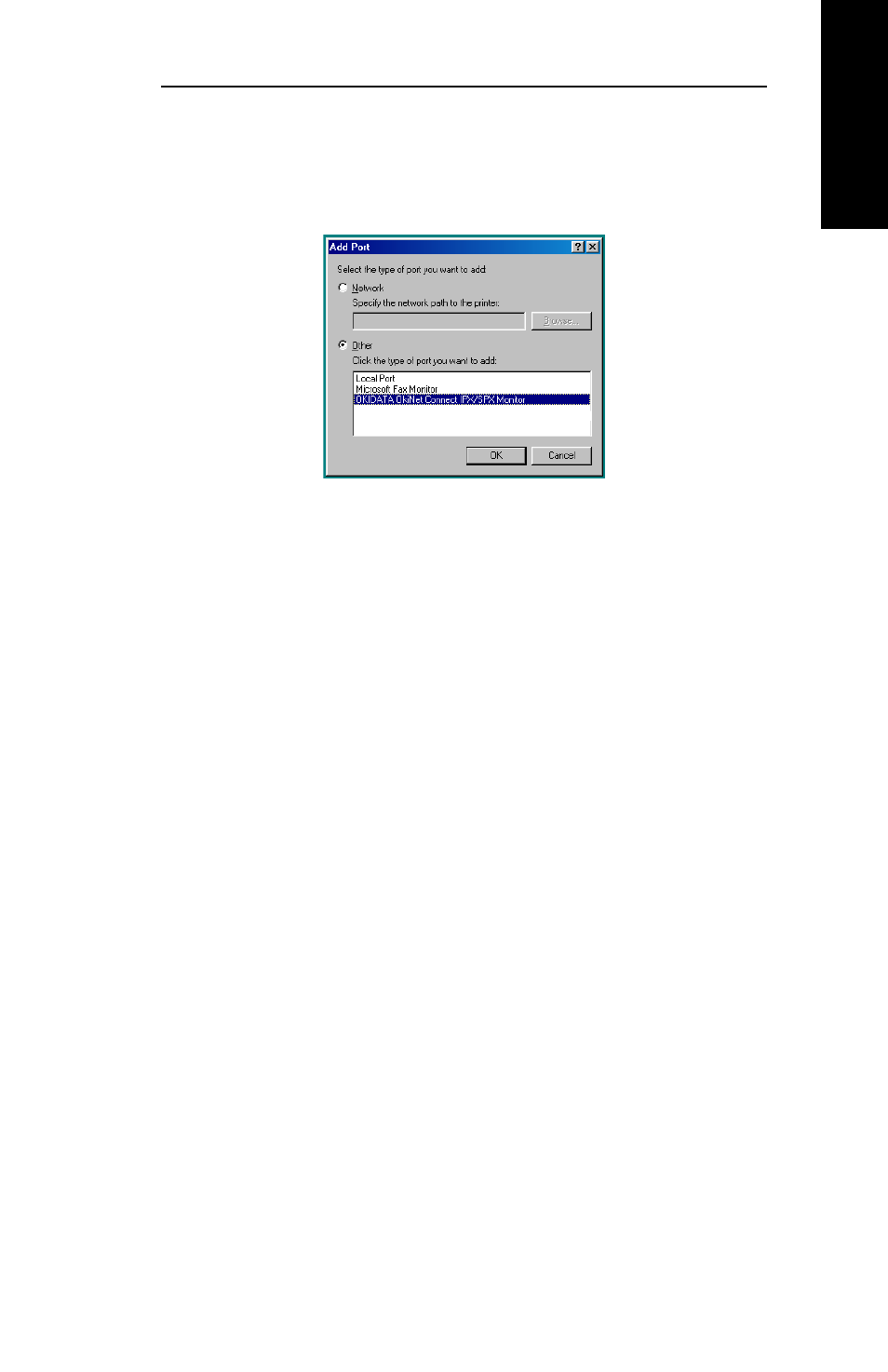
VI - 13
Section 6 - Chapter 2 - OkiLAN 6120e Setup for Windows 95/98
OKI OkiLAN 6120e User’s Guide
W
indows Printing
5. In the Add Port window, select the radio button
labeled Other and select OKI OkiLAN 6120e
Connect DLC Monitor as the type of port to add.
6. Click OK.
You will enter into the Add OkiLAN 6120e Connect
Port screen where there will be a list of all OkiLAN
6120e print servers available on the local subnet.
7. Select the OkiLAN 6120e print server port name and
click the Add button.
8. Click OK.
You will now be able to use OkiLAN 6120e Connect
for DLC. Whenever you print to the printer configured
with OkiLAN 6120e Connect, your print job will go
directly to the OkiLAN 6120e print server port.
Port Settings
If you have printing problems while using the OkiLAN
6120e Connect printing port, you may check the status
of the port. Select the Details tab on the Properties
screen and then click the Port Settings button.
For more configuration options, click the Configure
button.
- C6050 (40 pages)
- B 6200 (32 pages)
- C5540MFP (1 page)
- C3530MFP (138 pages)
- B4545 MFP (154 pages)
- B4600 Series (104 pages)
- C5250 (83 pages)
- C 7300 (12 pages)
- C 5200n (82 pages)
- 5650 (2 pages)
- B6000 (6 pages)
- PRINTING SOLUTION B2400 (36 pages)
- B6000 Series (8 pages)
- B4000 (2 pages)
- 520 (68 pages)
- C5000 (6 pages)
- 80 Series (97 pages)
- Pos 407II (65 pages)
- OFFICE 87 (40 pages)
- C5900n (6 pages)
- LAN 510W (44 pages)
- 490 (94 pages)
- B 410d (84 pages)
- 42625502 (1 page)
- 84 (99 pages)
- 3391 (35 pages)
- C 130n (172 pages)
- C8800 (179 pages)
- C8800 (87 pages)
- B8300 (95 pages)
- 390 (135 pages)
- 390 (131 pages)
- ES3640E (220 pages)
- ES3640E (24 pages)
- 1220n (207 pages)
- C5200 (2 pages)
- OFFICE 86 (4 pages)
- CX 1145 MFP (177 pages)
- 8c Plus (24 pages)
- 2024/2024e (260 pages)
- FAX 740 (80 pages)
- PRINTER MPS420B (74 pages)
- C 7200 (2 pages)
- B4000 Series (2 pages)
- 2500 (80 pages)
