Oki 6120E User Manual
Page 201
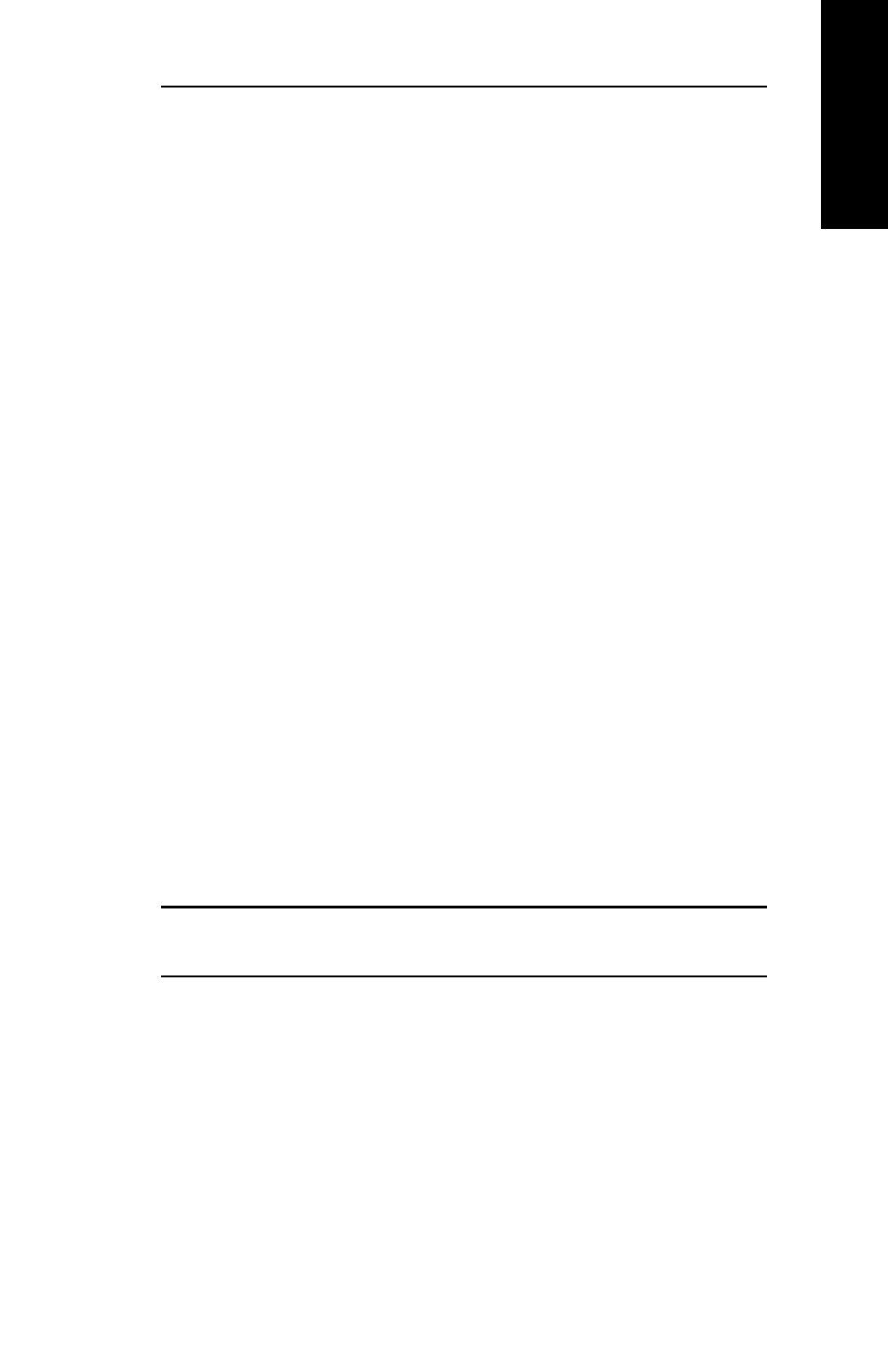
VI - 7
Section 6 - Chapter 1 - OkiLAN 6120e Setup for Windows NT
OKI OkiLAN 6120e User’s Guide
W
indows Printing
System Requirements
• Administrator privileges
• Windows NT installation disks or CD
Install TCP/IP on NT Server
If Microsoft TCP/IP has not been installed on the
Windows NT print server, follow the steps below:
1. Open the Windows NT Control Panel.
2. Double-click the Network icon.
3. Select the Protocols tab.
4. Select TCP/IP Protocol and click the Properties
button.
5. Assign the server an IP address (for LANs without
Internet access, it is suggested to use 10.10.10.1).
Click OK.
Install LPR Print Monitor
1. Open the Windows NT Control Panel.
2. Select the Services tab.
3. Select Add, then Microsoft TCP/IP printing.
4. Click the Close button.
5. Restart the system.
Assign Print Server IP Address
1. Using OkiNet for IP, assign the print server an IP
address; for example, 10.10.10.2.
Note: For more information on using OkiLAN 6120e
TCP/IP, see OkiNet for TCP/IP.
- C6050 (40 pages)
- B 6200 (32 pages)
- C5540MFP (1 page)
- C3530MFP (138 pages)
- B4545 MFP (154 pages)
- B4600 Series (104 pages)
- C5250 (83 pages)
- C 7300 (12 pages)
- C 5200n (82 pages)
- 5650 (2 pages)
- B6000 (6 pages)
- PRINTING SOLUTION B2400 (36 pages)
- B6000 Series (8 pages)
- B4000 (2 pages)
- 520 (68 pages)
- C5000 (6 pages)
- 80 Series (97 pages)
- Pos 407II (65 pages)
- OFFICE 87 (40 pages)
- C5900n (6 pages)
- LAN 510W (44 pages)
- 490 (94 pages)
- B 410d (84 pages)
- 42625502 (1 page)
- 84 (99 pages)
- 3391 (35 pages)
- C 130n (172 pages)
- C8800 (179 pages)
- C8800 (87 pages)
- B8300 (95 pages)
- 390 (135 pages)
- 390 (131 pages)
- ES3640E (220 pages)
- ES3640E (24 pages)
- 1220n (207 pages)
- C5200 (2 pages)
- OFFICE 86 (4 pages)
- CX 1145 MFP (177 pages)
- 8c Plus (24 pages)
- 2024/2024e (260 pages)
- FAX 740 (80 pages)
- PRINTER MPS420B (74 pages)
- C 7200 (2 pages)
- B4000 Series (2 pages)
- 2500 (80 pages)
