Using volume lock – One for All (URC-8910) User Manual
Page 19
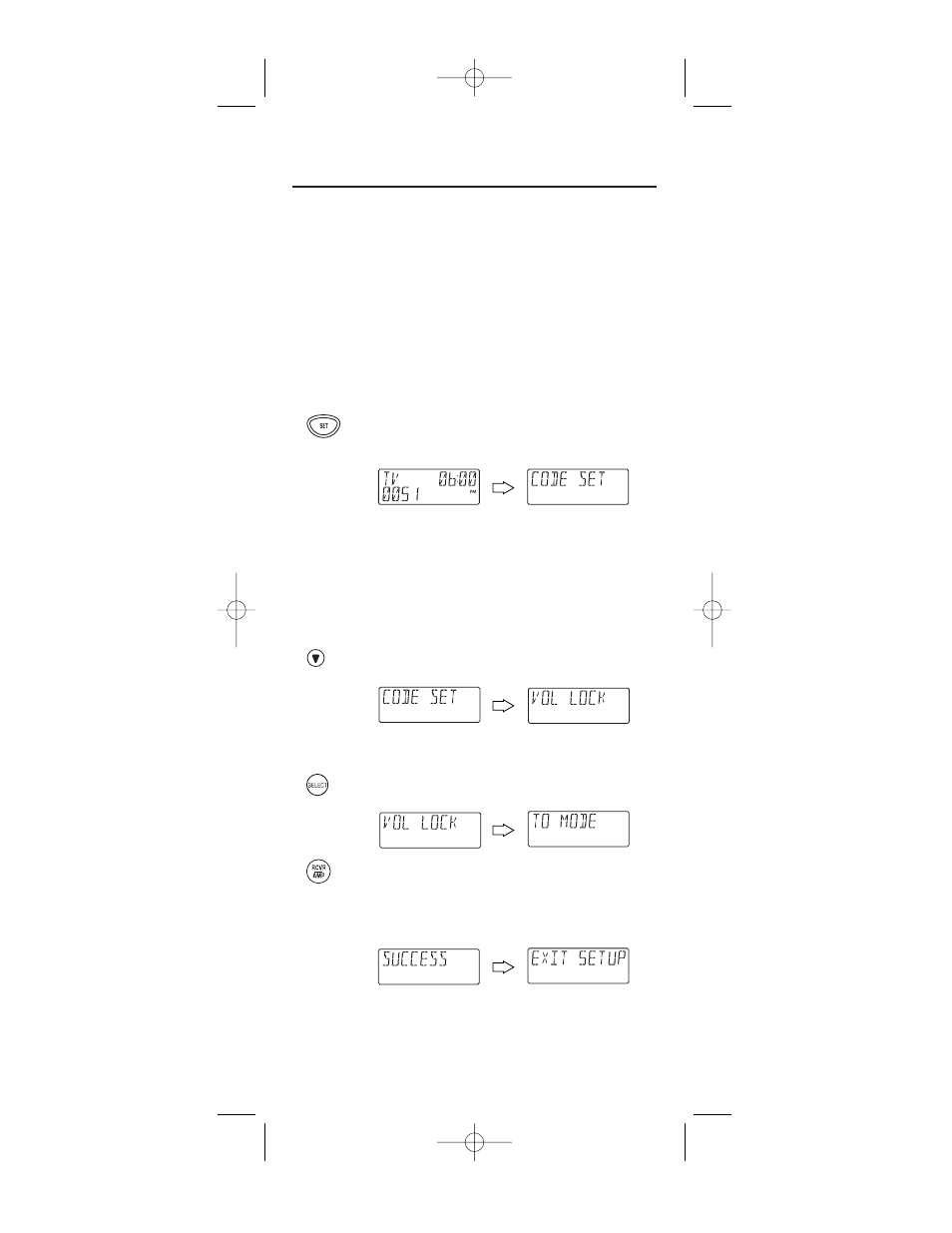
USING VOLUME LOCK
In its default (unlocked) state, the URC-8910 remote control allows
each device to control its own volume only in its own mode (e.g., TV
volume in the TV mode, VCR volume in VCR mode, etc.). However,
using our Volume Lock feature, you can lock the volume controls for
each device to all modes (e.g., RCVR/AMP volume in all modes).
Moreover, using the Volume Unlock feature (see the next page),
you can further customize the settings so that a device’s volume
controls are unlocked in one mode, but remain locked in all other
modes (e.g., TV volume in the TV mode and RCVR/AMP volume in
other modes).
Programming Volume Lock
1.
On the URC-8910 remote control, press and hold
SET until you see the display change from the cur-
rent device and time to [CODE SET].
NOTE: The device, its code, and time are examples. Your
remote control settings may be different.
NOTE: To exit programming at any time, press EXIT once or
allow 30 seconds of inactivity to lapse. You will see [EXIT
SETUP] as the remote control returns to normal operation.
NOTE: [INVALID] means you have inadvertently pressed an
incorrect key. Note your error and continue programming.
2.
(x 4)
Press the
▼
key four times until you see the display
change to [VOL LOCK].
NOTE: If you go past [VOL LOCK], press the
▲
key one or
more times to return to it.
3.
Press SELECT once to begin programming.You will
see the display change to [TO MODE].
4.
Press a mode key (e.g., RCVR/AMP) to lock a device’s
volume controls to all modes.You will see the display
change to [SUCCESS] and then [EXIT SETUP] as the
remote control automatically exits the programming
mode and returns to normal operation.
5.
If desired, repeat steps 1 through 4 as needed to lock
volume controls for other devices to all modes.
19
Producer 2002 IR Mnl 4/4/02 10:01 AM Page 32
