Formatting the printer hard disk drive – Ricoh AFICIO CL3000DN User Manual
Page 22
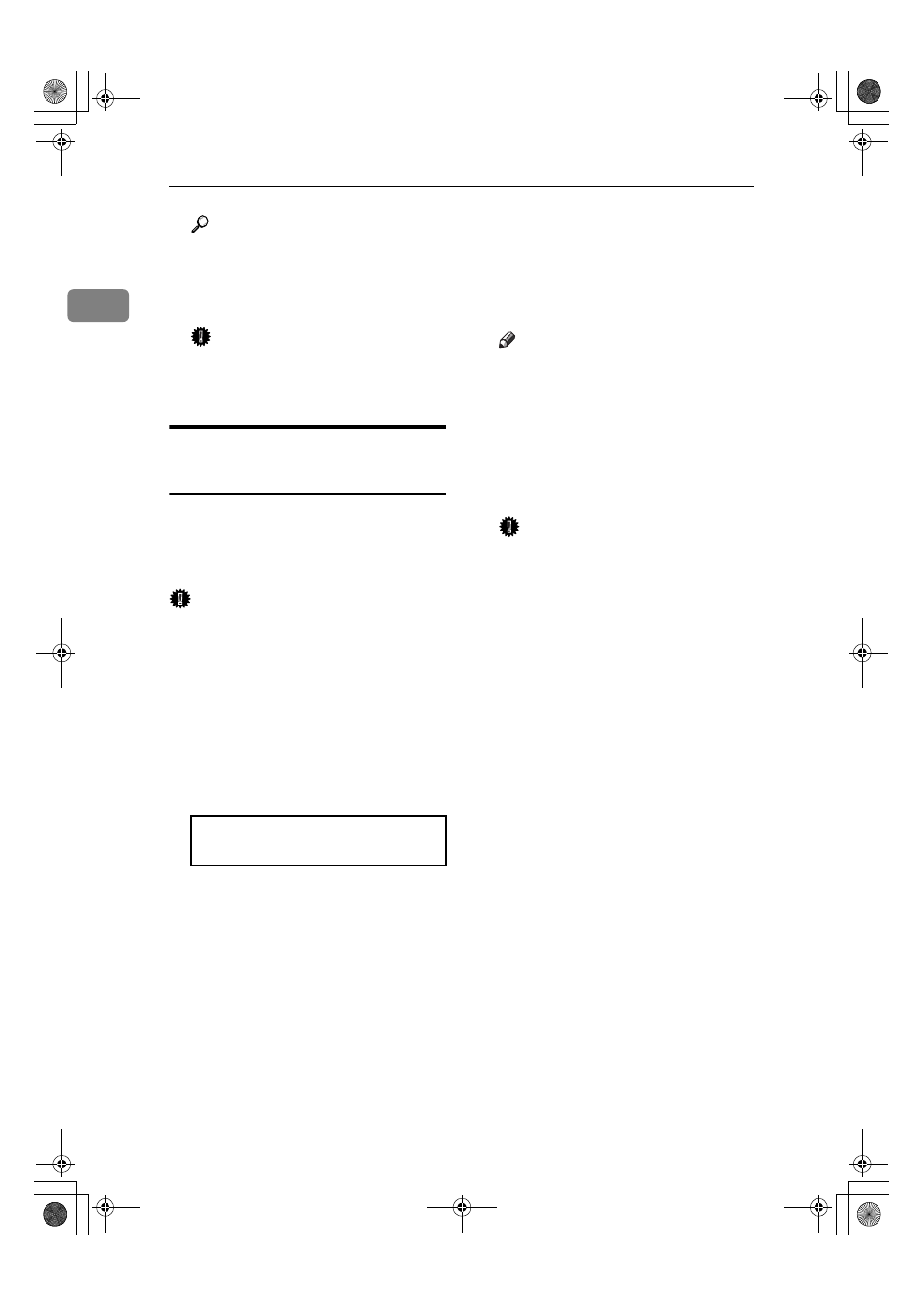
Options
18
1
Reference
See "Making Printer Settings
with the Control Panel" in the
Administrator Reference for
printing the configuration page.
Important
❒ Before using the new Printer
Hard Disk, you must make the
settings in the printer driver.
Formatting the Printer Hard
Disk drive
If it becomes necessary to format the
Printer Hard Disk after initial setup,
execute "HDD Format" in the Mainte-
nance menu.
Important
❒ Formatting the Printer Hard Disk
will delete all data.
AAAA
Press the
{{{{Menu}}}} key.
"Menu" appears on the panel dis-
play.
BBBB
Press the
{{{{U
U
U
U}}}} or {{{{T
T
T
T}}}} key to dis-
play "Maintenance", and then
press the
{{{{Enter #}}}} key.
CCCC
Press the
{{{{U
U
U
U}}}} or {{{{T
T
T
T}}}} key to dis-
play "HDD Format", and then
press the
{{{{Enter #}}}} key.
A message to start to format is
shown.
Note
❒ If "HDD Format" is not dis-
played on the panel display, the
Printer Hard Disk is not in-
stalled properly. Reinstall it
from step
A
. If you cannot in-
stall it properly even after the
reinstallation, contact your sales
or service representative.
Important
❒ Do not turn off the power while
formatting the Printer Hard
Disk to avoid a printer malfunc-
tion.
DDDD
Press the
{{{{Enter #}}}} key.
The Printer Hard Disk is format-
ted, and a message to restart the
printer is shown.
EEEE
Turn off the power, and then turn
it back on.
Formatting the Printer Hard Disk
is completed and it is enabled to
use.
Menu:
Maintenance
AresPGBOptionSetup-F_FM.book Page 18 Monday, July 29, 2002 1:12 PM
