Saving the user program sets, 109 chapter 5 user program registration – Roland KF-7 User Manual
Page 109
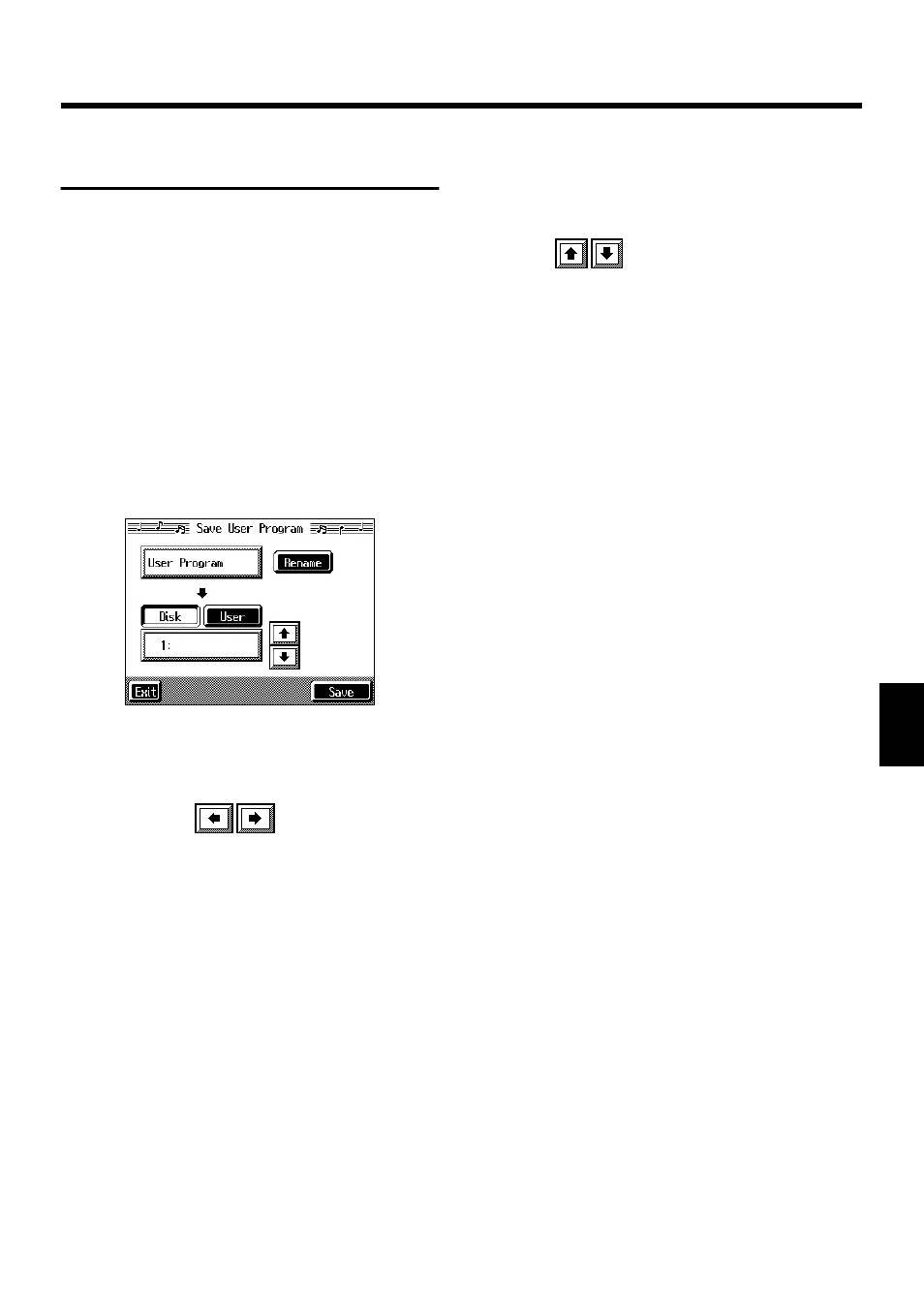
109
Chapter 5 User Program Registration
Chapter 5
Saving the User Program
Sets
You can take the 36 User Programs saved to the [User
Program] button and save them as a set to a floppy disk, or to
user memory.
When saving to a floppy disk, first insert a floppy disk in the
disk drive.
→ For more on working with the disk drive, refer to “Using
1.
Press the [User Program] button.
2.
Touch
3.
Touch
A “Save User Program screen” like the following
appears.
fig.d-upgsave.eps_50
Giving a name to a set of User Programs
4.
Touch
The Rename screen appears.
When you touch
, the cursor moves.
When you touch the icon for the character to be input,
the character appears at the cursor position. For example
touching the
through the available choices in that character group
(A
→
B
→
C
→
A...).
Each touch of
through “English (upper case),” “English (lower case),”
“numerals,” “symbols,” then back to “English (upper
case).”
When you touch , the character at the cursor
position is deleted.
When you touch , a space is inserted at the cursor
position.
5.
When you have finished with the name, touch
Determining the save destination
6.
Touch
Touch
7.
Touch
to select the save-destination User
Program number.
If a User Program set name is displayed, a User Program
set saved to that saved to that number is already.
If you select a number with previously saved User
Program set data, then save a new set of data to that
same number, the older User Program set will be
deleted. If you don’t want to lose any previously saved
User Programs, select a number in the save-destination
column that does not yet have a name.
Save
8.
Touch
Touch
* Never turn off the power or eject the floppy disk from the disk
drive while the operation is in progress. Doing so will damage
the KF-7’s internal memory, making it unusable.
→ When clearing the set of saved User Programs, refer to
