Manufacturer code search – Radio Shack 15-2107 User Manual
Page 25
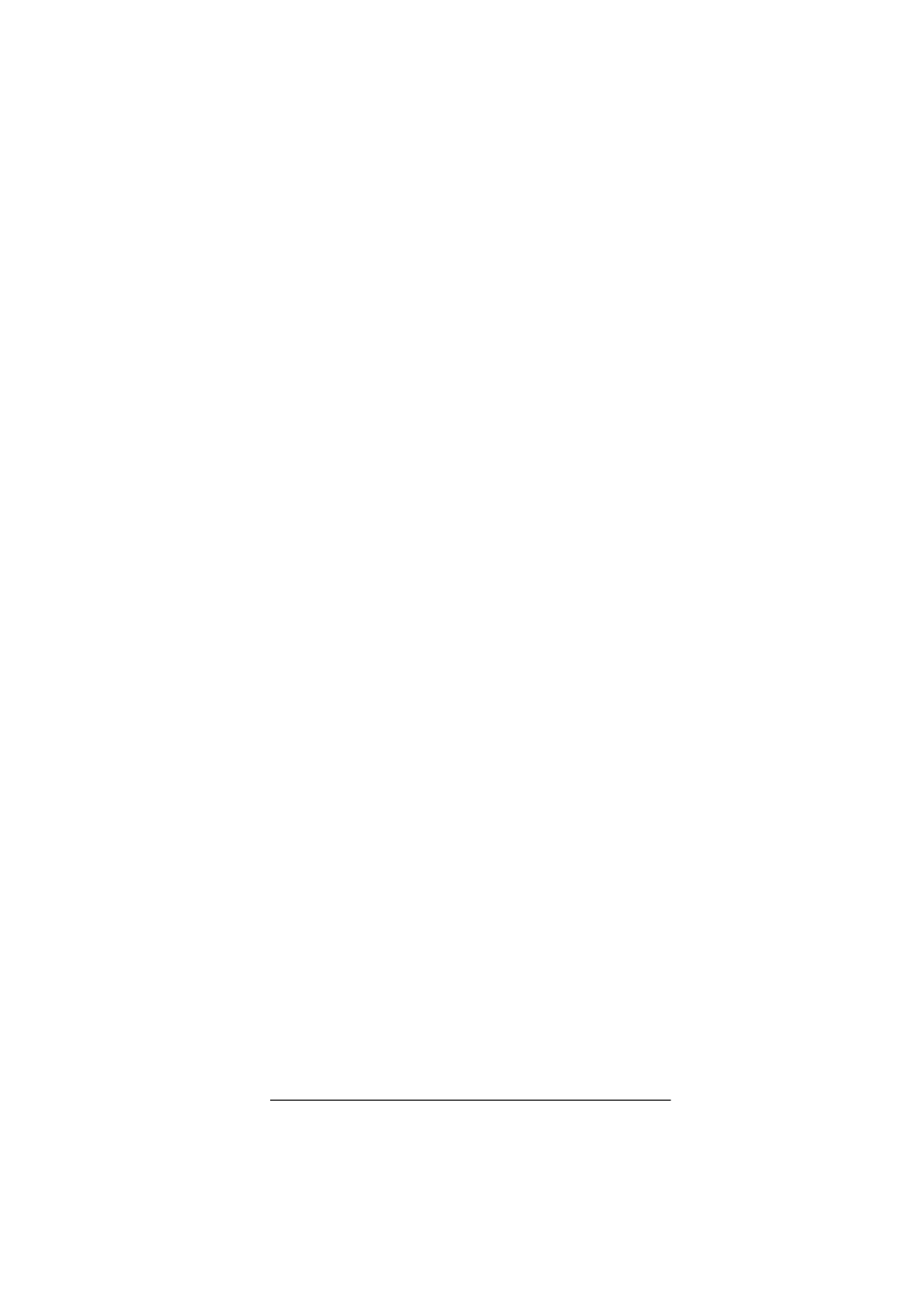
25
Preparation
and 5 to add volume control. In Step 3, press
TV
;
then in Step 4, enter the TV code.
8. Point the remote control at the device you want to
control and press
POWER
. The device should turn
off. Try other remote control keys to see if they also
function properly.
If the remote control does not operate all your
device’s functions, try the other codes listed in
“Manufacturers’ Codes” on Page 47 for your brand
of device. Otherwise, use the search method to find
a working code (see “Manufacturer Code Search”).
If only a few functions do not seem to work, try
learning those keys (see “Learning a Function” on
Page 40).
9. Repeat Steps 3 through 7 to set up other devices.
To exit the programming mode, hold down
P
for at least
3 seconds.
;N?J?D=
;N?J?D=
;N?J?D=
;N?J?D=
appears. The remote control returns
to the last-used mode screen.
MANUFACTURER CODE SEARCH
If your home entertainment device does not respond to
remote control commands after trying all of the codes
listed for your brand, or if your brand is not listed at all,
try searching for your code using the following proce-
dure.
Note: If no key is pressed for 60 seconds, the remote
control automatically exits setup.
;N?J?D=
;N?J?D=
;N?J?D=
;N?J?D=
appears, and
the remote returns to the previous mode screen.
Follow these steps to search for your code.
1. Turn on all home entertainment devices.
2. Touch a mode key (
TV
,
VCR/DVD
,
CAB/SAT
,
RECVR
,
AUX 1
,
AUX 2
,
AUX 3
, or
AUX 4
) you want to set up.
The default or previously set device and code
appear.
3. Hold down
P
for at least 3 seconds.
9E:;ý I;J
9E:;ý I;J
9E:;ý I;J
9E:;ý I;J
appears.
