Chapter 6: additional information, Dvd recorder vcr tv, Coaxial cable – RCA DRC8000N User Manual
Page 62
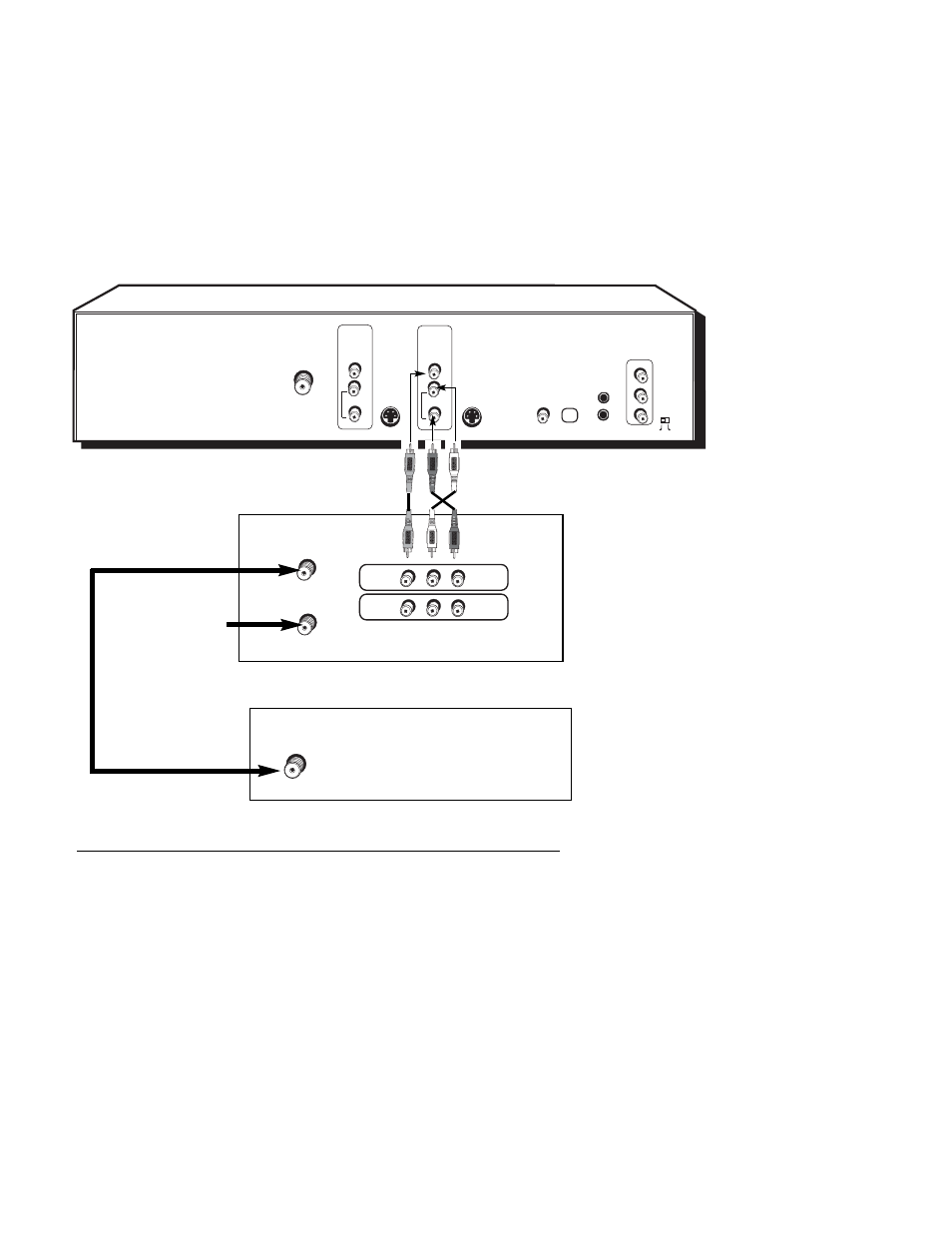
To cable or antenna
Copying content from a DVD+R or DVD+RW disc to a VCR videocassette
The following instructions are provided for a general connection in case you might want to copy content from a disc you recorded to a
VCR videocassette.The back of your TV and VCR probably don’t exactly match the ones shown here. In general, you just need to connect
the DVD Recorder’s Output jacks to the VCR’s Input Jacks. Also, you need to be able to see what your copying, so the TV needs to be
connected.
1. Connect the DVD Recorder to the VCR. Connect a set of audio/video cables to the DVD Recorder’s OUTPUT VIDEO (yellow), AUDIO L
(white), and AUDIO R (red) jacks, to the VCR’s Input Jacks (sometimes labeled VIDEO and AUDIO L and R).
2. Connect the VCR to the TV. Connect an RF coaxial cable to the OUT TO TV jack on the VCR and to the IN FROM CABLE/ANTENNA jack
on the TV.
3. Make sure all of the components (TV,VCR, and DVD Recorder) are plugged into working power outlets.
4. Turn on all of the components.
5. Tune the TV to channel 3 or 4 (depending on the whether the VCR’s 3/4 switch is set to 3 or 4).
6. Change the channel on the VCR to its Video Input Channel (sometimes called LINE or LINE INPUT).
7. Insert the DVD+R or DVD+RW disc you want to copy to a videocassette into the DVD Recorder.
8. Insert a working videocassette tape into the VCR.
9. Press the RECORD button on the VCR.
10. Start playback on DVD Recorder.
NOTE: Copy-protected content, such as pre-recorded DVD titles, cannot be recorded, copied, or duplicated.
OPTICAL
COAXIAL
DIGITAL AUDIO
OUT
COMPONENT
VIDEO OUTPUT
Y
Pb
Pr
ON
OFF
VIDEO
INPUT
RF ANTENNA/CABLE
INPUT
L
R
PROG.
SCAN
AUDIO
VIDEO
OUTPUT
L
R
AUDIO
S-VIDEO
OUT
S-VIDEO
IN
IR SAT
G-LINK
L
R
INPUT
OUTPUT
IN FROM ANTENNA
OUT TO TV
IN FROM
CABLE/ANTENNA
DVD Recorder
VCR
TV
Coaxial cable
Chapter 6: Additional Information
60
Graphics contained within this publication are for representation only.
