Chapter 3: using the dvd recorder’s features, Playback – RCA DRC8000N User Manual
Page 31
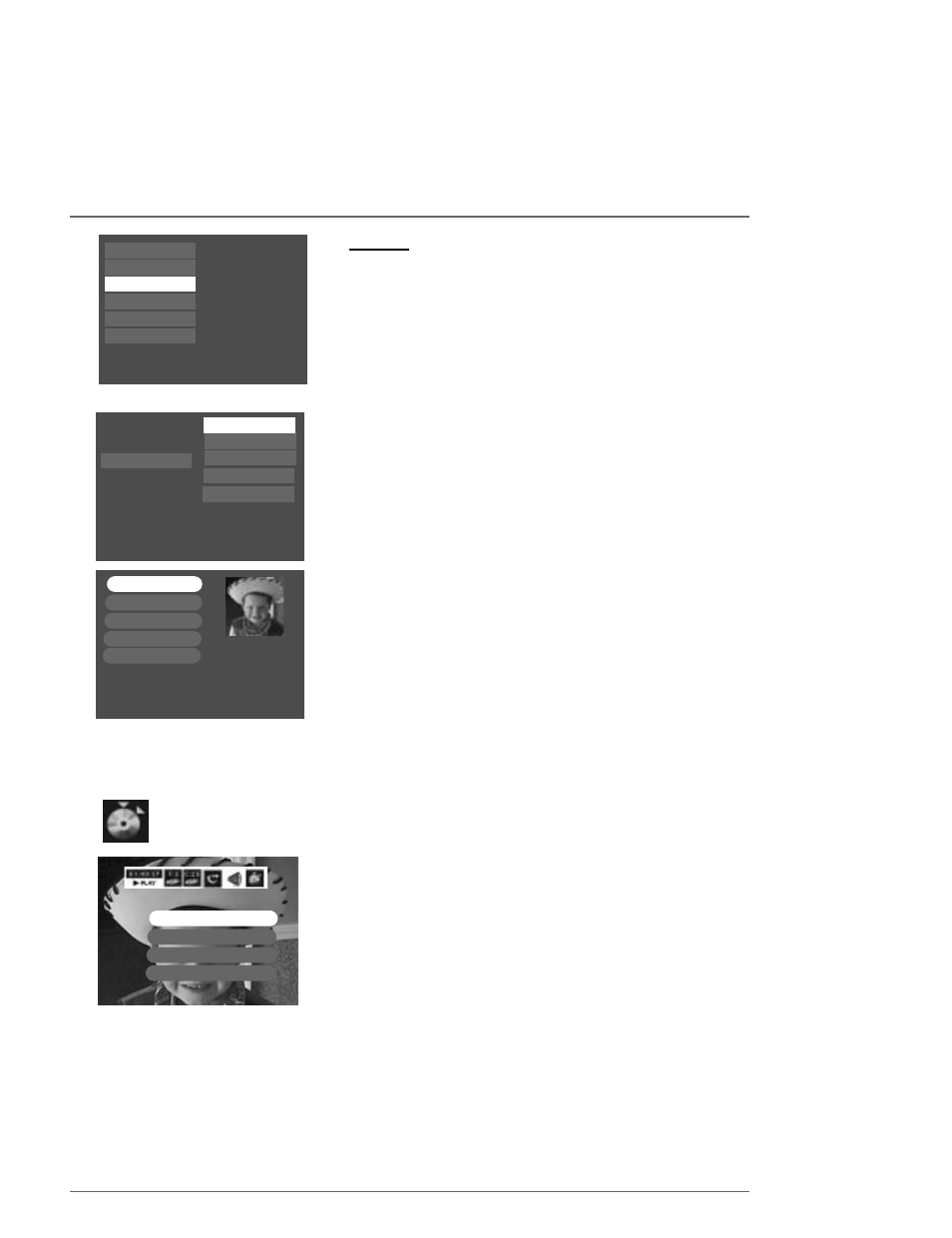
Chapter 3: Using the DVD Recorder’s Features
Playback
To play back shows you’ve recorded, do the following:
1.
Turn on the TV and the DVD Recorder.
2.
Make sure the TV is tuned to the correct Video Input Channel.
3
. Insert the DVD+R or DVD+RW disc you want to play.
4.
Once the DVD Recorder reads the disc’s contents, the main menu appears. If the main
menu doesn’t appear, press MENU (the main menu appears).
Notes:
If you selected Autoplay On in the Disc Options menu (page 46), the disc’s contents appear
automatically when you insert the disc.
If the screen is blank, you might not have your TV tuned to the correct Video Input Channel. For more
information about Video Input Channels, go to page 15.
5.
Use the up and down arrow buttons on the remote to highlight the Disc menu, and
press OK (the options appear).
6.
There are two ways to access play the program you recorded within these menu
options:
Play Disc: If you want to play all of the recordings on the disc (or there is only one
recording), just press OK when this menu is highlighted.
Disc Title Menu: Press OK when this menu is highlighted (all of the recordings/titles on
the disc appear). Use the arrow buttons to highlight the title you want to select.
•
If you want to name the program, delete it, or change the play mode, press OK
(the options appear).
Rename Title: For +RW discs only.
Play Title: Plays the movie, program or show.
Play Full Title: Only appears for DVD+RW discs that may have hidden chapters.
Delete Title: For +RW discs only.
Clear Chapters: For +RW discs only.
•
To watch the program that you’ve highlighted, press PLAY.
Using the Info Display while playing DVD+R and DVD+RW discs
While playing the disc, press the INFO button on the remote (the Info Display appears).
Details about the different icons appear in Chapter 4: Playing Discs.
However, the bookmark feature includes special options.
1.
While playing a disc, press the INFO button.
2.
Press the right arrow button to highlight the bookmark icon, and press OK.The
following choices appear (use the up/down arrow buttons to highlight a choice and
press OK to select).
•
Insert Chapter Marker (DVD+RW discs only).This is handy if you want to hide
certain part of a title.While the title is playing, highlight Insert Chapter Marker and
press OK to mark the beginning of the scene you want to “hide.” As the title plays,
press OK again to mark the end of the segment.
•
Delete Chapter Marker (DVD+RW discs only). Select the chapter marker you
want to delete, and press OK.
•
Hide Chapter (DVD+RW discs only). During playback you can hide a specific
chapter so it is automatically skipped.
•
New Title Frame You can change the thumbnail that appears in the Player Menu
(described in the next section).When the video appears that you want to use to
visually represent the title, press OK (the next time you access the Player Menu, a
still of the video will appear instead of the original thumbnail the DVD Recorder
automatically assigned when it first recorded the program.
Graphics contained within this publication are for representation only.
29
Disc
GUIDE Plus+
Disc Library
Timers
Setup
Watch TV
Disc Title Menu
Play Disc
Player Menu
Playlist
Disc Options
GUIDE Plus+
Disc
Disc Library
Timers
Watch TV
Setup
Live - Ch 2
Maggie’s Disc
1 Library Disc(s)
10:49 am Thu 17-Mar 2003
Using the different disc menus for recorded titles:
From the Disc menu, there are two separate menus to show you what is recorded on the disc you recorded to:
•
Disc Title Menu: lists the disc name and individual titles.
•
Player Menu: disc menu (contents of recordings) will appear in ANOTHER DVD Player — instead of a listing, a still picture (called a thumbnail) of
each recording (title) appears on the screen with pertinent information. For multiple recordings, use the left and right arrow buttons to navigate. For
more information, go to page 45.
Play Title
Rename Title
Play Full Title
To play this title, press OK.
Delete Title
Clear Chapters
Ch 02 3:34 pm
Fri, 6/20/2003
03:00 pm – 04:00 pm
*1 Best
Once you’ve accessed the Disc Title menu
and selected the title, a still frame of the
recording (title) with pertinent
information appears. Menu options appear
on the left.
Delete Chapter Marker
Insert Chapter Marker
Hide Chapter
New Title Frame
The Bookmark icon
appears at left.
