Chapter 3: using the dvd recorder’s features – RCA DRC8000N User Manual
Page 33
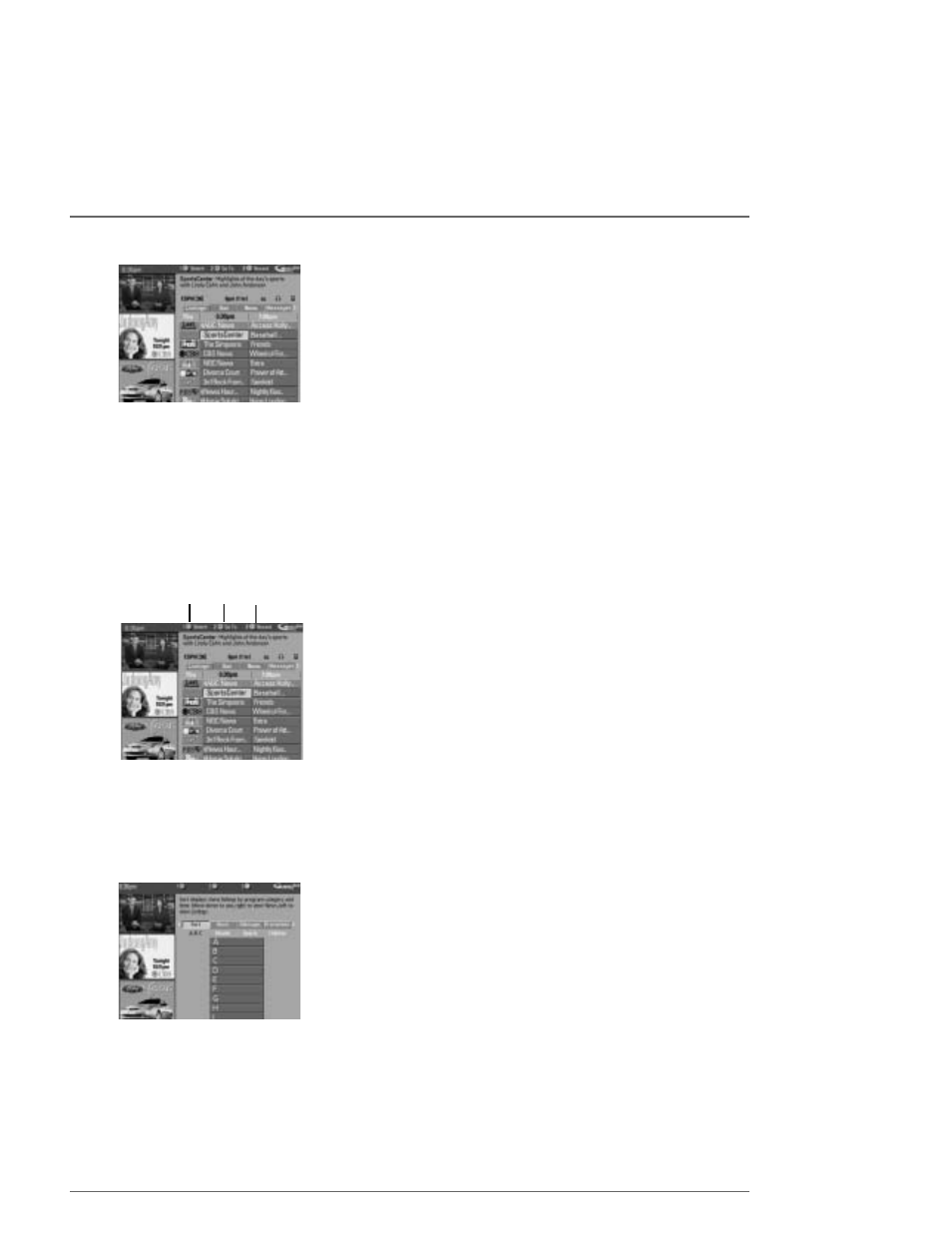
Chapter 3: Using the DVD Recorder’s Features
Action buttons
Grid Guide Action Buttons
The Action buttons change according to where you are in the GUIDE Plus+ system. Be sure
to look at the action bar before pressing any of the command numbers.
When a program is highlighted, the following Action buttons appear:
•
Go To
Press the number on the remote that matches the number next to the Go To
action button to bring up the direct dial box and enter the number of the channel
you want.
•
Record
Press the number on the remote that matches the number next to the
Schedule action button so the DVD Recorder will record the program highlighted in the
channel listing.
When the Listings menu is highlighted on the menu bar, the following Action buttons appear
depending upon where you are in the program listings:
•
+ 24 hrs Press 3 on the remote control to go 24 hours ahead in the Listings guide.
•
– 24 hrs Press 1 on the remote control to go back 24 hours in the Listings guide.
Note:The GUIDE Plus+ System doesn’t list previous shows — only programs from current time and up to
3 days in advance appear in the Listings.
Sort
The Sort menu lets you browse programs by different categories, such as Sports, Movies, or
Children’s programs — alphabetical order (A-B-C) is the default listing when you access the
Sort menu. Use the arrow buttons to highlight a letter and press the OK button (the
programs beginning with that letter appear).
You can also sort by other categories such as Sports, Movies, and Children’s programs. Use
the arrow buttons to highlight the option you want and press OK.
Listings Guide
The Listings Guide appears each time you enter the GUIDE Plus+ system. It displays the
current programming for each channel.The current program is displayed in the video
window.
•
Press the up and down arrow buttons on the remote to browse channel listings one at a
time and the channel up and down buttons to browse channel listings a page at a time.
Use the right arrow button to browse future program listings.
•
To tune to a channel, highlight the program you want to watch in the channel listing and
press OK.To exit the GUIDE Plus+ system and return to the original channel, press the
CLEAR button.To tune to the channel that is displayed in the video window, press the
GUIDE button.
Unlocking the Video Window
By default, the video window stays the same as you scroll through the Listings. If you want
the video window’s picture to change while you surf the Listings Guide, you can Unlock the
video window. Use the left arrow button to highlight the channel name or logo (the left
column on the channel listing), and press 1 (unlock).
Graphics contained within this publication are for representation only.
31
