Chapter 3: using the dvd recorder’s features – RCA DRC8000N User Manual
Page 28
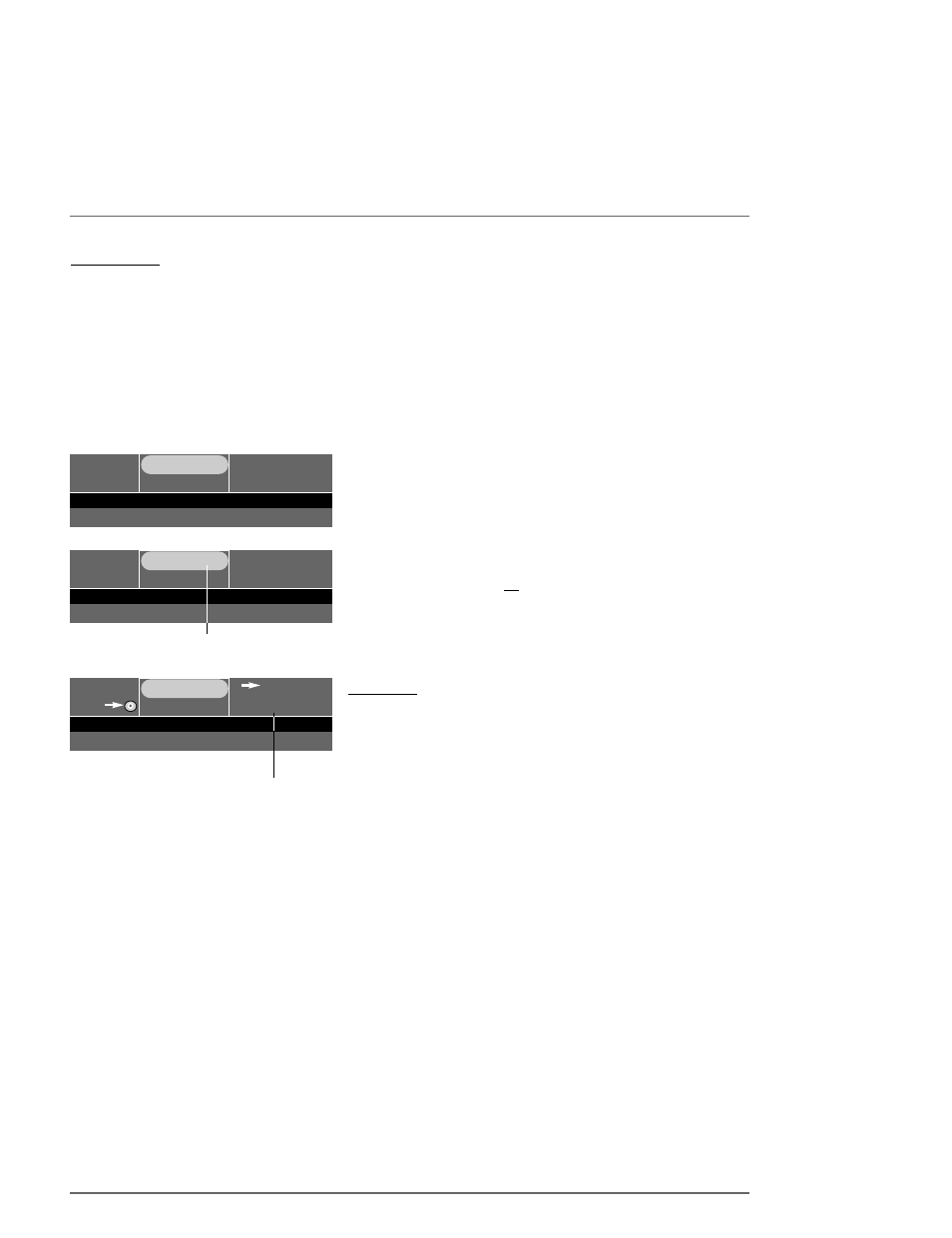
Chapter 3: Using the DVD Recorder’s Features
26
Graphics contained within this publication are for representation only.
Watching TV
Turn on the DVD Recorder to Watch TV
If you want to use the DVD Recorder’s on-screen programming guide (the GUIDE Plus+ system), you need to turn on your DVD Recorder when you
want to watch TV.
1.
Turn on the TV, and tune the TV to the correct Video Input Channel (this channel corresponds to the input jacks on your TV that you used to
connect the DVD Recorder to the TV).
2.
Turn on the DVD Recorder (the DVD Recorder’s main menu appears).
3.
Since the Watch TV menu is already highlighted, just press the OK button on the remote (the DVD Recorder tunes to the last station you watched
and a channel banner appears).To see the channel banner after it disappears from the screen, press INFO on the remote control.
4.
To see the GUIDE Plus+ on-screen programming guide, press the GUIDE button on the remote.
The Channel Banner
While watching TV, press INFO on the remote control to see the channel banner.The
channel banner shows the channel, program information, and audio selection.The
information that appears in the channel banner depends upon the information sent from
the broadcaster. For example, the rating and the time the program ends are not always
sent by the broadcaster.
Satellite Receivers
If you have a satellite receiver connected, change channels with the arrow up/down button
as indicated in the channel banner (not the CH+ and CH- buttons), or use the number
buttons to directly access a channel.
Recording
After you load a DVD+R or DVD+RW disc into the DVD Recorder’s disc tray, there are
several ways to record programming.The quickest way is to press the RECORD button
while you’re watching a show (the recording banner appears).You don’t even need to
remember to press the stop button when you’re finished recording if you use the Express
Recording feature in the recording banner.
Note:The DVD Recorder won’t record copy-protected material.
Express Recording Feature
Each time you press the RECORD button on the remote the recording time increases by
30 minutes, up to the maximum limit (the status is listed on the far right side of the
channel banner).The DVD Recorder will record for the amount of time you specified and
then stop automatically. If you press INFO, the amount of time left to record appears and
counts down as recording continues.
02:15 pm
Ch 9
Favorite Show
3:00
Audio: Stereo. (>)
TV-PG
00:01:08
•
REC
Ch 9
• 0h 30min
00h:54min available
Audio: Stereo. (>)
TV-PG
*1
Space available on disc
02:15 pm
Satellite
Favorite Show
3:00
Audio: Stereo. (>)
TV-PG
Use the up and down arrows
to change channels
Watching one channel while you record another channel
If you want to watch another channel while you’re recording, you need to make sure you’ve connected the 2 Way Splitter (go to page 4 or 6 for details),
and do the following:
1
. Make sure the DVD Recorder and the TV are on.Tune the TV to the appropriate Video Input Channel (if you need help, go to page 15).
2.
Using the DVD Recorder’s channel buttons, tune to the program you want to record. Press the RECORD button.
3
. If the remote that came with your DVD Recorder operates your TV, just press the TV button and use the channel up and down buttons to go to a
different channel.
If the remote doesn’t operate your TV, use the TV’s remote control to change channels.
4.
When you’re finished recording, remember to turn the TV back to its Video Input Channel and watch TV through the DVD Recorder.
Notes:
This feature might work differently if you receive programming via a cable box. If you receive programming via satellite receiver, this feature is only possible if you purchase a
compatible, digital signal splitter.
The remote that came with your DVD Recorder is a programmable Universal remote that can be programmed to operate many brands and models of TVs. Go to page 21 if you
want to program the remote.
When you stop recording, a delay may occur while the DVD Recorder generates information about the recording.
Note:When you stop recording, the DVD Recorder
takes several seconds to save information to the
disc. A still frame of the recording may appear on
the screen before you are returned to TV viewing.
