Chapter 3: recording, playback, and features, Disc library – RCA DRC8000N User Manual
Page 30
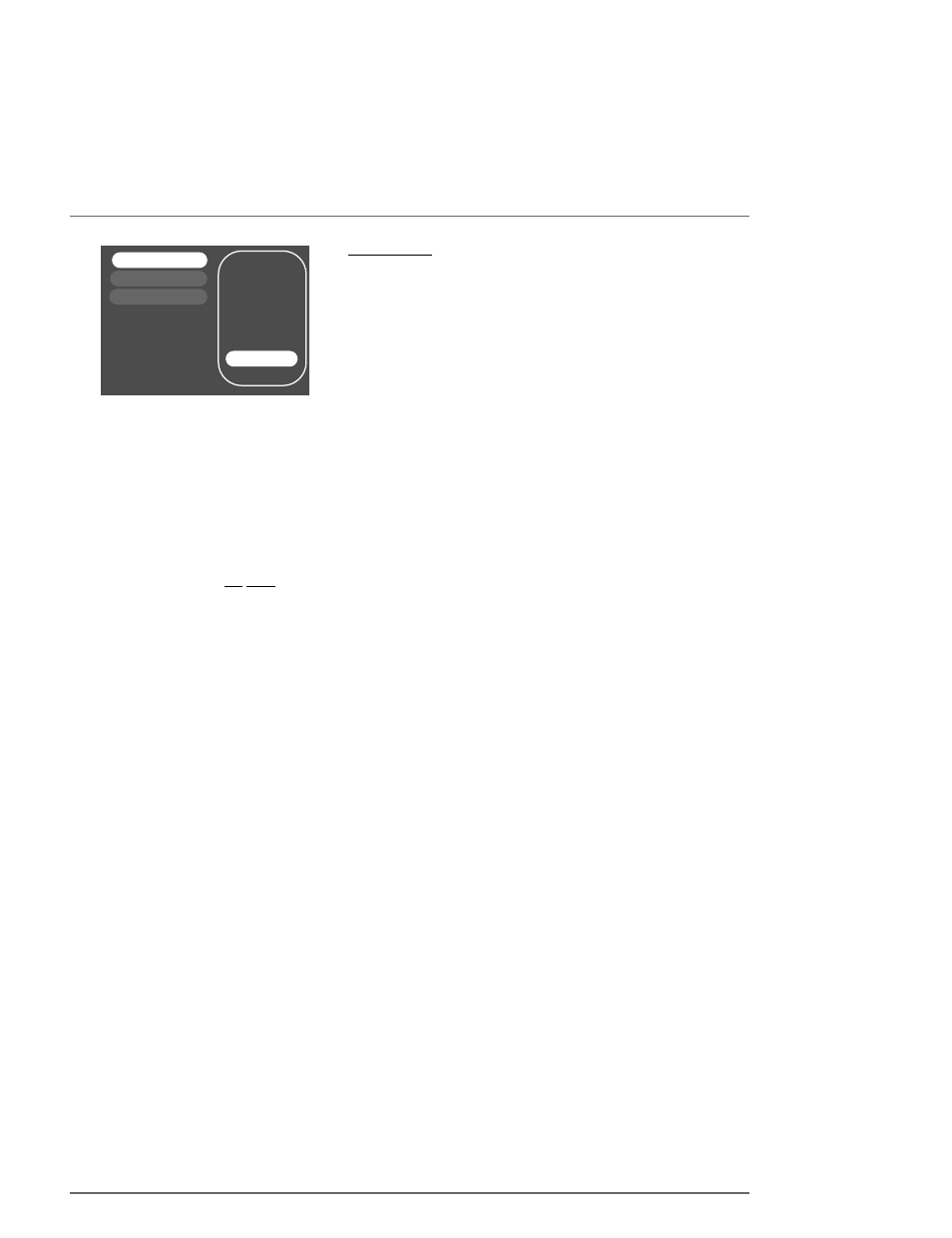
Chapter 3: Recording, Playback, and Features
28
Graphics contained within this publication are for representation only.
Disc Library
You can easily see find a show you recorded by using the DVD Recorder’s Disc Library.
Everytime you use your DVD Recorder to record a program, the DVD Recorder assigns
the disc a number, and keeps track of what you’ve recorded and when you recorded it.
The disc’s library stores the following information about each disc and the recordings on
the disc:
•
Disc Name and Number
•
The number of titles (recordings) on a disc
•
Available recording space available on a disc
•
Name of the title (show, program, movie)
•
Date the program was recorded
•
Genre of the program (you must assign)
Editing the Disc Library’s Contents
Most of the Disc Library’s contents are automatically created if the information is available,
but you can edit the information by using the on-screen keyboard.
1.
Insert the DVD+R or DVD+RW disc into the DVD Recorder that has the show
recording with the information you want to edit.
2. Highlight Disc Library, and press OK (the default listing shows the titles you recorded
most recently at the top of the list). If you want to edit information for one of the
shows you see, use up/down arrow buttons to highlight it.
3
. Press right arrow (the Sort by Title option is highlighted).
4
. Press down arrow until Assign Genre is highlighted, and press OK (a list of genres
appears).
5
. Use the up/down arrow buttons to highlight a Genre and press OK. It will take about
15 seconds for the DVD Recorder to save the information to the Disc Library.
Since the Disc Library is saved in the DVD Recorder, you have a limited amount of space
to keep disc contents. If the Disc Library becomes full, you’ll have to delete some of the
discs to make room.The memory should hold approximately 500 titles assuming an
average of 5 titles per disc.
Note:You can also edit the Disc’s Name.
Finding a title (movie, program, etc) by using the Sort Feature
1
. Press MENU (the main menu appears).
2.
Press the down arrow button until Disc Library is highlighted, and press OK (a list of
titles appears). By default, the DVD Recorder lists the contents of the last disc you
used to record programming (with the most recent recording listed first).
3.
Press right arrow button.
4.
Press the down arrow button until Show All Discs appears, and press OK (all of the
DVD+RW and DVD+R discs you used to record programming on this DVD Recorder
appear).
5.
Press the right arrow button to highlight Sort by Space. Use the up/down arrow
buttons on the remote until Show All Titles appears (all of the shows you recorded to
the disc you chose appear).
6.
Press the right arrow button, and choose how you would like to sort.
Sort by Title
Lists contents of the disc alphabetically (titles starting with punctuation marks are listed
first, such as ‘30s History; title names that begin with numbers are listed next; and then
letters, starting with A).When you select Sort by Title, the on-screen keyboard appears.
Enter the first character of the title and select Done (the titles starting with that letter
appear, with the first in the list highlighted).
Sort by Genre
Lists contents of the disc by the Genre you’ve specified. Use the arrow buttons to
highlight a Genre, and press OK (all titles that you’ve assigned to that Genre appear).
Sort by Date
Lists contents of the disc by the date recorded.
Finding a disc that has space available to record (Sort by Space)
Lists the discs by the amount of recording space left.
Simon’s Show
My Show
Caroline Comics
My Show
Recorded on:
Genre:
Disc Name:
Disc Number: 1
Sort by Title
Shows you’ve recorded to a DVD+R or
DVD+RW disc are called titles.
If you know which DVD+R or DVD+RW
disc contains the program you recorded,
insert the disc and select Disc Library to
see all of the programs (titles) on the disc.
You can use the Sort features if needed to
find the program.
