Chapter 4: playing discs, Playing discs you recorded (dvd+r and dvd+rw) – RCA DRC8000N User Manual
Page 42
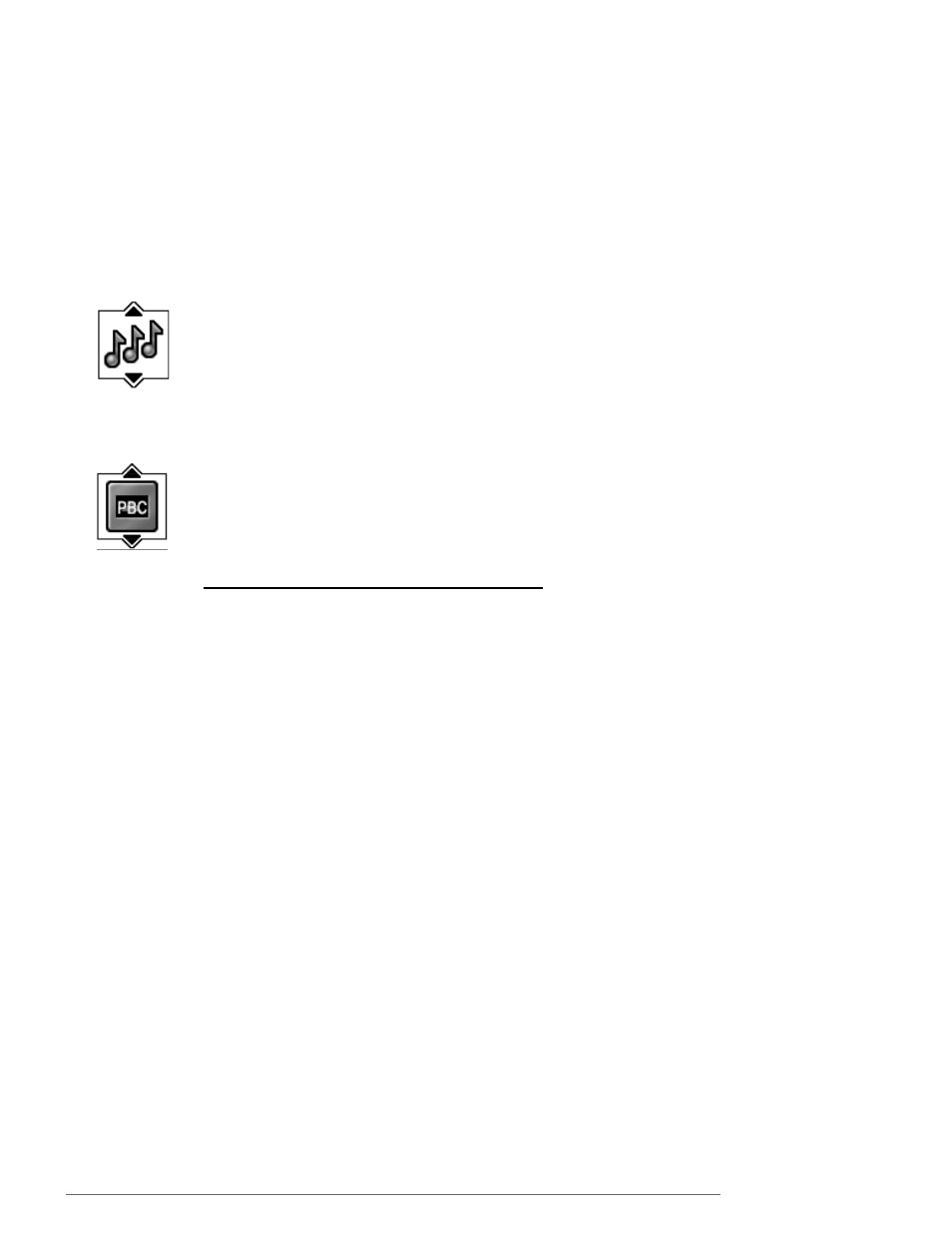
40
Graphics contained within this publication are for representation only.
Chapter 4: Playing Discs
IntroScan Icon (Audio CD)
Use the IntroScan feature to preview each track on the CD.
1. While the CD is playing, press INFO (the Info Display appears).
2. Use the arrow buttons to highlight the IntroScan icon.
3. Press OK (the first 20 seconds of each track starts playing).
Playback Control (PBC) Icon (Video CD)
Use the arrow buttons to highlight the Playback Control icon. Press the up or down arrow button to go back and forth
between On and Off. How Playback Control (PBC) works varies for different Video CDs.With most Video CDs, turning
on Playback Control enables you to access the Video CD’s menu if it has one and requires that you navigate through the
Video CD’s contents by using the Video CD menu instead of the DVD Recorder’s Info Display.When PBC is on, you
won’t be able to use any repeat modes or skip titles in the DVD Recorder’s Info Display.
Playing Discs You Recorded (DVD+R and DVD+RW)
To play shows you’ve recorded, do the following:
1. Turn on the TV and the DVD Recorder.
2. Make sure the TV is tuned to the correct Video Input Channel.
3. Insert the DVD+R or DVD+RW disc you want to play.
4. Once the DVD Recorder reads the disc’s contents, the main menu appears. If the main menu doesn’t appear, press
MENU (the main menu appears).
If the disc’s contents don’t appear, press MENU and select Disc menu and then select Disc Title Menu.
Notes:
If you selected Autoplay On in the Disc Options menu (page 46), the disc’s contents appear automatically when you insert the disc.
If the screen is blank, you might not have your TV tuned to the correct Video Input Channel. For more information about Video Input
Channels, go to page 15.
5. Use the up and down arrow buttons on the remote to highlight the Disc menu, and press OK (the options appear).
6. There are two ways to access play the program you recorded within these menu options:
Play Disc: If you want to play all of the recordings on the disc (or there is only one recording), just press OK when
this menu is highlighted.
Disc Title Menu: Press OK when this menu is highlighted (all of the recordings/titles on the disc appear). Use the
arrow buttons to highlight the one you want to select and press OK.
•
If you want to name the program, delete it, or change the play mode, press OK (the options appear).
Rename Title: For +RW discs only.
Play Title: Plays the movie, program or show.
Play Full Title: Only appears for DVD+RW discs that may have hidden chapters.
Delete Title: For +RW discs only.
Clear Chapters: For +RW discs only.
•
To watch the program that you’ve highlighted, press PLAY.
Using the different disc menus for recorded titles:
From the Disc menu, there are two separate menus to show you what is recorded on the disc you recorded to:
•
Disc Title Menu: lists the disc name and individual titles.
•
Player Menu: disc menu (contents of recordings) will appear in ANOTHER DVD Player — instead of a listing, a still
picture (called a thumbnail) of each recording (title) appears on the screen with pertinent information. For multiple
recordings, use the left and right arrow buttons to navigate. For more information, go to page 45.
