On-screen display / configuration, Navigation buttons, System status menu – ROTEL Surround Sound Processor RSP-976 User Manual
Page 19: Main menu, Input menu
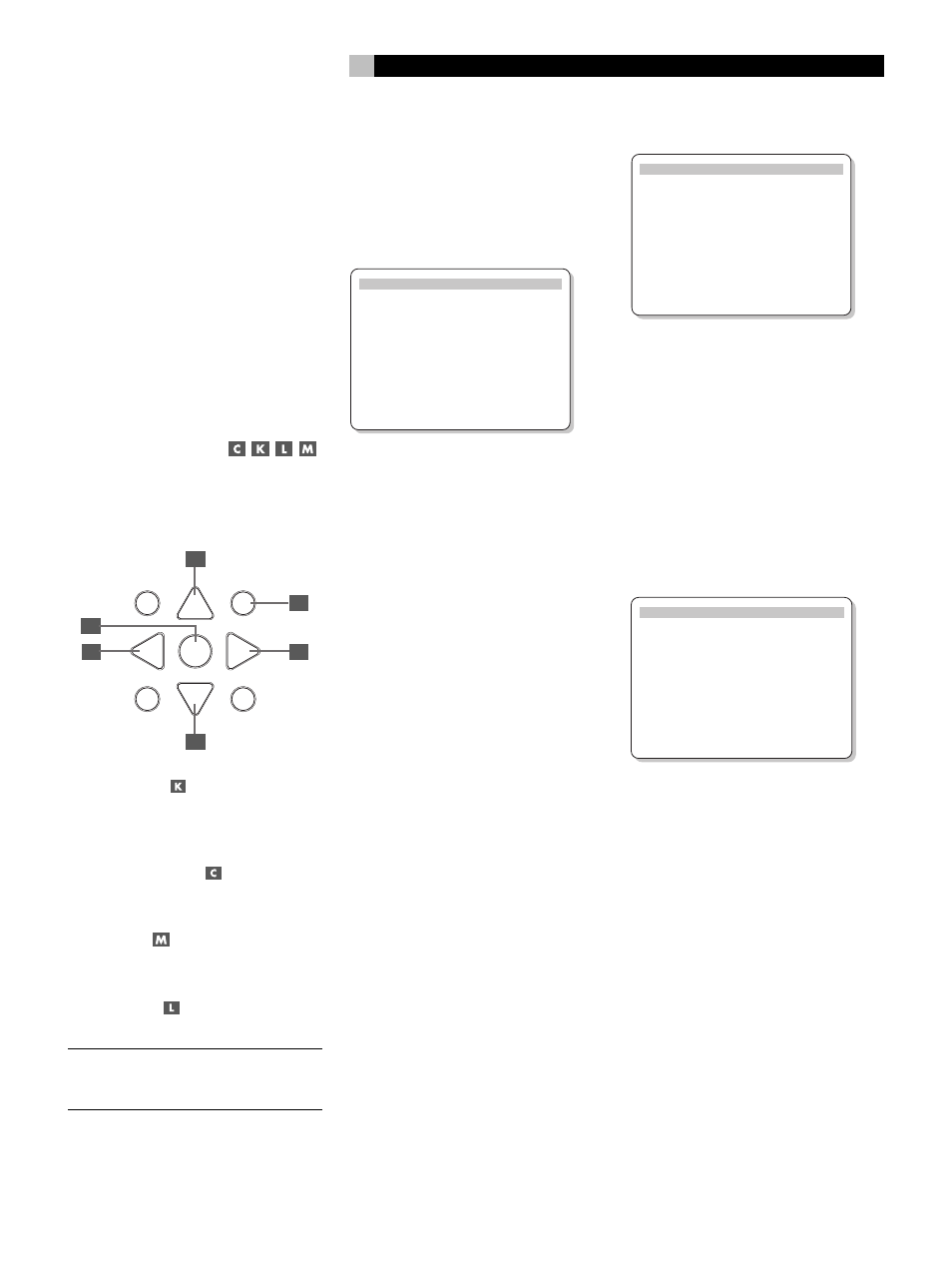
19
On-Screen Display /
Configuration
The RSP-976 features two on-screen systems
to help operate the system. The first consists
of simple status displays that appear on the
TV screen whenever primary settings (Volume,
Input, etc.) are changed. These status displays
are self-explanatory.
A more comprehensive ON-SCREEN DISPLAY
menu system is available at any time by pressing
the MENU button on the remote control. These
menus guide you through the setup and op-
eration of the RSP-976.
Navigation Buttons
The following remote control buttons are used
to navigate the ON-SCREEN DISPLAY menu
system:
S
R
C
M
-
+
UP
DWN
ENT
GUIDE
MENU
PREV CH
OSD
SEARCH +
SEARCH –
M
C
K
C
L
M
MENU Button
: To display the MAIN
screen. All other menus are reached from this
menu. If a menu is already visible, push this
button to cancel the display.
DOWN/UP Buttons
: To move up and
down in the lists that appear on the ON-
SCREEN DISPLAY menu system.
+/– Buttons
: To change the current set-
tings for a selected menu choice on some menus
in the ON-SCREEN DISPLAY menu system.
ENTER Button
: To confirm a setting and
return to the MAIN menu.
NOTE
: A help system at the bottom of each
ON-SCREEN DISPLAY menu reminds you
which buttons to press.
Figure 6 at the front of this manual shows all
of the menus in the ON-SCREEN DISPLAY sys-
tem and how to reach them. Most menus are
used only to configure the system and not typi-
cally during normal operation.
SYSTEM STATUS Menu
SYSTEM STATUS
LISTEN: Tuner
RECORD: CD
MODE: Dolby Digital
INPUT: Coaxial 1
VOLUME: 65
ENT KEY=MAIN MENU
OSD KEY=EXIT
The SYSTEM STATUS menu provides a snap-
shot of the current system settings and a start-
ing point for reaching all other screens and
menus. This screen is appears when you press
the MENU button on the remote control and
displays the following information:
LISTEN: the source selected for listening.
RECORD: the source selected for the VIDEO
outputs.
MODE: the current surround sound mode.
INPUT: the input selected for the current source:
Optical, Coaxial, Analog, etc.
VOLUME: the current volume setting.
No changes can be made using this screen;
it only provides information. To go to the rest
of the menus, press the ENTER button to go
to the MAIN menu. Press the MENU key on
the remote to cancel the display and return
to normal operation.
MAIN Menu
MAIN MENU
INPUT: Setup
SPEAKER: Setup
DELAY: Setup
TEST TONE: Setup
SUB LEVEL: Setup
OTHER: Setup
ENT KEY=ENTER
UP KEY=up DWN KEY=down
The MAIN menu provides access to all other
screens and menus and is reached by press-
ing the ENTER button from the SYSTEM STA-
TUS menu described above or from most other
menus. To go to another menu, move the high-
light to the desired line using the UP/DOWN
buttons on the remote and press the ENTER
button. Press the MENU key on the remote to
cancel the display and return to normal op-
eration.
INPUT Menu
INPUT SETUP
LISTEN: Video 2
INPUT LABEL: _ _ _ _ _
INPUT: Coaxial 1
INPUT MODE: Dolby 3 Stereo
DIGITAL OUT: Coaxial 1
ENT KEY=MAIN MENU UP KEY=up
+/– KEY=change DWN KEY=down
The INPUT menu configures the source inputs
and is reached from the MAIN menu. The
screen provides the following options, selected
by placing the highlight on the desired line
using the UP/DOWN buttons:
LISTEN: changes the current listening input
source
INPUT LABEL: The labels for the five VIDEO
inputs can customized. This is not available
for the TUNER, CD, and TAPE inputs. Place
the highlight on this line to call up a sub-menu
that allows you to change the five-character
label for the current VIDEO source. To change
the label:
English
