Basic controls, Standby/power switch, Remote sensor – ROTEL Surround Sound Processor RSP-976 User Manual
Page 12: Front panel display, Volume control, Mute button, Tone controls, Menu button, Enter button, Input controls
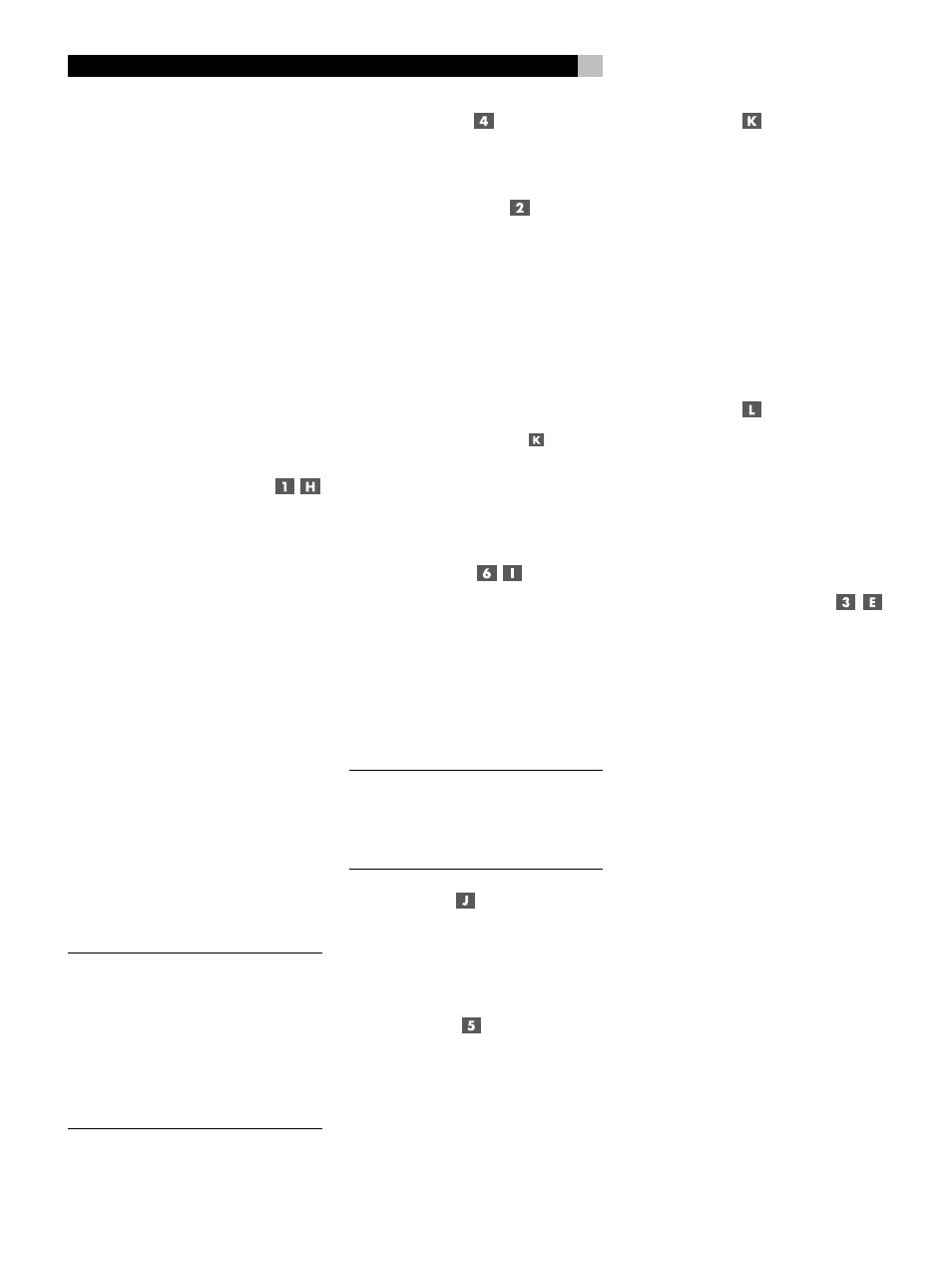
12
RSP-976 Surround Sound Processor
Basic Controls
We suggest you look over the RSP-976’s front
and rear panels before you start connecting
other components. The following explanations
will help you get familiar with the unit’s con-
nections, features, and controls.
Most functions are duplicated on the front panel
and on the remote. A few are found only on
one or the other. Throughout this manual, num-
bers in gray boxes refer to the RSP-976 illus-
tration at the front of this manual. Letters refer
to the RR-969 remote illustration. When both
appear, the function is found on both the
RSP-976 and the remote. When only one ap-
pears, that function is found only on the RSP-976
or the remote.
STANDBY/POWER Switch
The STANDBY switch on the RSP-976 and the
POWER switch on the remote turn the unit on
or off. When turned off, minimal power is still
supplied to memory circuits to preserve set-
tings. When the unit has AC power applied,
either in standby mode (OFF) or fully-activated
(ON) in the main room, the front panel
STANDBY LED lights.
There are three available power mode options
for the RSP-976, selected during set-up from
an ON-SCREEN DISPLAY menu. The default
DIRECT mode fully activates the unit whenever
AC power is supplied; however, the front panel
STANDBY switch and remote POWER switch
can still be used to turn the unit off and on.
With the STANDBY power option, the unit
powers up in off mode when AC is first ap-
plied and must be manually activated with the
POWER or STANDBY buttons. With the AL-
WAYS-ON power option, the unit is fully op-
erational whenever AC is applied and the
STANDBY and POWER buttons are disabled.
NOTE
: When using Zone 2, the power on and
off operation is completely independent for
the main room and Zone 2. The front-panel
STANDBY button will not affect Zone 2. Press-
ing the POWER button on a remote located
in Zone 2 will only affect that zone and not
the main room. When the unit is OFF in the
main room and ON in ZONE 2, the front
panel STANDBY LED flashes.
Remote Sensor
This sensor receives IR signals from the remote
control. Do not block this sensor.
Front Panel Display
The fluorescent (FL) display in the upper por-
tion of the RSP-976 provides status informa-
tion. An alphanumeric display shows the name
of the source selected for listening on the left
and the source selected for recording on the
right. At the bottom of the display are status
indicators for surround modes and other set-
tings. At the right side of the display are indi-
cators including input source connections.
The FL display can be turned off by pressing
and holding the MENU button
on the re-
mote for three seconds. The display can be
turned back on by briefly pressing the MENU
button again or by pressing the POWER but-
ton on the remote or the STANDBY button on
front panel.
Volume Control
The VOLUME control adjusts the level of all
output channels. Rotate the front panel con-
trol clockwise to increase the volume, coun-
terclockwise to decrease. The RR-969 remote
has VOLUME UP and DOWN buttons.
When you adjust the volume, a digital read-
out appears in the front panel display and the
new setting appears on your TV monitor.
NOTE
: The VOLUME control can be used to
change the volume in Zone 2. Press the front
panel ZONE button and adjust the volume.
After 10 seconds, the VOLUME control re-
verts to normal operation.
MUTE Button
Push the MUTE button once to turn the sound
off. An indication appears in the front panel
and on-screen displays. Press the button again
to restore previous volume levels.
Tone Controls
BASS and TREBLE controls increase or decrease
the audio signal’s low and high frequency
content respectively. Rotate clockwise to in-
crease output and counterclockwise to reduce.
The front panel display and ON-SCREEN DIS-
PLAY show tone control settings as you adjust
them.
MENU Button
Push this button on the remote to turn on the
ON-SCREEN DISPLAY menu system. If the menu
system is already visible, push this button to
cancel the display.
The MENU button can also be used to turn
on and off the front panel FL display. Press and
hold the MENU button on the remote for three
seconds to turn off the front panel display. Briefly
press the MENU button again to turn the dis-
play back on. The display also turns back on
whenever the STANDBY or POWER buttons
are pressed.
ENTER Button
The ENTER button is used to confirm and
memorize various settings in the setup and
operation of the RSP-976. Its use is described
in detail in the relevant sections.
Input Controls
Input Source Buttons
Press any of the eight front panel buttons to
select an audio or video input source (CD, tuner,
VCR, etc.) for listening. You will hear this source
and, if you have selected a video source, see
its picture on your TV monitor.
The front panel display and the ON-SCREEN
DISPLAY will show the name of the current lis-
tening source selection. The labels for VIDEO
sources can be customized to match your com-
ponents.
All of the inputs (the five video inputs, the tuner
input, the CD input, and the TAPE input) can
accept either analog signals or digital signals
from one of the five assignable digital inputs.
By default, the source input buttons are con-
figured to select the analog input when pressed.
However, each source input button can be
configured using the ON-SCREEN DISPLAY
menu system to give priority to the digital sig-
nal. Then, a signal present at the assigned
digital input when the source is selected is au-
tomatically activated and the proper surround
mode enabled. If no digital signal is present,
the analog inputs are selected. This auto-sensing
is the preferred configuration for digital source
inputs such as DVD players. See the INPUT
MENU section for configuration instructions.
