Sur+ button, Dynamic range button dwn button, Connections: overview – ROTEL Surround Sound Processor RSP-976 User Manual
Page 14: Audio source connections, Tuner inputs, Cd inputs, Tape inputs and outputs, Speaker level adjustment selection buttons, Up/down buttons, Audio source connections tuner inputs
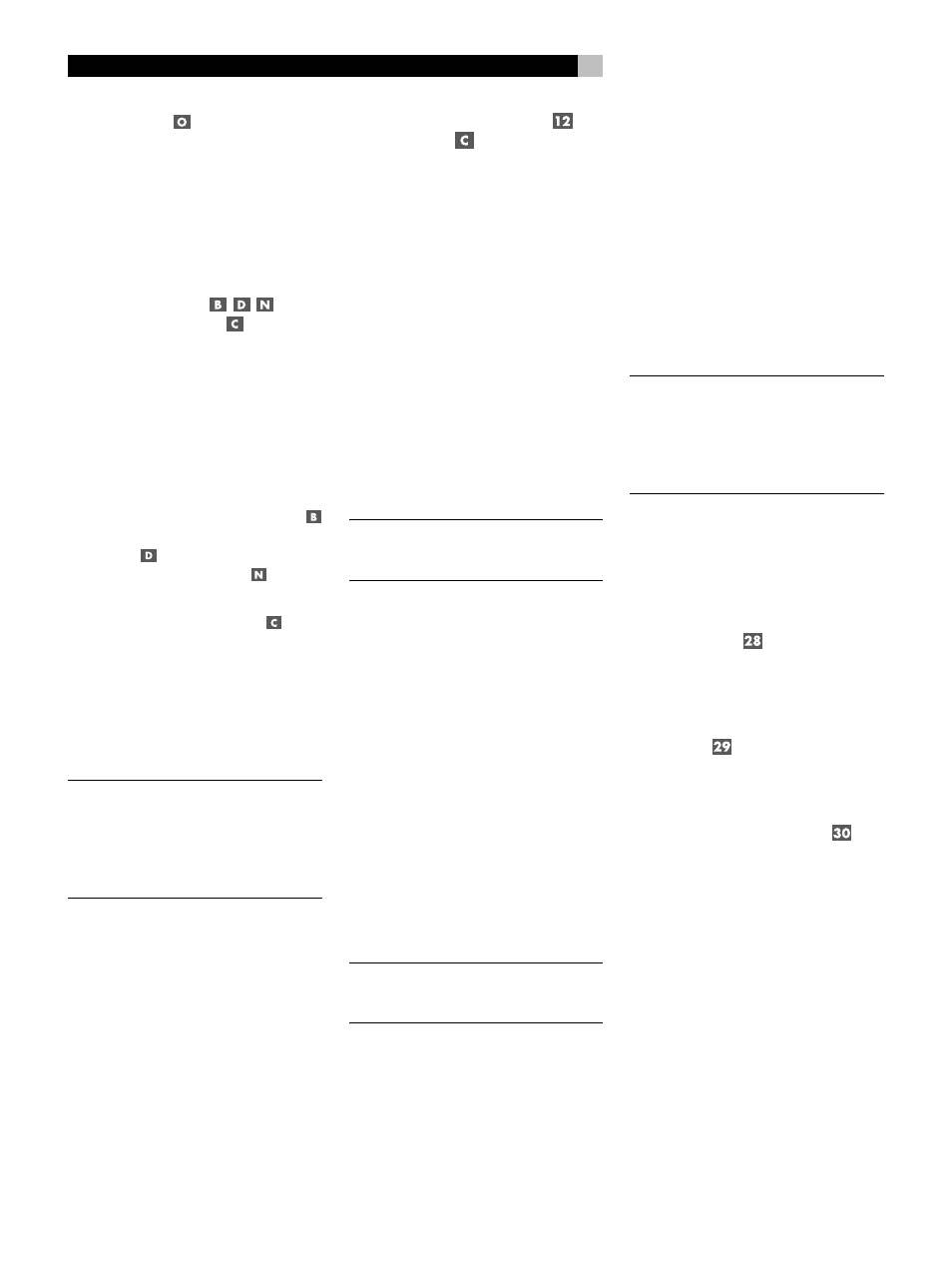
14
RSP-976 Surround Sound Processor
SUR+ Button
The SUR+ button on the remote selects the sur-
round modes described above. Each time you
press the button, the surround mode will cycle
to the next available setting as indicated by
the front-panel display. Repeatedly press the
button until you reach the desired setting.
Speaker Level Adjustment
Selection Buttons
UP/DOWN Buttons
The relative volume levels of all six channels
should be calibrated using test tones with an
ON-SCREEN DISPLAY menu during the initial
setup of the RSP-976. You can also adjust the
relative volume of the center, rear, or subwoofer
channels using buttons on the remote control:
1. Press one of the selection buttons on the
remote to select a channel (or pair of chan-
nels) for adjustment. Press the C button
to adjust the CENTER channel. Press the
S button
to adjust the SUBWOOFER
channel. Press the R button
to adjust
the rear SURROUND channels.
2. Use the UP or DOWN buttons
on the
remote to adjust the output level of the se-
lected channel(s).
3. Repeat the procedure for each channel.
If no level adjustment is made for 5 seconds
after pressing one of the selection buttons, the
levels revert to the default calibrated settings.
NOTE
: The ON-SCREEN DISPLAY calibration
procedure permits independent adjustment of
each rear surround channel. The adjustment
procedure described here only allows chang-
ing the relative volume of both surround chan-
nels in unison.
DYNAMIC RANGE Button
DWN Button
Digital sources are capable of wide dynamic
range (the difference between the softest and
loudest sounds). In some cases, this may tax
amplifiers and/or speakers. In other cases,
you may want to reduce the dynamic range
when listening at low volume levels. Pressing
the front-panel DYNAMIC RANGE button (or
the DWN button on the remote) steps through
the three dynamic range settings:
• MAX (no compression/full dynamic range)
• MID (moderate compression)
• MIN (full compression/minimum dynamic
range).
A “D. RANGE” indicator in the front-panel dis-
play lights when the dynamic range is not set
to the MAX setting.
NOTE
: The DYNAMIC RANGE feature is only
available in Dolby Digital mode. It is inactive
at all other times.
Connections: Overview
The RSP-976 rear panel connections include
standard RCA audio inputs and outputs, com-
posite video inputs and outputs, S-Video in-
puts and outputs, Component Video inputs,
plus coaxial and optical digital inputs and out-
puts.
The RSP-976 has RCA preamp audio outputs
for use with external amplifiers as well as
composite video, S-Video, and Compoent
Video outputs to connect your TV monitor.
The RSP-976 also has 5.1 channel input con-
nections, a remote IR sensor input, and two
12V trigger connections for remote turn-on of
Rotel amplifiers.
NOTE
: Do not plug any system component
into an AC source until all connections have
been properly made.
Video cables should have a 75 ohm imped-
ance rating. The S/PDIF digital audio inter-
face standard also specifies a 75 ohm imped-
ance and all good digital cables adhere to
this requirement. Because the video and S/
PDIF standards are so close, you can use a
video cable for digital audio data transmis-
sion. We strongly advise that you NOT sub-
stitute conventional audio interconnect cables
for digital or video signals. Standard audio
interconnects will pass these signals, but their
limited bandwidth reduce performance.
When making signal connections, connect LEFT
channels to LEFT channel jacks and RIGHT chan-
nels to RIGHT channel jacks. All RCA-type
connections on the RSP-976 follow these stan-
dard color codes:
Left channel audio: white RCA jack
Right channel audio: red RCA jack
Composite video: yellow RCA jack
NOTE
: Each source input must be properly
configured using the INPUT MENU of the
ON-SCREEN DISPLAY system. We recom-
mend going to this menu after connecting
each source to configure it as desired. See
the INPUT MENU section for information.
Audio Source Connections
Connect your audio-only source components
to these RCA inputs and outputs:
TUNER Inputs
Connect the left and right analog outputs from
your tuner to the RCA input jacks labeled
TUNER.
CD Inputs
Connect the left and right analog outputs from
your CD player to the input jacks labeled CD.
TAPE Inputs and Outputs
The RSP-976 provides a pair of inputs and a
pair of record outputs for connecting an ana-
log audio tape deck.
The analog source signal available for record-
ing at the TAPE outputs is selected with the REC
button on the front panel (or the ZONE but-
ton on the remote) and its label appears in
the display. If the TAPE input signal is selected
as the recording source, its signal will not be
available at the TAPE output, but will be avail-
able at the VIDEO outputs for recording.
Connect the left and right analog
outputs from
an audio tape deck to the TAPE IN jacks.
Connect the TAPE OUT jacks to the
inputs on
the audio tape deck.
