2printing with parallel connection – Ricoh 3045 User Manual
Page 50
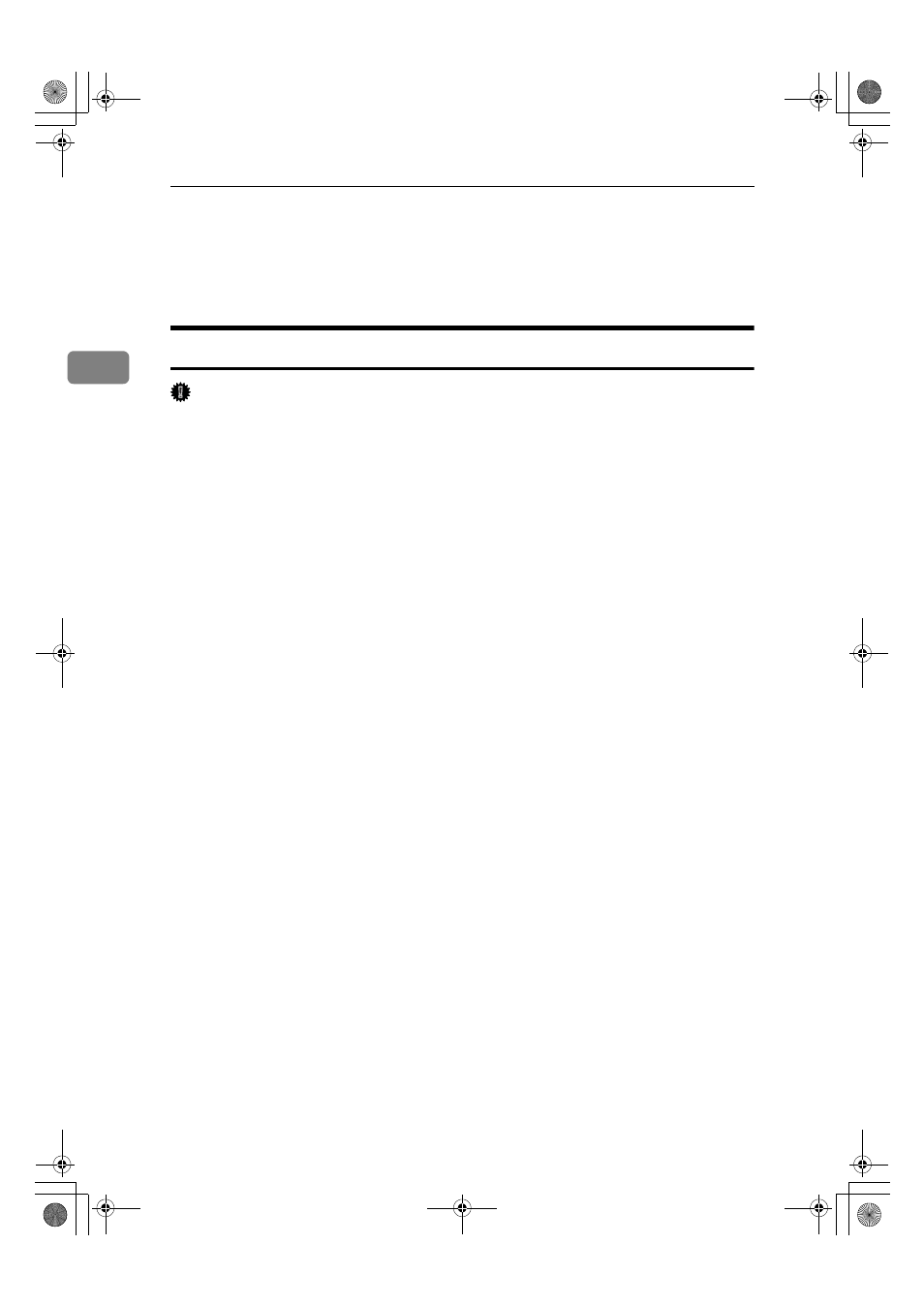
Preparing the Machine
44
2
Printing with Parallel Connection
To use a machine connected using a parallel interface, click [LPT1] when install-
ing the printer driver.
Installing the PCL or RPCS Printer Driver
Important
❒ To install this printer driver under Windows 2000 / XP Professional, Win-
dows Server 2003, and Windows NT 4.0, you must have an account that has
Manage Printers permission. Log on as an Administrators or Power Users
group member.
A
Quit all applications currently running.
B
Insert the CD-ROM into the CD-ROM drive.
The installer starts.
Auto Run may not work with certain operating system settings. In that case,
launch “Setup.exe” on the CD-ROM root directory.
C
Select an interface language, and then click [OK].
The default interface language is English.
D
Click [PCL/RPCS Printer Drivers].
E
The software license agreement appears in the [License Agreement] dialog box.
After reading the agreement, click [I accept the agreement.], and then click [Next >].
F
Select the printer driver you want to use in the [Select Program] dialog box.
You can select several printer drivers.
G
Click [Next >].
H
Select the [Printer Name] check box to select the printer model you want to use.
The printer name can be changed in the [Change settings for 'Printer Name'] box.
I
Double-click the printer name to display the printer settings.
The details shown in [Comment:], [Driver:], and [Port:] vary depending on the
operating system, printer model, and port.
J
Check that [LPT1:] is shown in [Port:].
K
Select the [Default Printer] check box to configure the printer as default.
L
Click [Finish].
The printer driver installation starts.
AdonisC4EN-Printer-F1_FM_forPaper.book Page 44 Friday, May 13, 2005 6:00 PM
