Ricoh 3045 User Manual
Page 45
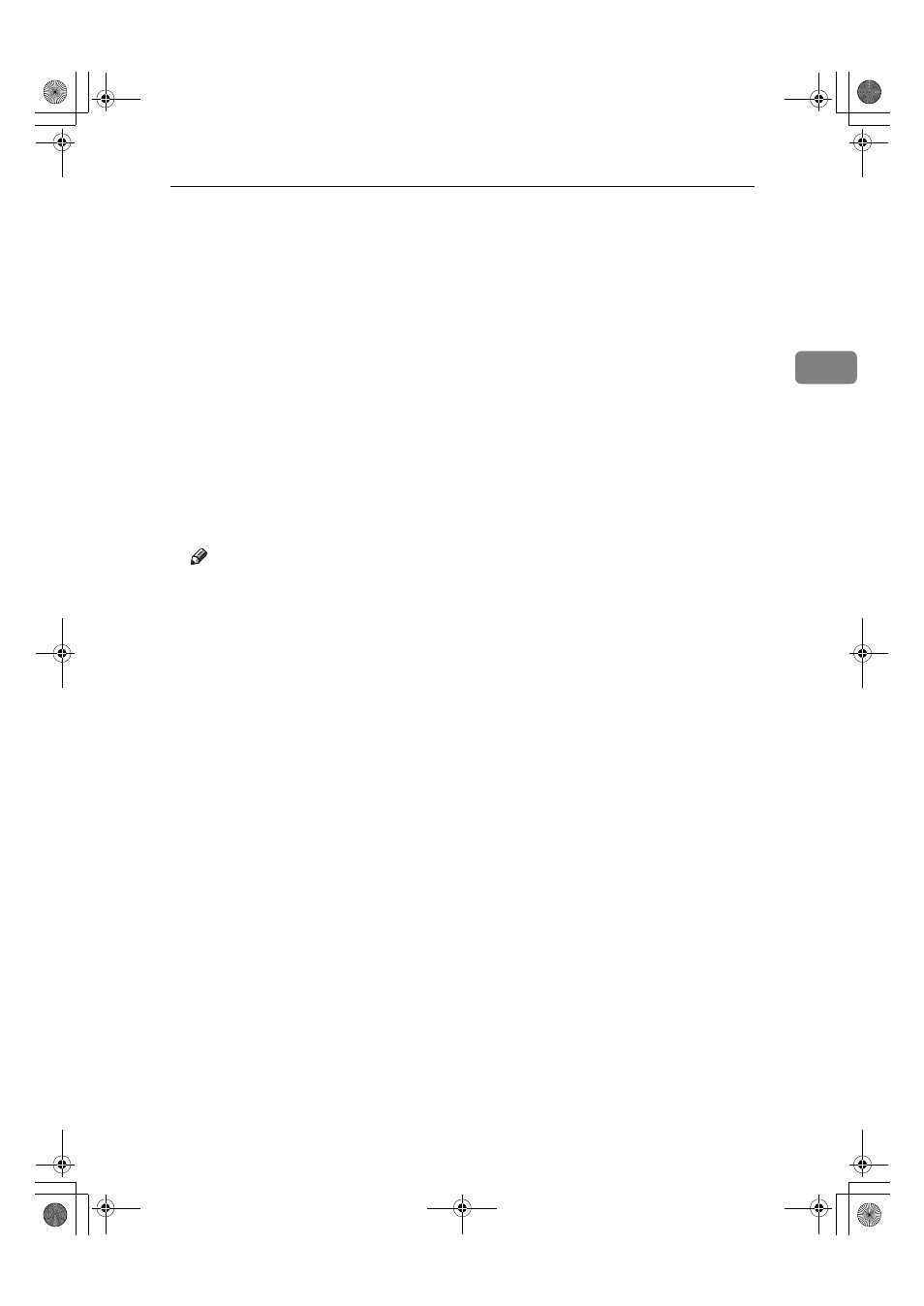
Installing the Printer Driver Using USB
39
2
I
Check the location, and then click [Next >].
USB Printing Support is installed.
J
Click [Finish].
If the printer driver has already been installed, plug and play is enabled, and
the icon of the printer connected to the “USB001” port is added to the [Printers]
window.
K
Click [Next >].
L
Click [Search for the best driver for your device. [Recommended]], and then click
[Next >]
.
M
Select the [Specify a location:] check box, and then click [Browse...].
The [Browse for Folder] dialog box appears.
N
Insert the CD-ROM into the CD-ROM drive.
Note
❒ When Auto Run starts, click [Exit].
❒ To disable Auto Run, press the {Shift} key when inserting the CD-ROM
into the drive and keep it pressed until the computer finishes reading from
the CD-ROM.
O
Specify the location where the source files of the printer driver are stored,
and then click [Next >].
If the CD-ROM drive is D, the source files of the printer driver are stored in
the following location:
• RPCS
D:\DRIVERS\RPCS\WIN9X_ME\(Language)\DISK1
• PCL 5e
D:\DRIVERS\PCL5E\WIN9X_ME\(Language)\DISK1
• PCL 6
D:\DRIVERS\PCL6\WIN9X_ME\(Language)\DISK1
• PostScript 3
D:\DRIVERS\PS3\WIN9X_ME\(Language)\DISK1
P
Check the location, and then click [Next >].
Add Printer Wizard starts.
AdonisC4EN-Printer-F1_FM_forPaper.book Page 39 Friday, May 13, 2005 6:00 PM
