Deleting stored print files – Ricoh 3045 User Manual
Page 101
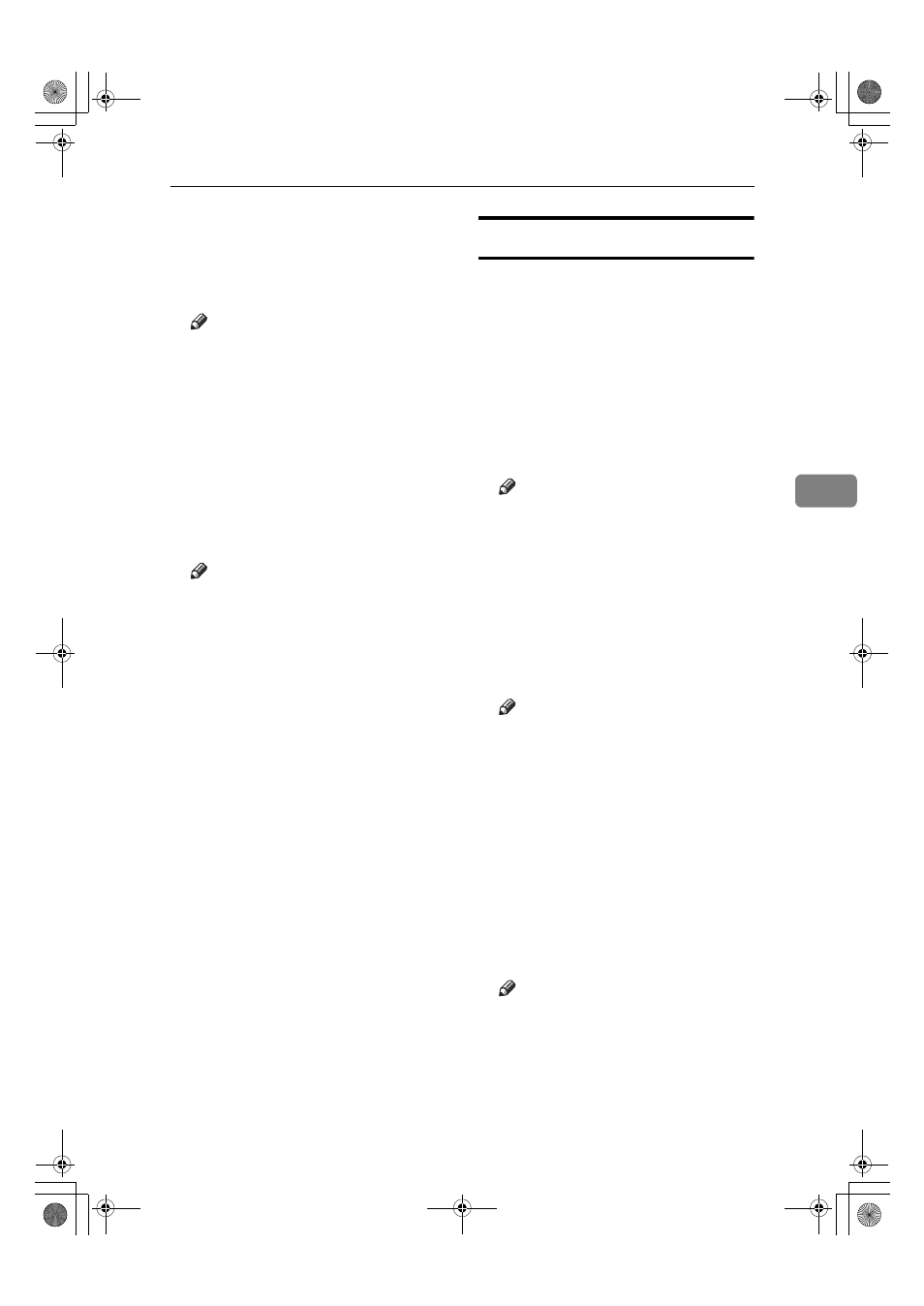
Stored Print
95
4
I
Enter the new number of sets us-
ing the number keys.
If you do not want to change the
set quantity, proceed to step
J
.
Note
❒ When multiple print files are se-
lected, the minimum number of
set quantity among all settings
is applied.
❒ When the number of set quantity
is changed, the changed quantity
is applied to all selected print
files.
J
Press [Yes].
The Stored Print file is printed.
Note
❒ Press [No] to cancel printing.
❒ To stop printing after printing
has started, press [Exit], and
then press [Job Reset]. A Stored
Print file is not deleted even if
[Job Reset]
is pressed.
❒ The Stored Print file that sent to
the machine is not deleted un-
less you delete a file or select
[Auto Delete Stored Print Jobs]
(see
p.128 “System”). For details, see
p.95 “Deleting Stored Print
Files”.
Deleting Stored Print Files
A
Press the {Printer} key to display
the Printer screen.
B
Press [Print Jobs].
A list of print files stored in the ma-
chine appears.
C
Press [Stored Print Job List].
A list of Stored Print files stored in
the machine appears.
Note
❒ Depending on the security set-
tings, certain print jobs may not
be displayed.
D
Select the file you want to delete
by pressing it.
E
Press [Delete].
The delete confirmation screen
will appear.
Note
❒ If multiple print files are select-
ed, and some of these require a
password, the machine deletes
files that correspond to the en-
tered password and files that do
not require a password. The
number of files to be deleted is
displayed on the confirmation
screen.
F
Press [Yes] to delete the file.
After the file has been deleted, the
file list screen will return.
Note
❒ If you do not want to delete the
file, press [No].
❒ If you set the password in the
printer driver, enter the pass-
word to delete.
AdonisC4EN-Printer-F1_FM_forPaper.book Page 95 Friday, May 13, 2005 6:00 PM
