Ricoh 3045 User Manual
Page 3
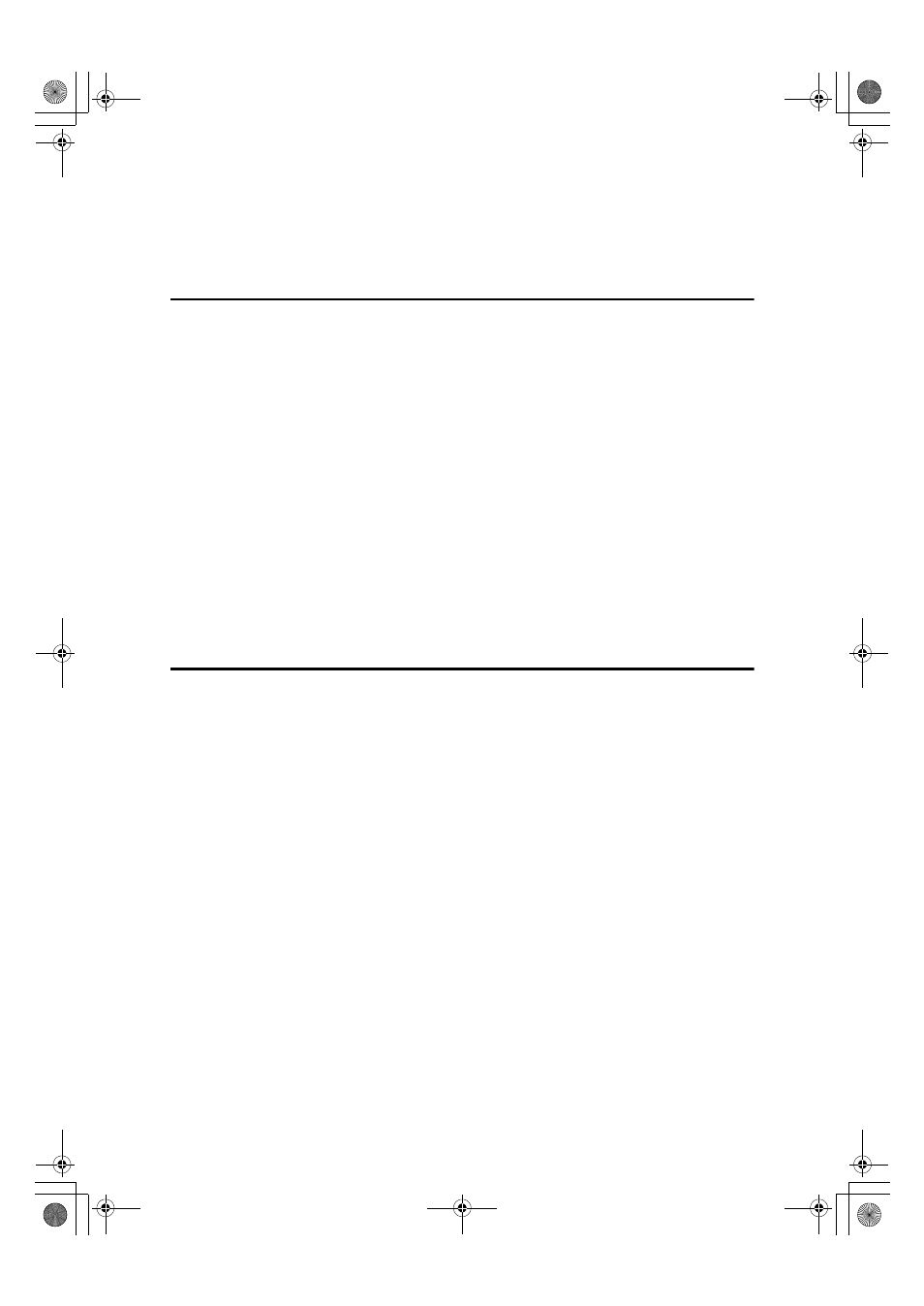
i
TABLE OF CONTENTS
Manuals for This Machine ..................................................................................... 1
How to Read This Manual ..................................................................................... 3
1. Getting Started
Control Panel.......................................................................................................... 5
Display Panel .............................................................................................................6
User Authentication............................................................................................... 8
User Code Authentication (Using the Control Panel)................................................. 8
User Code Authentication (Using a Printer Driver) ....................................................8
Login (Using the Control Panel) ................................................................................. 8
Logoff (Using the Control Panel)................................................................................9
Login (Using a Printer Driver).....................................................................................9
Connecting the Machine ..................................................................................... 10
Requirements...........................................................................................................10
Connecting the Machine to the Host Using a USB Cable ........................................10
Connecting the Machine to the Host Using the Parallel Cable
/ IEEE 1394 (SCSI print) Cable.............................................................................11
Connecting to the Ethernet Interface ....................................................................... 12
Setting Paper on the Bypass Tray...................................................................... 13
Setting Custom Size Paper ...................................................................................... 15
Setting Thick Paper or OHP Transparencies ........................................................... 16
2. Preparing the Machine
Quick Install.......................................................................................................... 17
Confirming the Connection Method................................................................... 19
Network Connection.................................................................................................19
Local Connection ..................................................................................................... 22
Using the SmartDeviceMonitor for Client Port.................................................. 23
Installing SmartDeviceMonitor for Client .................................................................. 23
Installing the PCL or RPCS Printer Driver (TCP/IP)................................................. 24
Installing the PCL or RPCS Printer Driver (IPP) ...................................................... 26
Changing the Port Settings for SmartDeviceMonitor for Client ................................ 28
Using the Standard TCP/IP Port ......................................................................... 29
Installing the PCL or RPCS Printer Driver................................................................ 29
Using the LPR Port .............................................................................................. 31
Installing the PCL or RPCS Printer Driver................................................................ 31
Using as a Windows Network Printer ................................................................ 33
Installing the PCL or RPCS Printer Driver................................................................ 33
Using as a NetWare Print Server / Remote Printer ........................................... 35
Form Feed................................................................................................................37
Banner Page ............................................................................................................37
Printing after Resetting the Printer ...........................................................................37
Installing the Printer Driver Using USB ............................................................. 38
Windows 98 SE / Me - USB .....................................................................................38
Windows 2000 - USB ...............................................................................................40
Windows XP, Windows Server 2003 - USB ............................................................. 41
Troubleshooting for Using USB................................................................................43
AdonisC4EN-Printer-F1_FM_forPaper.book Page i Friday, May 13, 2005 6:00 PM
