4canceling a print job, Windows - canceling a print job – Ricoh 3045 User Manual
Page 108
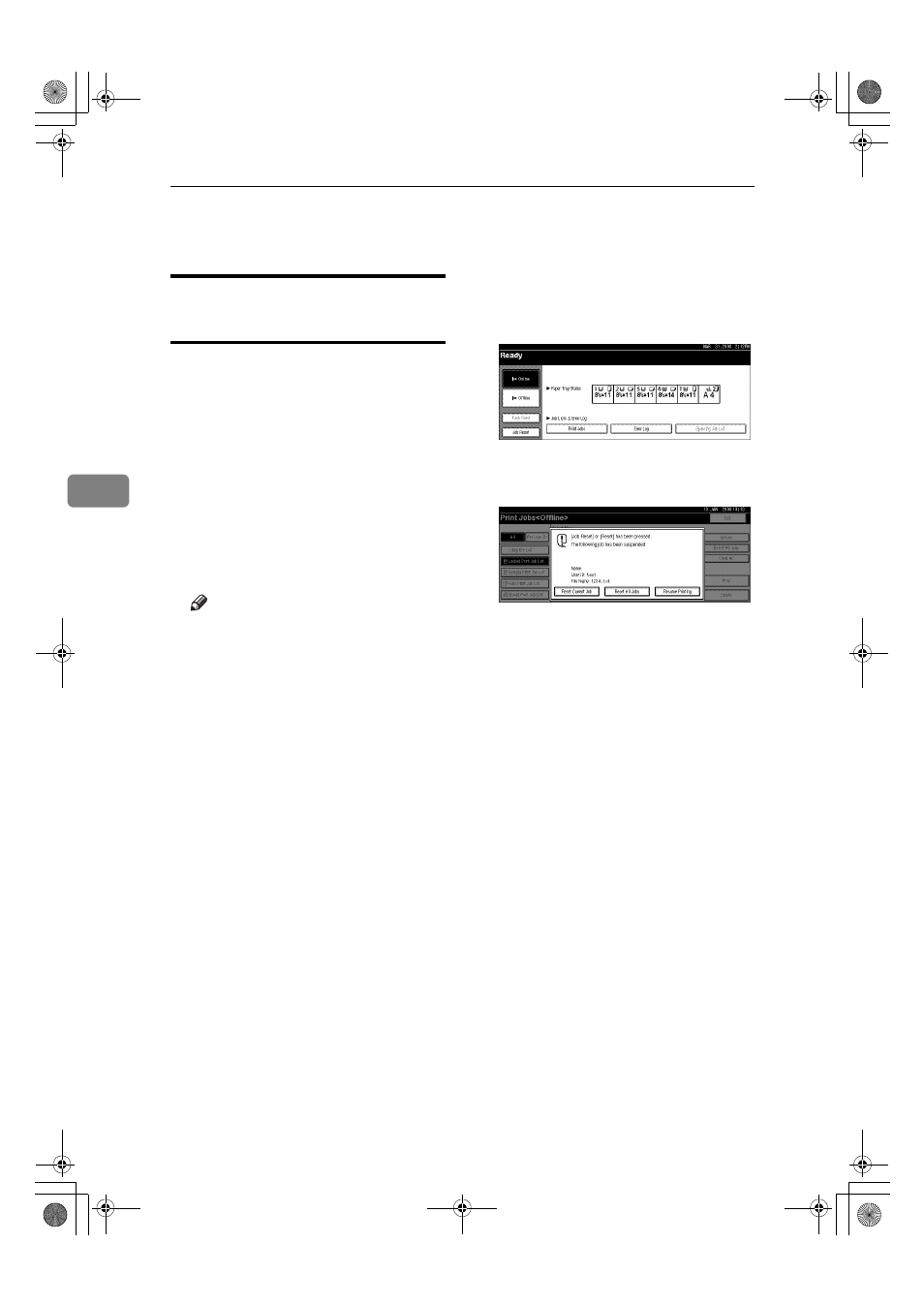
Other Print Operations
102
4
Canceling a Print Job
Windows - Canceling a Print
Job
A
Double-click the printer icon on
the Windows task tray.
A window appears, showing all
print jobs currently queued for
printing. Check the current status
of the job you want to cancel.
B
Select the name of the job you want
to cancel.
C
On the [Document] menu, click [Can-
cel Printing]
.
Note
❒ In Windows XP, Windows Serv-
er 2003, and Windows NT 4.0,
click [Cancel] on the [Document]
menu.
❒ In Windows 95 / 98 / Me / 2000
or Windows NT 4.0, you can
also open the print job queue
window by double-clicking the
machine icon in the [Printers]
machine window (the [Printers
and Faxes]
window under Win-
dows XP and Windows Server
2003).
D
Press the {Printer} key on the ma-
chine's control panel.
E
Press [Job Reset] on the display
panel or the {Clear/Stop} key on
the control panel.
F
Press [Reset Current Job] or [Reset
All Jobs]
.
• [Reset Current Job]: cancels the
print job currently being proc-
essed.
• [Reset All Jobs]: cancels all jobs
in the print queue.
• [Resume Printing]: resumes print-
ing jobs.
A confirmation message appears.
AdonisC4EN-Printer-F1_FM_forPaper.book Page 102 Friday, May 13, 2005 6:00 PM
