Recording while you’re away (timer recording), Timer recording from the vcr’s line input, Select cable box (or satellite receiver) channel – RCA VGM300 User Manual
Page 25
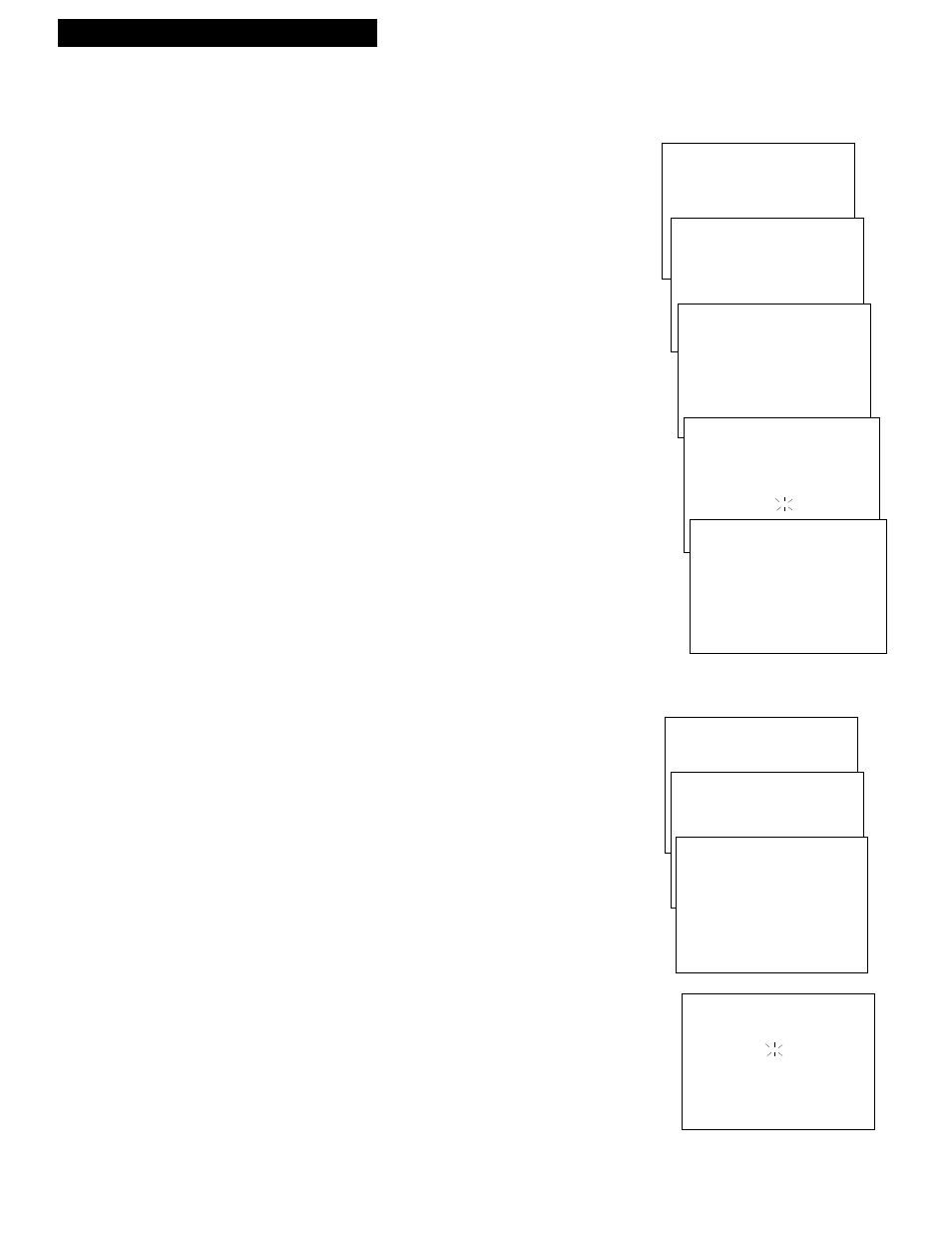
23
Recording a Program
Check or Clear a Timer Recording
1.
Press MENU•PROG on remote to display the VCR MAIN
MENU
on the TV screen.
2.
Press 1 to display the TIMER RECORDINGS menu.
3.
Press 2 for Review Existing Progs. feature.
The first program in the timer is displayed.
¥ Check the Programs: Press MENU•PROG to display
information for the next program.
¥ Clear the Program: Press CLEAR when the program
appears that you want to delete.
Timer Recording From the VCR’s Line Input
The line input refers to the signal coming from the
AUDIO
and VIDEO IN jacks of the VCR. Recording
from the line input is convenient if you have a satellite
receiver or similar component attached to these jacks.
To timer record from the component connected to the
VCRÕs line input:
Press INPUT to enter the channel number when you
program the timer. Enter VIDEO1 to record from the
jacks on back of the VCR or VIDEO2 to record from the
jacks on the front of the VCR.
Program 1 (One Time)
Channel VIDEO1
Start Time --:--
End Time --:--
Start Date --/--/--
Tape Speed SLP
Press CLEAR to correct
Press MENU to exit
Recording While You’re Away (Timer Recording)
VCR MAIN MENU
1 Timer Recordings
TIMER RECORDINGS
1 Create a New Program
2 Review Existing Progs.
Program 1 (One Time)
Channel 08
Start Time 02:10 PM
End Time 03:35 PM
Start Date 11/18/95 Sat
Tape Speed SLP
Press CLEAR to delete
Press MENU for next prog
Select Cable Box (or Satellite Receiver) Channel
If you receive all channels
from a cable box (or satellite receiver) and complete Cable Box
Setup
, the VCR will automatically enter the output channel of your cable box (or satellite
receiver) as the channel to be recorded in the TIMER RECORDINGS menu.
1.
Press MENU•PROG to display the VCR MAIN MENU on
the TV screen.
2.
Press 3 to select CHANNELS menu.
3.
Press 4 to select CABLE BOX SETUP menu.
4.
Cable box not used for all channels:
Press 2. You are
finished with cable box setup.
Cable box used for all channels:
Press 1 to continue .
5.
Press two numbers on the remote to enter the output
channel of your cable box (or satellite receiver). Press 0
before a single-digit number. Valid numbers are 01 – 99.
If you connected your cable box (or satellite receiver) to
the VCR using itÕs AUDIO/VIDEO OUT jacks, press INPUT
on the remote to select the VIDEO IN option.
Press CLEAR on the remote to correct an entry.
6.
Press MENU•PROG to proceed.
A message appears showing the output channel of your
cable box (or satellite receiver) that the VCR will
automatically enter as the channel to be recorded in the
TIMER RECORDINGS
menu.
7.
Press MENU•PROG to proceed.
VCR MAIN MENU
1 Timer Recordings
2 Set Clock
3 Channels
CHANNELS
1 Auto Channel Search
2 Add/Remove Channels
3 Signal Type: CABLE
4 Cable Box Setup
CABLE BOX SETUP
Is a cable box being
used ith the VCR for
all channels?
1 Yes
2 No
CABLE BOX SETUP
Enter the output
channel of the cable
box.
--
CABLE BOX SETUP
The VCR will now receive
all channels from the
cable box on VCR Ch 03.
Press MENU to exit
