Component buttons, Buttons, 12 using the remote control – RCA VGM300 User Manual
Page 14: Vcr function buttons
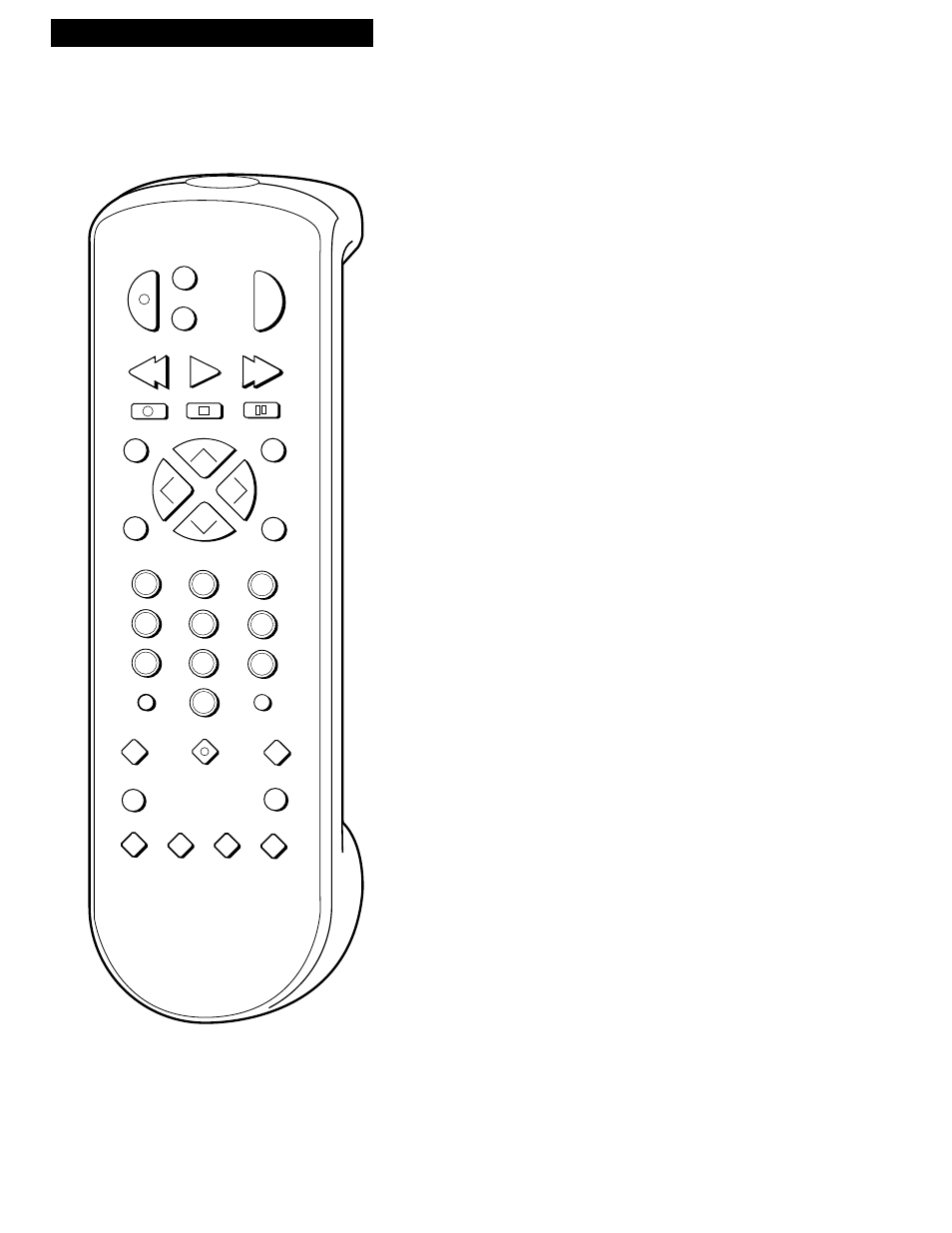
12
Using the Remote Control
Buttons
SEARCH
VOL
VOL
MUTE
PREV CH
DISPLAY
INPUT
1
4
7
TV•VCR
3
6
9
2
5
8
0
CLEAR
SPEED
REW
PLAY
FF
STOP
PAUSE
REC
MENU
PROG
*
POW
ER
VCR1
TV
VCR2•LD
CHAN
CHAN
TRACKING
3
4
SLOW
–
+
EDIT
F.ADV
TV
Turns on a compatible GE, RCA,
or ProScan TV and sets the
remote to control the TV.
Used with POWER button to
turn on another brand of TV,
other than GE, when the remote
is programmed to control that
TV. (See page 14.)
VCR1
Turns on a compatible GE, RCA,
or ProScan VCR and sets remote
to control the VCR.
VCR2•LD
Turns on a compatible GE, RCA,
or ProScan VCR and sets remote
to control VCR when it has been
setup. (See page 11.)
Used with POWER button to
turn on compatible RCA or
ProScan LaserDisc player.
CHAN
Up or Down
Selects next higher or lower
channel in the VCRÕs channel
memory.
CLEAR
Resets time counter to 0:00:00.
Allows you to change entries
when setting the clock or VCR for
a timer recording.
DISPLAY
Shows VCR operating displays
on the TV screen.
Displays the time counter.
EDIT
Signals two properly connected
VCRs to begin copying a tape.
See page 25.
F.ADV
(Frame Advance)
Lets you view one frame with
each press of the button when
tape is in stop-action pause.
FF
(Fast Forward)
Fast forwards the tape when the
VCR is stopped.
Searches the picture in forward
motion during playback.
INPUT
Turns the line input on or off.
L1
or L2 appears in VCRÕs
display panel and VIDEO1 or
VIDEO2
appears on TV screen.
Line input refers to the signal
coming from the component
connected to the audio/video
input jacks on the back (L1) or
front (L2) of the VCR.
MENU•PROG
Displays the VCR MAIN MENU
on the TV screen.
Removes a menu from the
screen.
Numbers (0 through 9)
Select a channel up to 99 by
pressing two numbers.
Select a cable channel over 99 by
pressing and holding 1 until 1– –
appears on the screen. Then
press the other two numbers.
PAUSE
Pauses action for viewing during
playback.
Pauses recording to prevent
recording of unwanted scenes.
Component Buttons
Press one of the buttons to set the remote to operate that component.
VCR Function Buttons
Press VCR1 (VCR2•LD) to set remote to control the VCR to use the function
buttons.
