7 using tracks – Raymarine Chartplotter User Manual
Page 58
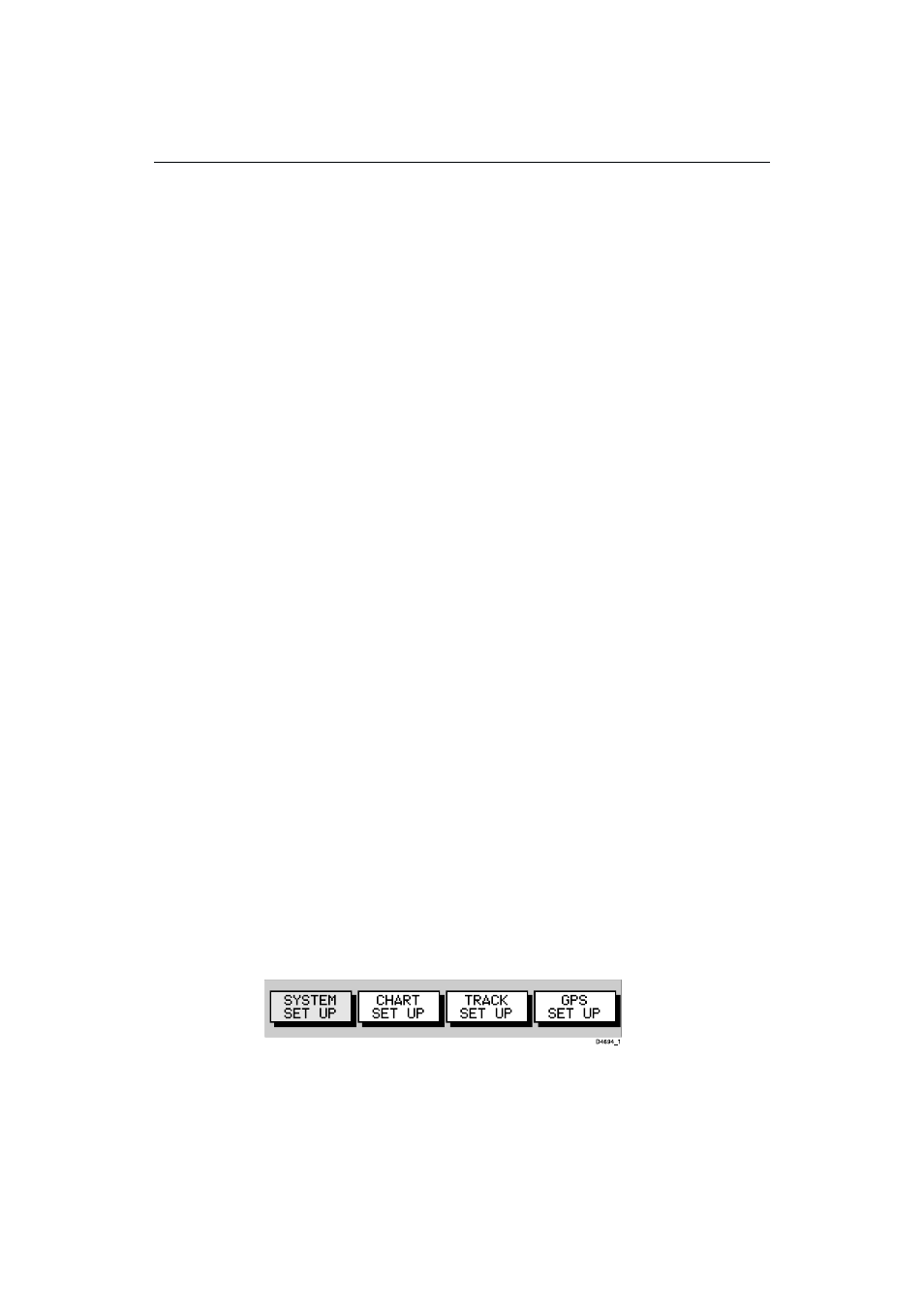
Chapter 3: Operation
3-27
7. To stop waypoint transfer, press ENTER.
ä To receive waypoints and route lists:
1. Display the Waypoint List as previously described, then select
WPT/ROUTE TRANSFER.
2. Select RECEIVE WAYPOINTS and press ENTER; the text changes to
STOP RECEIVING and remains selected.
3. Initiate sending waypoints on the NMEA compatible equipment.
4. To stop waypoint transfer, press ENTER.
Note: If either the Waypoint List or Route List becomes full, a warning is
displayed and the operation is terminated.
3.7 Using tracks
The Track function is used to mark an on-screen trail that your vessel has
followed, as if it had left a visible fixed wake.
While the track is turned on, it is recorded in the display unit’s memory. You
specify the interval at which track points are made and a line is drawn on-screen
between each point. Up to 2000 track points can be saved in total.
The track remains on-screen, even following a Power off/on, until you clear the
track.
Using the SmartRoute function, a track can also be converted to and saved as a
route which is automatically reversed, ready for use as your return voyage.
This section describes how to:
• Set up a track and specify the interval between track points.
• Clear the current track.
• Convert the track to a route (SmartRoute).
ä To access the track controls:
1. From chart mode, press the PAGE key to display the chart set up function
bar:
2. Select TRACK SET UP to display the Track function bar:
