Raymarine Chartplotter User Manual
Page 44
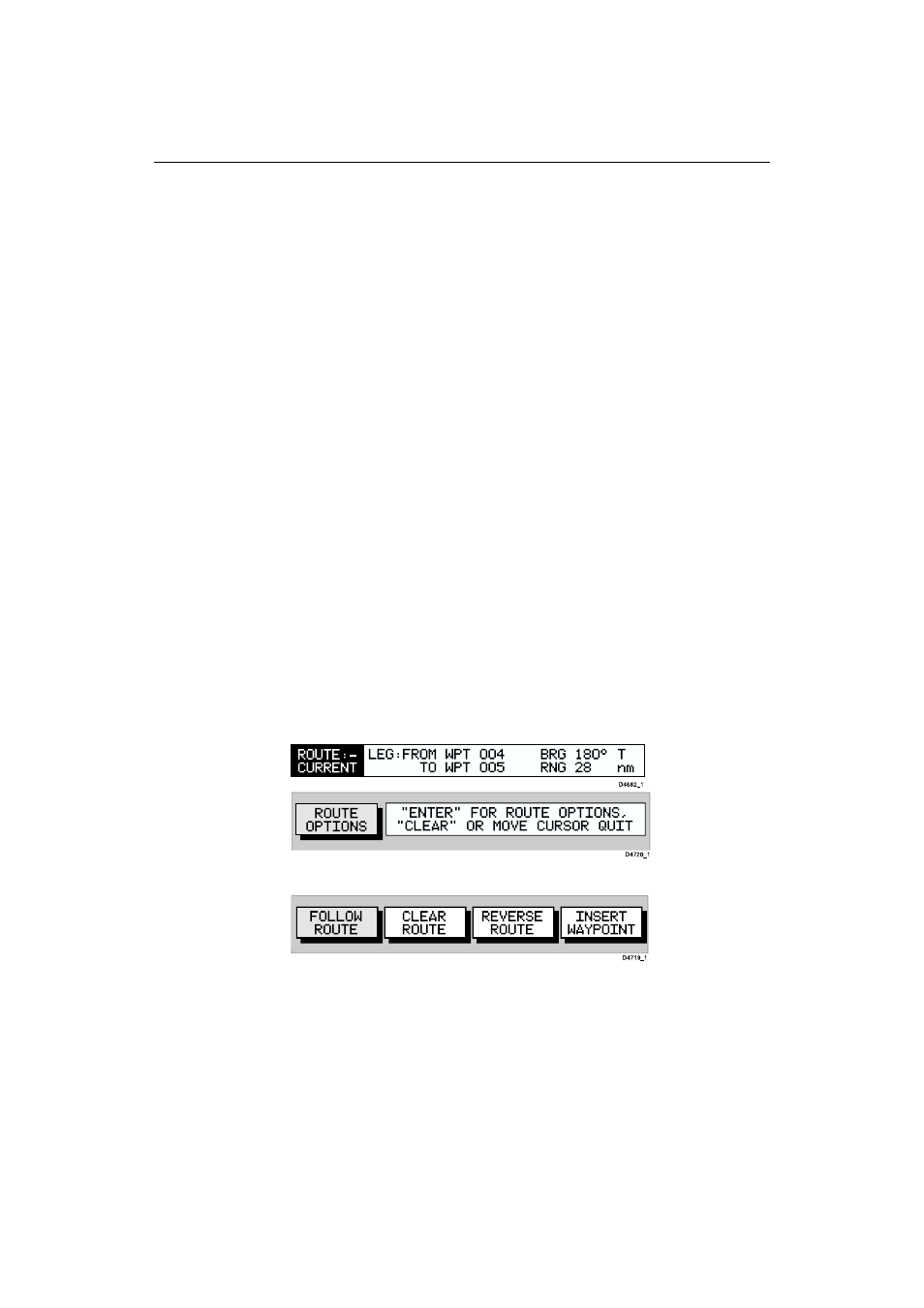
Chapter 3: Operation
3-13
• Move a Waypoint (as described in Section 3.2)
• Reverse a Route
Any changes you make to the route affect only the current route, so you need to
save the route if you want to keep the changes.
Inserting/deleting waypoints in a route
ä To add a waypoint to the end of a route:
Note: If no current route is displayed, select a route from the Route List and use
the SHOW ROUTE function to make it active, see Retrieving a route from the
database.
1. Select EDIT ROUTE and press ENTER; the PLACE WAYPOINT
function is shown as above (see Creating a new route).
2. Add waypoints to the route by moving the cursor and pressing ENTER in
the same way as the route was first created.
3. Remove waypoints from a route by pressing CLEAR in the same way as
the route was first created.
Note: When deleting waypoints, if the route has not been saved, the waypoint is
erased. If the route has been saved, the waypoint remains on the screen.
ä To insert a waypoint into a route:
1. Move the cursor over the route leg into which you wish to insert a
waypoint. The route leg data is shown in the status bar and the ROUTE
OPTIONS function, with help text, is displayed:
2. Press ENTER; the Route Leg functions are displayed:
3. Select INSERT WAYPOINT.
The cursor now controls the new waypoint which is connected to the
existing waypoints on either side with a dotted line. The subsequent
waypoint(s) are renumbered accordingly.
4. Using the trackpad, place the new waypoint and press ENTER.
5. Move the new waypoint to the required position and press ENTER to place
it and return to normal cursor operation or CLEAR to cancel the operation.
