3 operating controls – Raymarine Chartplotter User Manual
Page 16
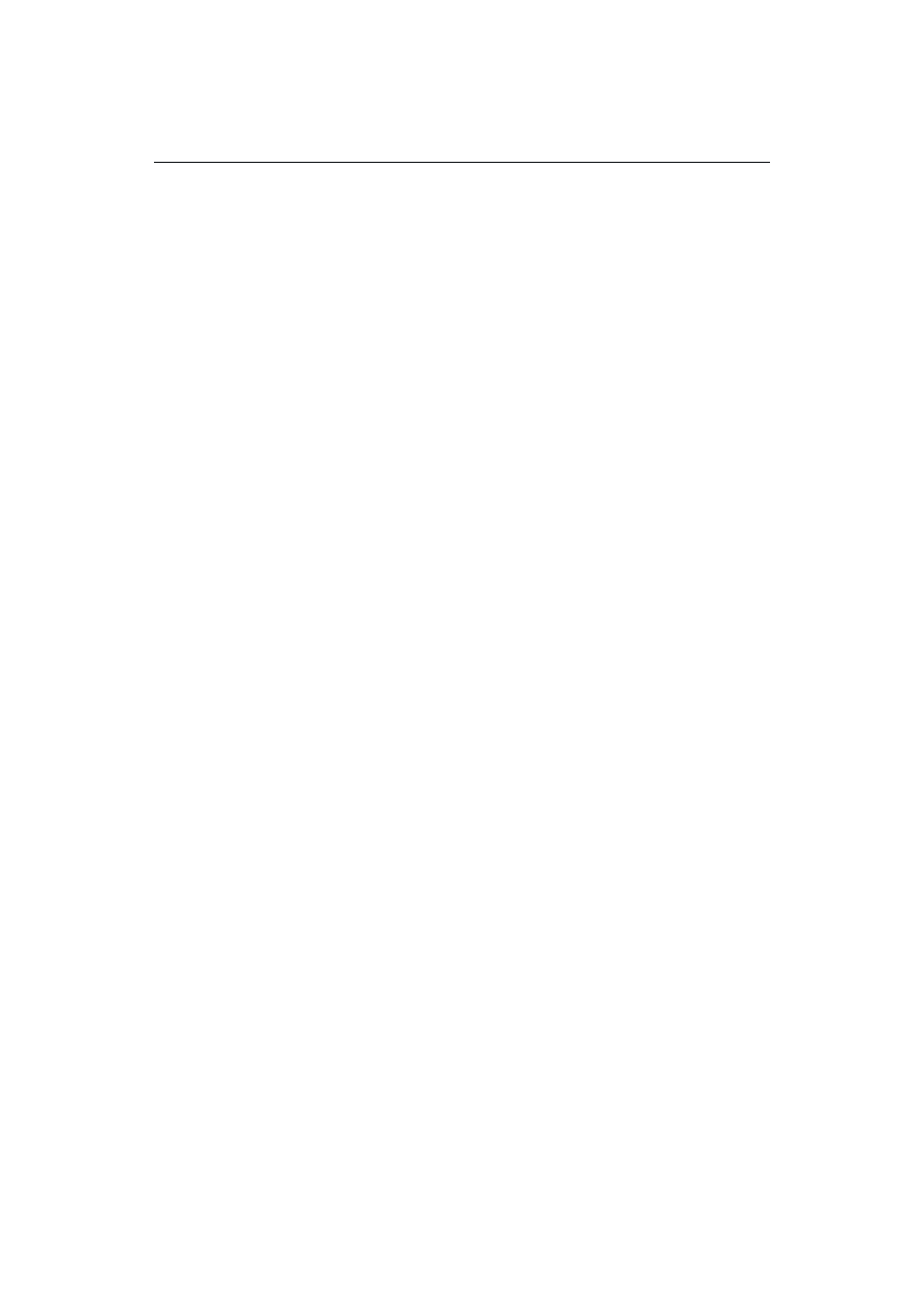
Chapter 1: Overview
1-3
The chartplotter screen can also show additional information, depending on
your currently selected options, set up selections and data available from other
equipment.
An example chart display in its default configuration, with a chart card
installed, is shown in Section 1.3, Operating controls.
Several functions are available to control the display as follows:
• Zoom in/out
• Pan the Display.
• Centre the Chart around the Vessel.
Operation of these functions is described in Chapter 2.
Display options
Display options are selected in System Set Up and Chart Set Up as described in
Chapter 4.
1.3 Operating controls
The chartplotter is operated by means of the following controls:
• A trackpad providing up, down, left, right and diagonal control of an on-
screen cursor.
• Six dedicated push-button (labelled) keys.
• Pop-up menus, displayed on-screen, from which you select options.
• Database lists, displayed on-screen, which enable you to edit items.
Note: The cursor is the cross-hair symbol (+) visible on the display. You move
the cursor with the trackpad and use it to select a position or item on the chart.
The controls are shown in the following illustration. They are back-lit for night-
time use.
The following paragraphs describe the controls and on-screen facilities.
