Removing a nav-chart card, Displaying the chart data, Displaying chart information – Raymarine Chartplotter User Manual
Page 29
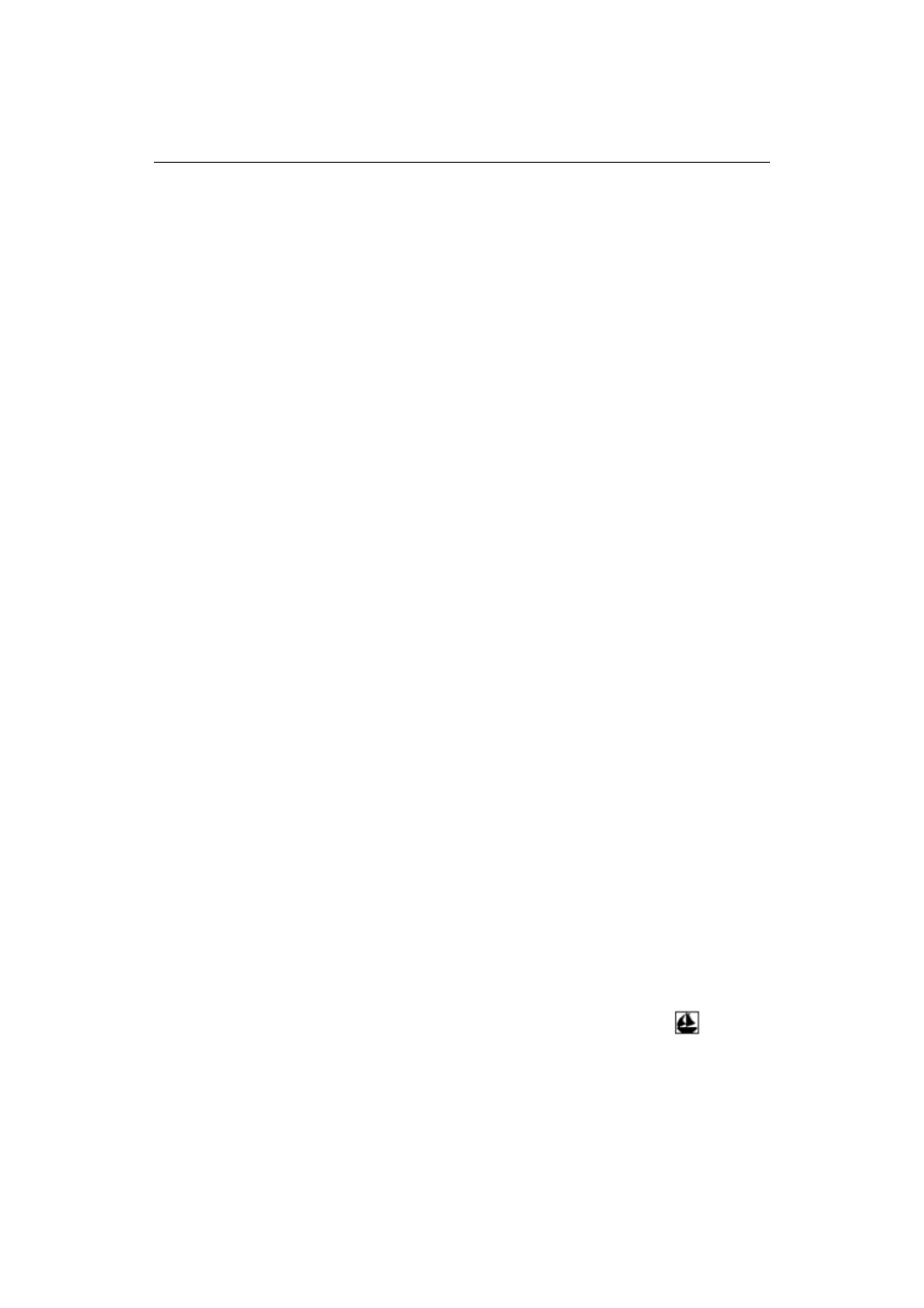
2-10
RayChart 420/420D Chartplotter
Removing a Nav-Chart card
CAUTION:
DO NOT use a metallic instrument, eg. a screwdriver or pliers, to aid
removal as doing so can cause irreparable damage.
ä To remove a Nav-Chart card:
1. Pull out the cartridge cover at the right hand side of the unit.
2. Grip the card firmly and pull to remove it from its slot.
3. To prevent the ingress of water , replace the cartridge cover.
Note: If difficulty is experienced in removing the card, a short length of cord
can be secured between the two circular holes in the card to ease its removal,
making sure that fitting of the cartridge cover is not impeded.
Displaying the chart data
The new chart data will be displayed when you move the cursor into an area
covered by the new chart or, if it is already in the area, change the range scale.
The boundary of each chart digitized in the current card is defined by a box or
rectangle. (You can switch off the chart boundaries display if you wish, as part
of the chartplotter set up described in Chapter 4).
ä To zoom in:
1. Use the trackpad to move the cursor inside one of the chart boxes.
2. Press the lower part of the RANGE key.
That area is expanded to show more detail. The smaller the chart box is on
the screen, the greater the detail that is available when you zoom in.
Unless you have activated Plotter Mode (see Chapter 4, Chart Set Up), you
cannot zoom in further than the most detailed chart and you cannot zoom
out further than the world map.
Displaying chart information
Nav-Chart cards include a number of displayed objects for which data is
available, eg. lights, buoys or ports. Placing the cursor over an object displays
its associated data in a pop-up box.
At large chart scales, placing the cursor over a port symbol enables detailed
information to be displayed. Port information is indicated by the
symbol .
The port facilities are listed in the object information pop-up and, where
available, details for each facility can be displayed.
In some areas the chart shows symbols for individual facilities. These facilities
and symbols are dependent upon the particular area Nav-Chart card used.
